Apple Mac Pro (Early 2008) User Manual
Page 69
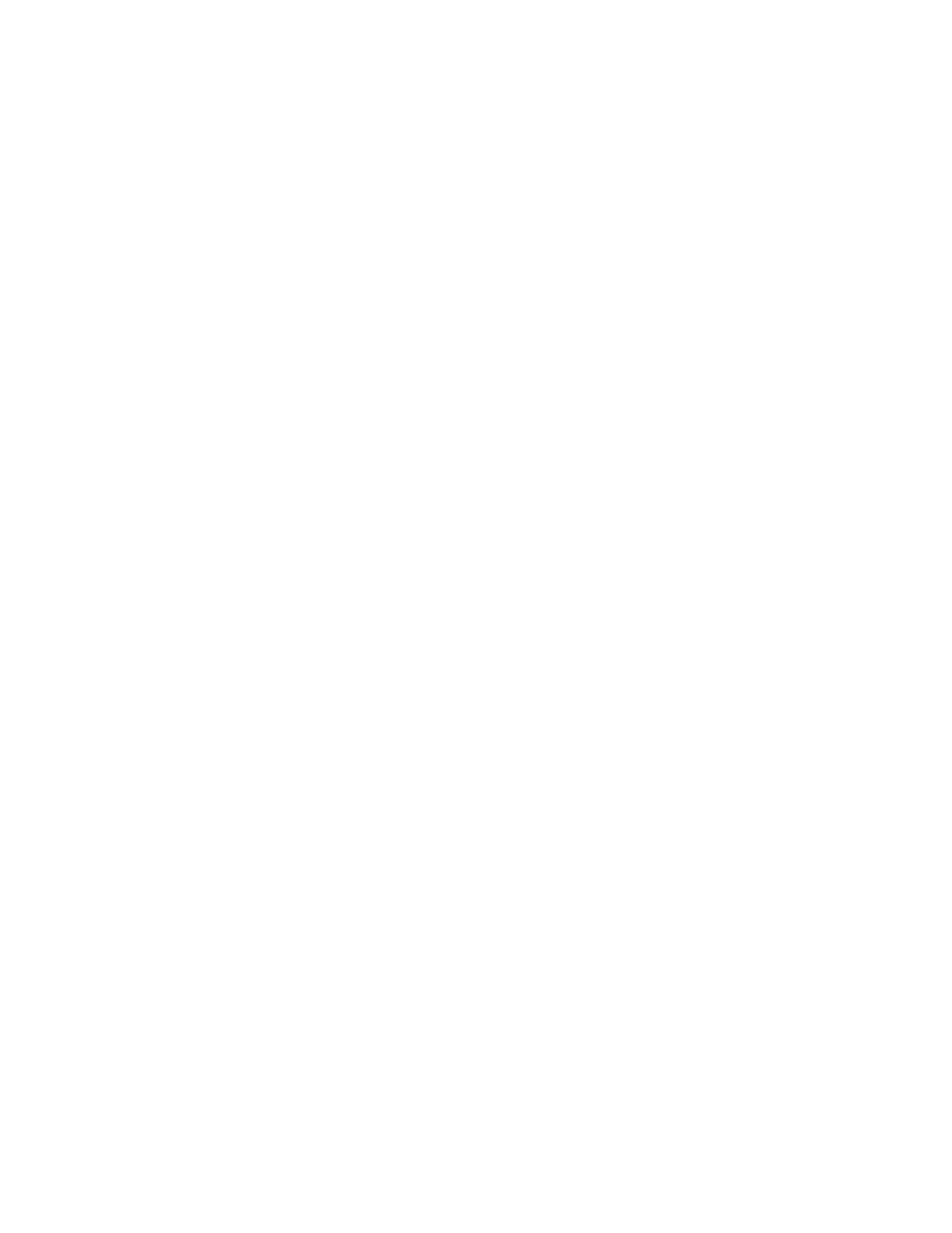
Chapter 4
Problem, Meet Solution
69
If the computer won’t turn on or start up
 Make sure the power cord is connected to a working power source. The plug on the
power cord must be completely inserted into the computer’s power socket and
firmly seated.
 If your computer still does not start up, try resetting the parameter random access
memory (PRAM). Turn on the computer and immediately hold down the Command
(x), Option, P, and R keys until you hear the startup sound a second time. Release
the keys. Set your hard disk as the computer’s startup disk, by doing the following:
1
Choose Apple () > System Preferences.
2
Click Startup Disk.
3
Select your hard disk.
The PRAM is reset to the default values and your clock settings may need to be reset.
 If your computer does not start up after resetting the PRAM, restart your computer
while holding down the Option key to select your startup disk.
 If this doesn’t work, restart your computer while holding down the Shift key.
If you are unable to eject a disc
A file on the disc may be in use. Quit applications that are open, and then try again.
If that doesn’t work, choose Apple () > Restart and hold down either the mouse
button or the Media Eject (C) key on your Apple Keyboard.
If that doesn’t work:
1
Shut down the computer and remove the side panel, see the instructions on page 39.
2
Pull optical drive carrier out of the optical drive bay, see page 55.
