Select the printer by using the chooser – Apple Color StyleWriter 6500 User Manual
Page 54
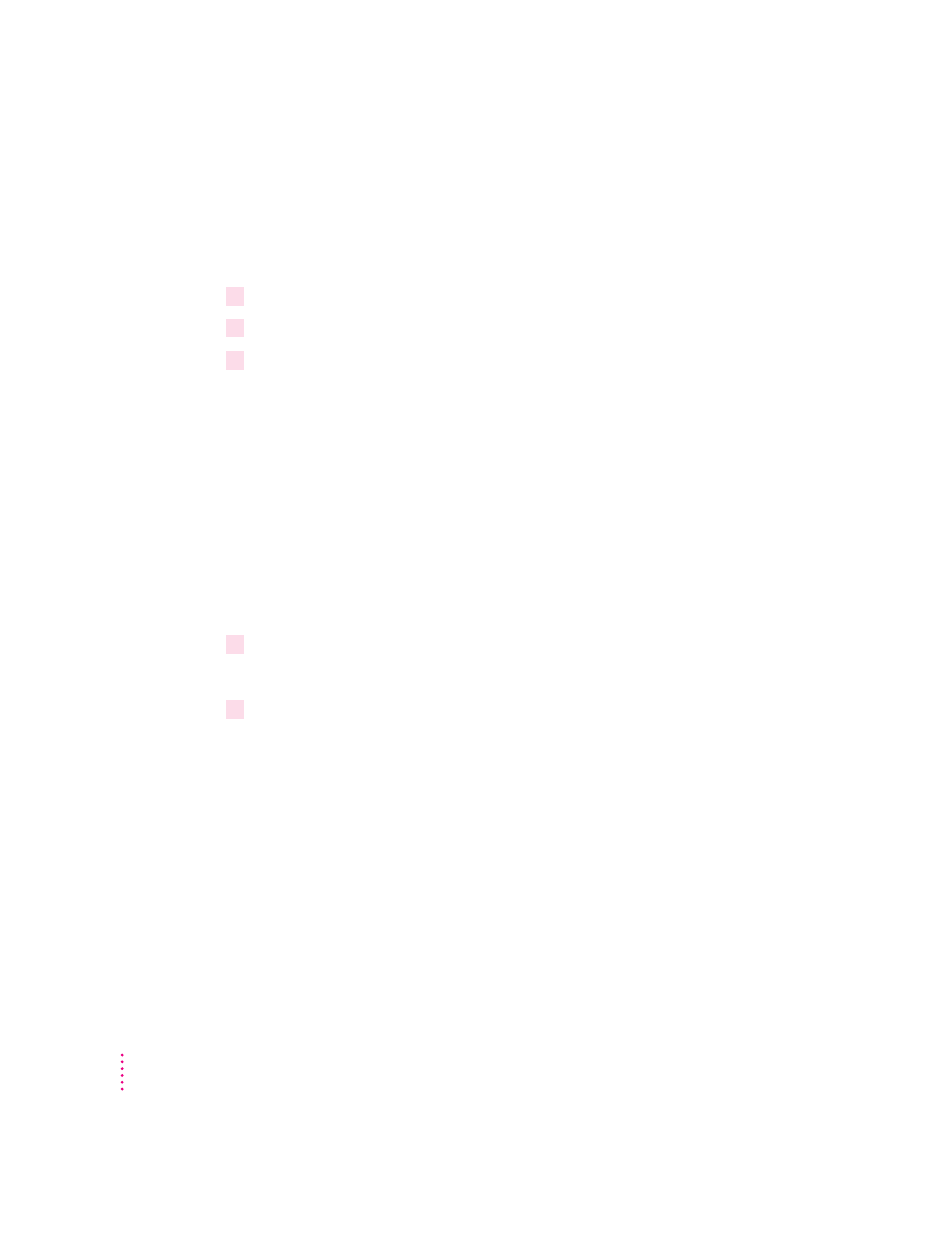
46
Chapter 2
Select the printer by using the Chooser
If you don’t have a desktop printer icon for the printer you want to use, you
must select the printer by using the Chooser. The Chooser then makes it the
default printer.
1
Select the Chooser from the Apple (
K
) menu.
2
Select the printer you want by clicking its icon.
3
Close the Chooser by clicking the close box in its upper-left corner.
When you close the Chooser, it creates a desktop printer icon for the printer
you selected.
Drag the document you want to print to a desktop printer icon
You can switch to a new default printer by dragging the icon of any document
you want to print to the icon of the printer you want to use. (See “Desktop
Printing” earlier in this chapter.)
Select the printer by using its desktop printer icon
Follow these steps to select a new default printer without immediately
printing anything on it:
1
Click the icon of the desktop printer you want to use.
A Printing menu appears on the menu bar at the top of the screen.
2
Choose Set Default Printer from the Printing menu.
Until you choose another printer, the Print command will send your
documents to this printer.
