Apple Color StyleWriter 6500 User Manual
Page 52
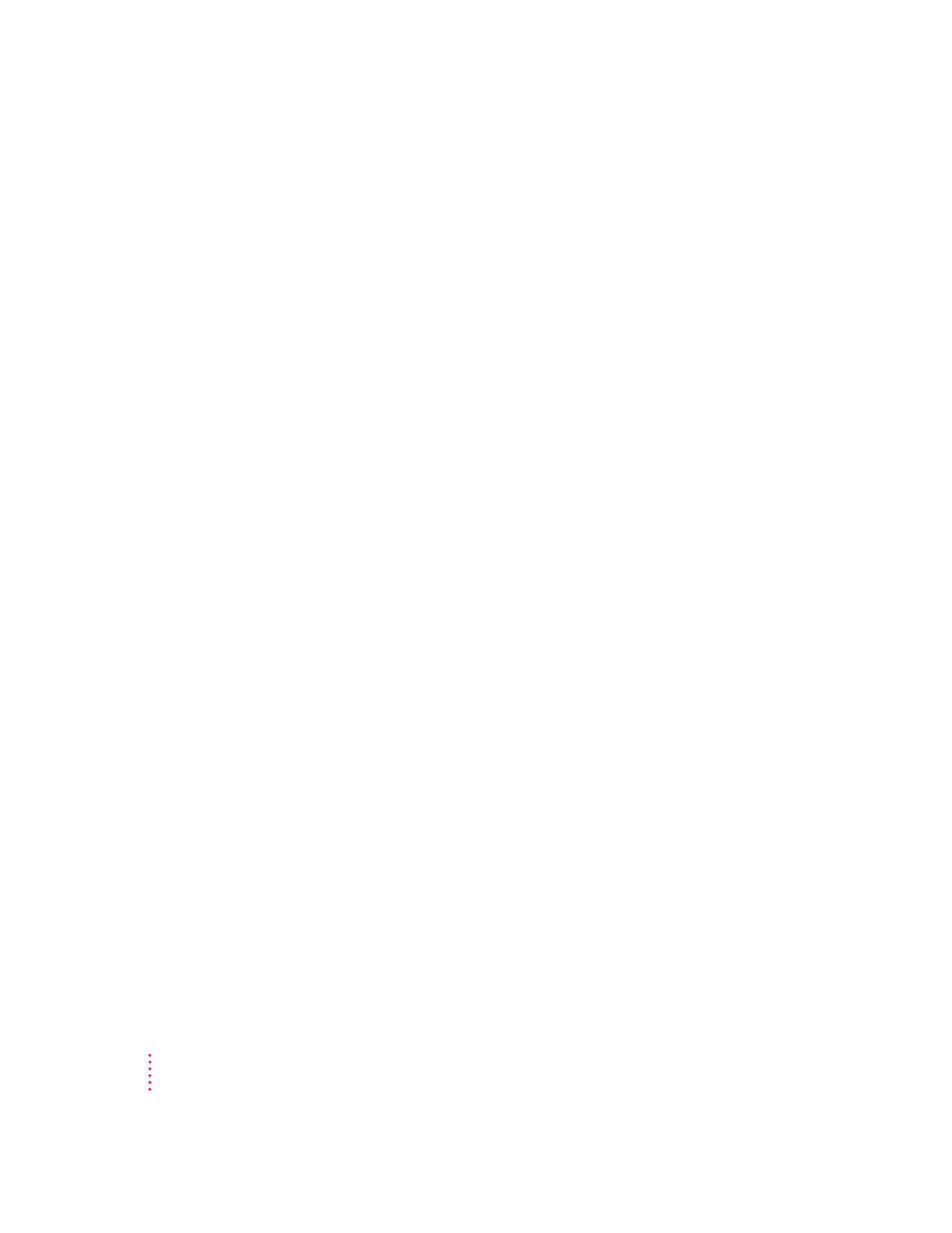
44
Chapter 2
m Select the icons of the documents you want to print and then choose Print
from the File menu. The documents will be printed on the default printer.
(See “Switching Between Printers,” later in this chapter.)
In either case the computer will show you the Print dialog box so you can
choose printing options. Make your choices, then click the Print button.
If background printing is turned on, you can continue working while the
document is printing. You can also monitor and control the documents that
are waiting to print. (See “Monitoring and Controlling Background Printing,”
later in this chapter.)
Creating, throwing away, and manipulating desktop printer icons
To create a desktop printer, select the printer in the Chooser. After you close
the Chooser, the icon appears on your desktop.
You can also do the following with desktop printer icons:
m
Throw away the icon.
Drag the icon to the Trash. You can’t throw away a
desktop printer icon while the printer is printing a document.
Note: You must always have at least one printer icon on your desktop. If
you throw away the last icon, it will immediately be created again.
m
Rename the icon.
Rename the icon as you would any other Finder icon.
Click the name to highlight it, then type the new name. This changes the
name of the icon, not the name of the printer.
m
Move the icon.
You can drag the icon anywhere you like.
m
Create an alias for the icon.
You can create an alias for a desktop printer as
you would for any Finder icon by selecting the icon and choosing Make
Alias from the File menu. You can move the alias anywhere on or off the
desktop.
