Apple Xsan 2 (Third Edition) User Manual
Page 3
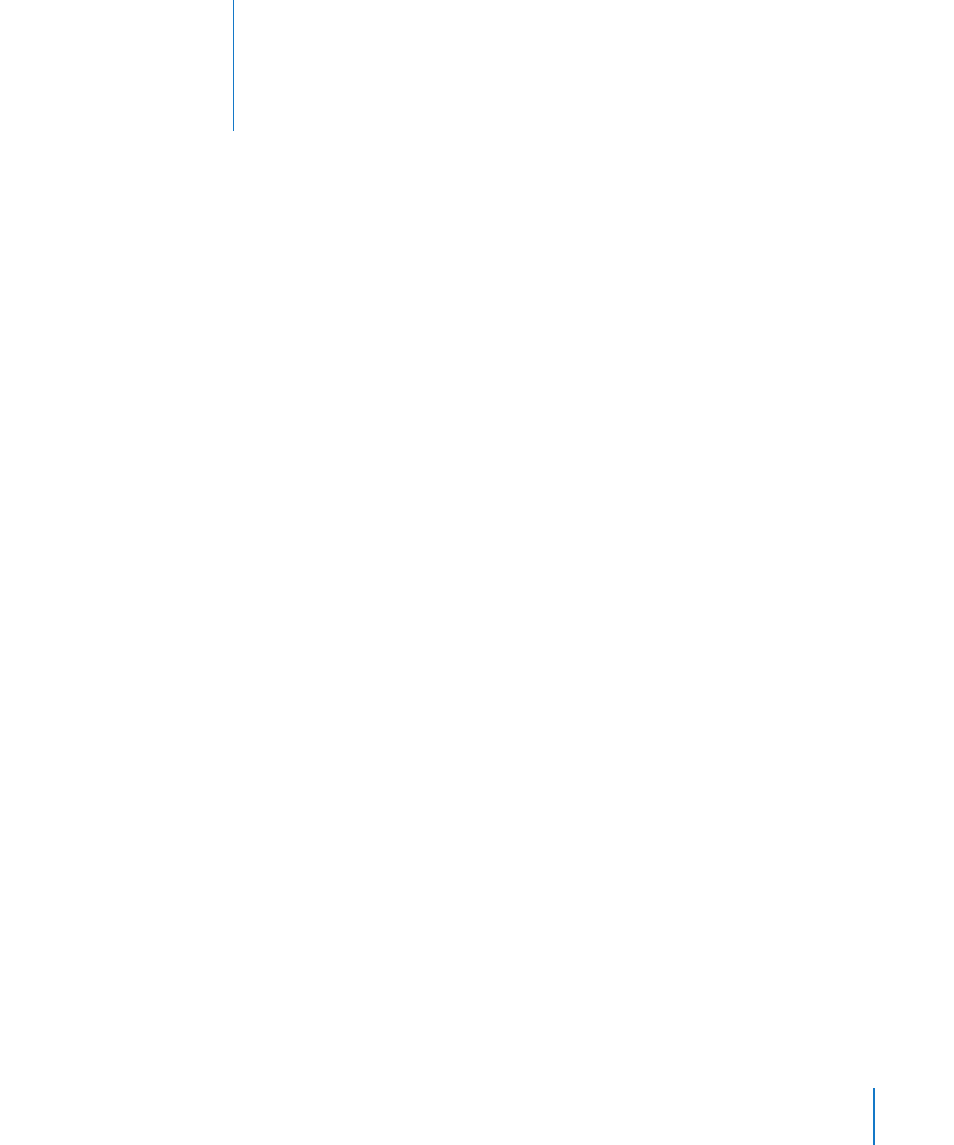
If You’re Not Running Xsan 2.0 or Later
Volume Availability During Upgrade
Step 1: Back up your SAN volumes
Step 2: Disable Spotlight on all volumes
Step 3: Upgrade one controller to Mac OS X Server version 10.6
Step 4: Upgrade the same controller to Xsan 2.2
Step 5: Upgrade the remaining controllers
Step 6: Reestablish Open Directory replicas
Step 7: Upgrade the SAN clients
Step 8: Enable extended attributes
Upgrading Both SAN Hardware and Software
Step 1: Back up your SAN volumes
Step 2: Disable Spotlight on all volumes
Step 3: Connect at least two Intel-based computers to the SAN
Step 4: Upgrade Mac OS X on the new controllers
Step 5: Install Xsan 2.2 on the new controllers
Step 6: Add the new controllers to the SAN
Step 7: Adjust volume failover priorities
Step 8: Make an Intel-based controller the primary controller
Step 9: Demote the old PowerPC-based controllers
Step 10: Add the remaining Intel-based computers to the SAN
Step 11: Upgrade the SAN clients
Step 12: Enable extended attributes
Step 14: Recreate your MultiSAN configuration
3
Contents
