Using apple hardware test, Learning more, service, and support – Apple Mac mini (original) User Manual
Page 56
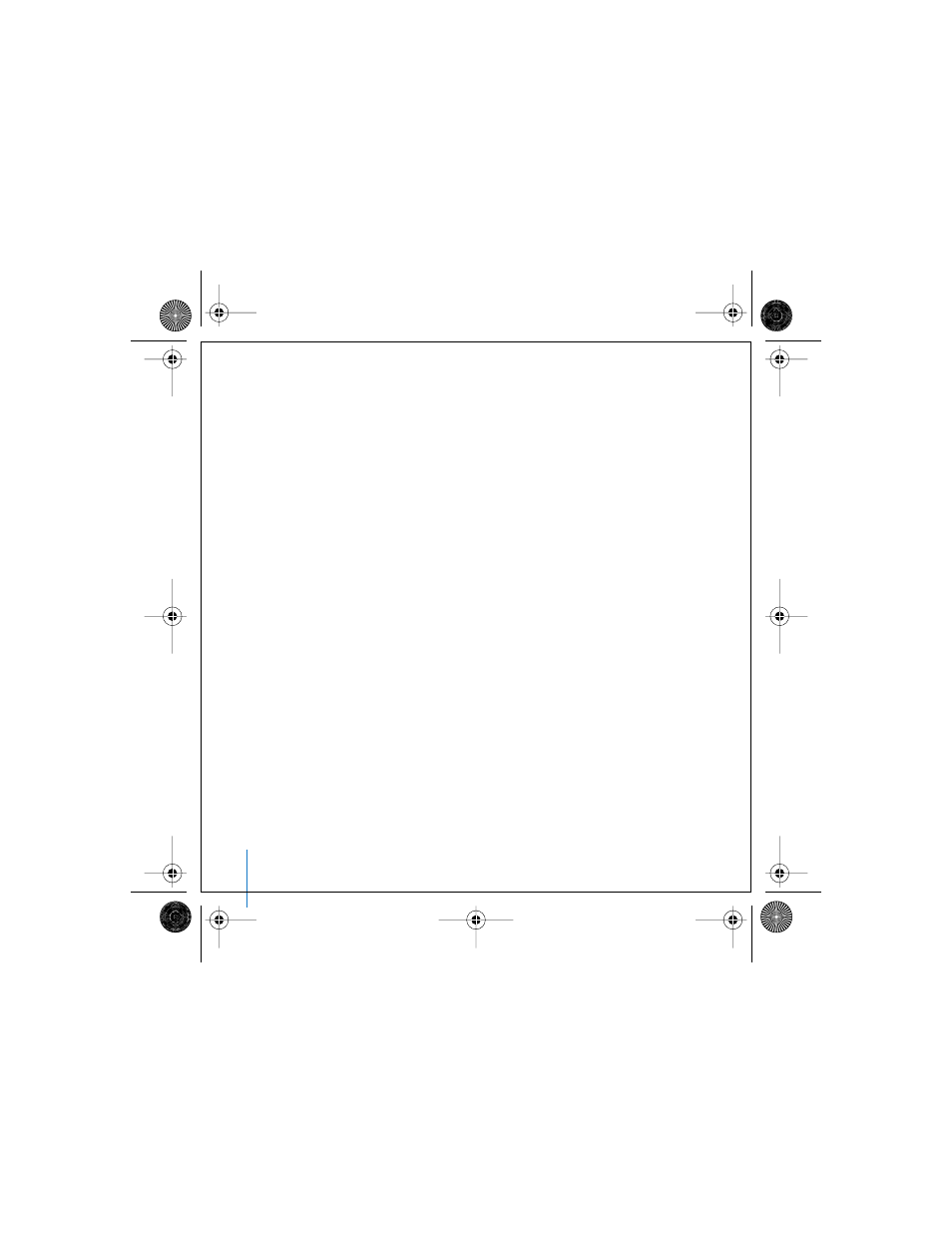
56
Chapter 4
Troubleshooting
Using Apple Hardware Test
You can use Apple Hardware Test to help determine if there is a problem with your
computer’s hardware.
To use Apple Hardware Test:
1
Disconnect all external devices from your computer except the display, keyboard, and
mouse. If you have an Ethernet cable connected, disconnect it.
2
Insert the Mac OS X Install Disc 1 that came with your computer.
3
Restart your computer and hold down the Option key as it starts up. A list of available
startup volumes appears. Click Apple Hardware Test and click the right arrow.
4
When the Apple Hardware Test main screen appears after about 45 seconds, follow the
onscreen instructions.
5
If Apple Hardware Test detects a problem, it displays an error code. Make a note of the
error code before pursuing support options. If Apple Hardware Test does not detect a
hardware failure, the problem may be software related.
For more information about Apple Hardware Test, see the Apple Hardware Test Read
Me file on the Mac OS X Install Disc 1.
Learning More, Service, And Support
Your Mac mini does not have any user-accessible parts. If you need service, take your
Mac mini to an Apple Authorized Service Provider or contact Apple for service. You can
find more information about your Mac mini through online resources, onscreen help,
System Profiler, or Apple Hardware Test.
LL2845Q88.book Page 56 Thursday, November 18, 2004 4:23 PM
