Playing a cd and connecting headphones, Keeping your software up to date – Apple Mac mini (original) User Manual
Page 25
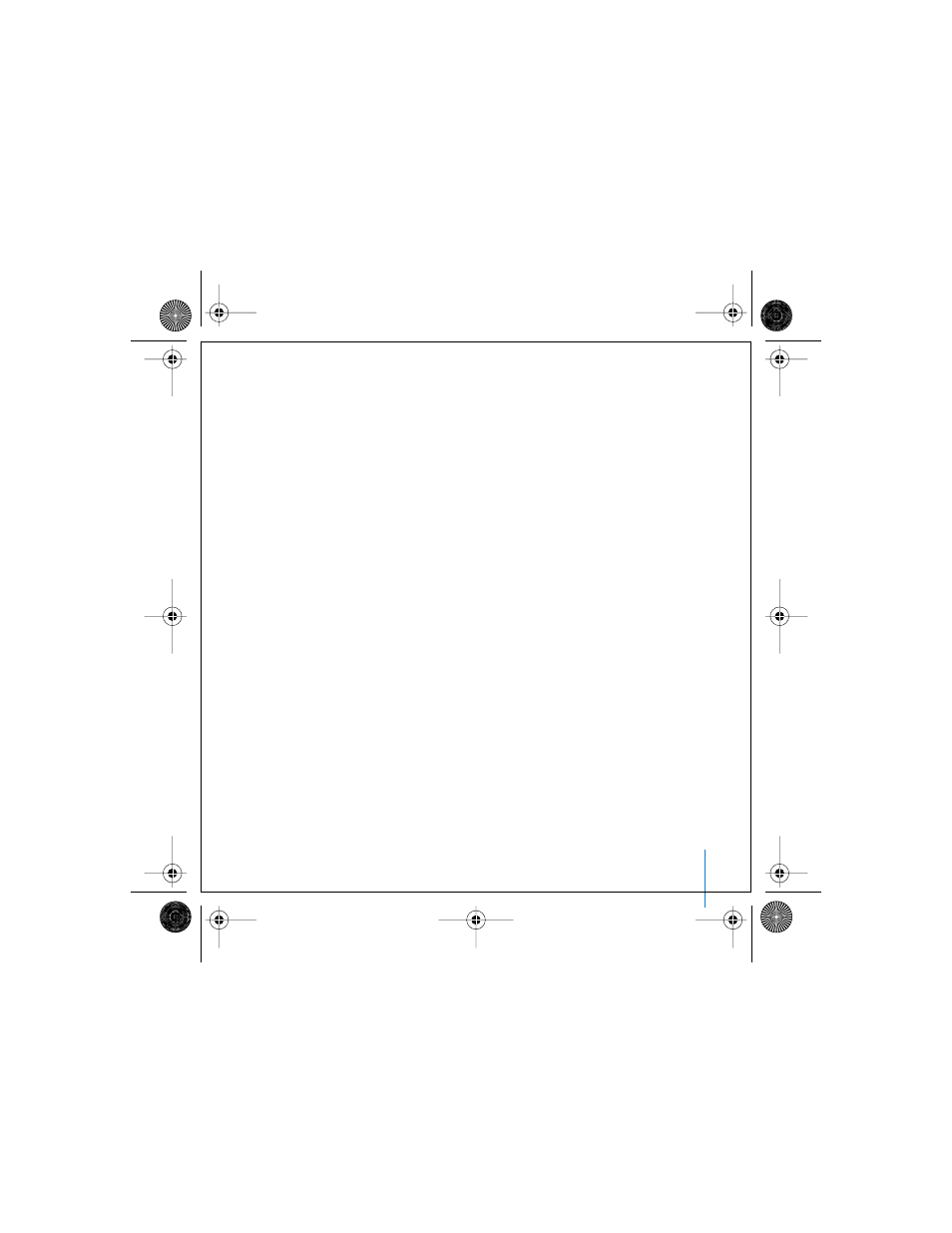
Chapter 2
Getting to Know Your Mac mini
25
To monitor printing:
m
Click the printer icon in the Dock to open the printer window.
You can now see the print jobs in the print queue and work with them. For more
information, open Mac OS Help (see page 30) and search for “printing.”
Playing a CD and Connecting Headphones
If you’d like to listen to music with your Mac mini, insert a music CD in your optical
drive. iTunes, an easy-to-use music player, opens automatically. You can connect
headphones with a mini-jack to the headphone port of your Mac mini to listen
privately.
You can also connect powered speakers to the headphone port to listen to music. If
you have an AirPort Extreme Card installed and an AirPort Express, you can wirelessly
stream music from your Mac mini to your home stereo system.
To learn more about iTunes:
m
Open iTunes and choose Help > iTunes and Music Store Help.
To learn more about your optical drive, see “Using Your Optical Drive” on page 45.
Keeping Your Software Up to Date
You can connect to the Internet and automatically download and install the latest free
software versions, drivers, and other enhancements from Apple.
When you are connected to the Internet, Software Update checks Apple’s servers to see
if any updates are available for your computer. You can set your Mac mini to check the
Apple server periodically and download and install updated software.
LL2845Q88.book Page 25 Thursday, November 18, 2004 4:23 PM
