Apple Mac Pro (Mid 2010) User Manual
Page 96
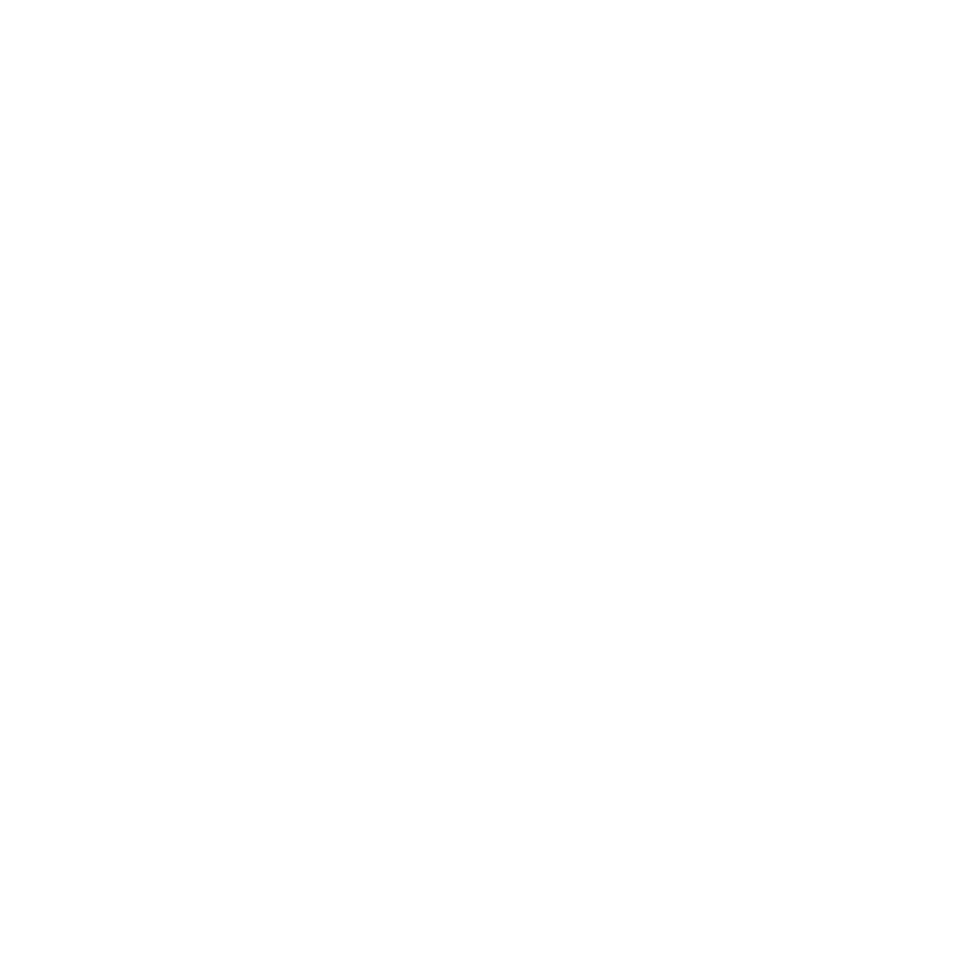
96
Chapter 4
Problem, Meet Solution
3
Click Diagnostics to open Network Diagnostics.
4
Follow the onscreen instructions.
If Network Diagnostics can’t resolve the problem, there may be a problem with the
Internet service provider (ISP) you are trying to connect to, with an external device you
are using to connect to your ISP, or with the server you are trying to access. You can
also try the steps in the following section.
Cable Modem, DSL, and LAN Internet Connections
Make sure all modem cables are fully plugged in, including the modem power cord,
the cable from the modem to the computer, and the cable from the modem to the wall
jack. Check the cables and power supplies for Ethernet hubs and routers.
Turn off your DSL or cable modem for a few minutes, and then turn it back on. Some
ISPs recommend that you unplug the modem’s power cord. If your modem has a reset
button, you can press it either before or after you turn the power off and on.
PPPoE Connections
If you are unable to connect to your Internet service provider using PPPoE, make sure
you have entered the correct information in Network preferences.
To enter PPPoE settings:
1
Choose Apple () > System Preferences.
2
Click Network.
3
Click Add (+) at the bottom of the network connection services list, and choose PPPoE
from the Interface pop-up menu.
4
Choose an interface for the PPPoE service from the Ethernet pop-up menu.
