Shutting down your mac pro – Apple Mac Pro (Mid 2010) User Manual
Page 22
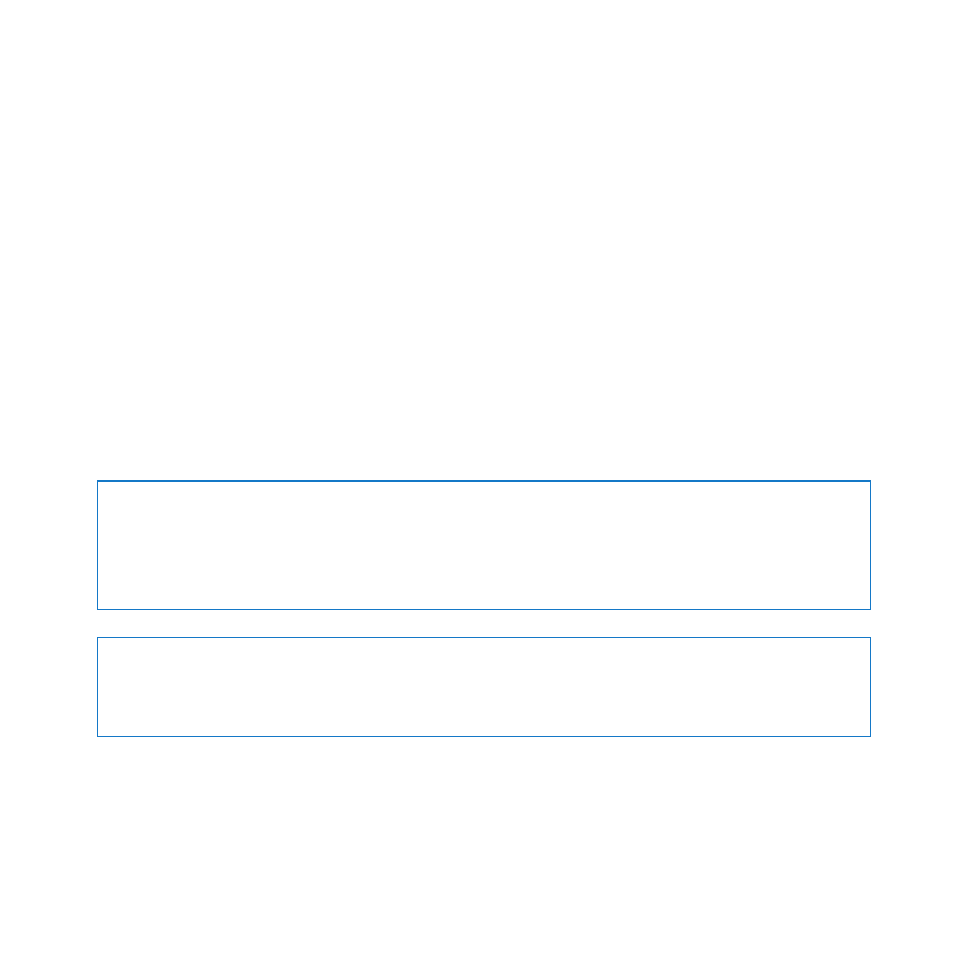
22
Chapter 1
Ready, Set Up, Go
To wake your Mac Pro from sleep, do one of the following:
Â
Press any key on the keyboard.
Â
Click the mouse.
Â
Press the power button (®) on the front of your Mac Pro.
When your Mac Pro wakes from sleep, your applications, documents, and computer
settings are exactly as you left them.
Shutting Down Your Mac Pro
If you won’t be using your Mac Pro for an extended period, shut it down.
To turn off your Mac Pro, do one of the following:
Â
Choose Apple () > Shut Down.
Â
Press the Control and Eject keys, and then click Shut Down in the dialog that appears.
NOTICE:
Do not turn off your Mac Pro by turning off the switch on a power strip or
by unplugging your Mac Pro’s power plug (unless you can’t turn off your Mac Pro any
other way). Your files or system software could be damaged if your Mac Pro is not
shut down properly.
NOTICE:
Shut down your Mac Pro before moving it. Moving your computer while the
hard disk is spinning can damage the hard disk, causing loss of data or the inability to
start up from the hard disk.
