Problems with software, 85 problems with software – Apple Mac Pro (Mid 2010) User Manual
Page 85
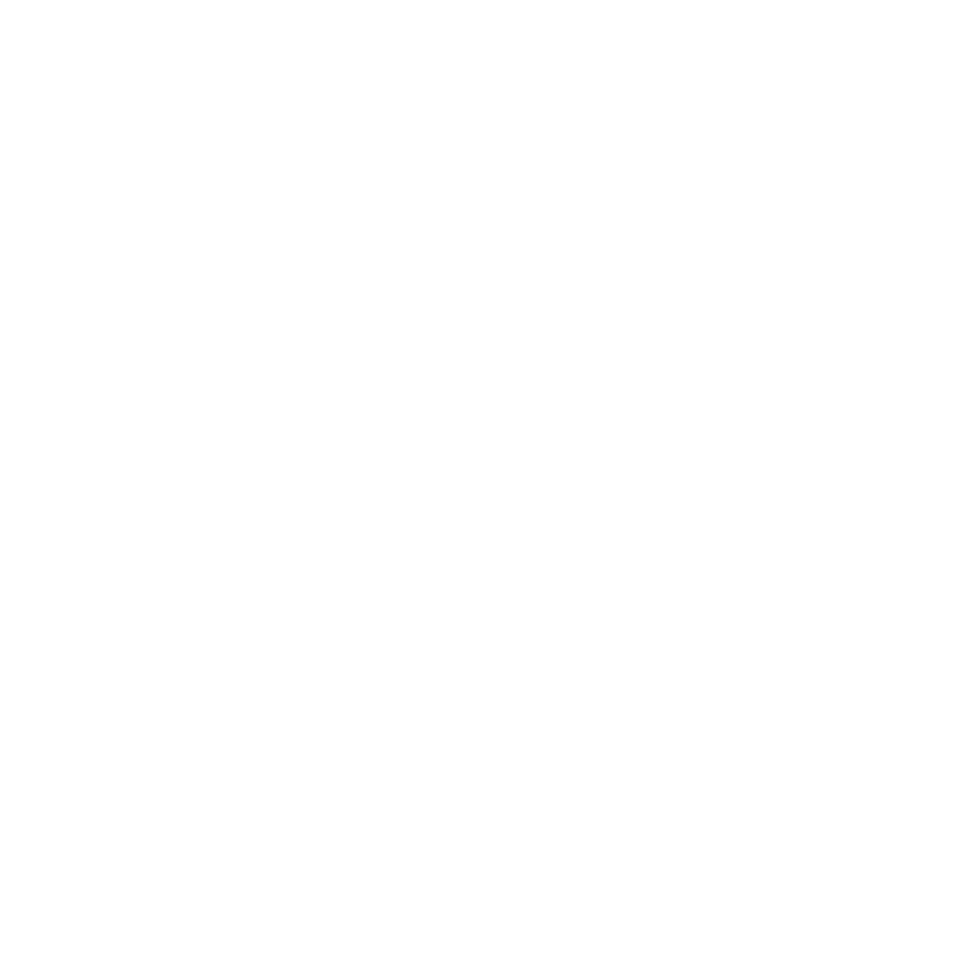
85
Chapter 4
Problem, Meet Solution
3
Carefully insert the end of a straightened paper clip into the small hole on the front of
the optical drive.
4
Push firmly until the tray opens, remove the disc, and push the tray to close it.
5
Put the optical drive carrier and the side panel back in place (see “Replacing an Optical
Drive” on page 68).
If the status light flashes and the computer doesn’t start up
Â
If you recently installed memory, a PCI expansion card, or another internal
component, make sure that it is correctly installed and that it is compatible with your
computer. See if removing it allows the computer to start up.
Â
If the status light still flashes, determine the number of flashes to identify the problem:
•
One short flash followed by a longer off period: No valid memory.
•
Three short flashes followed by a longer off period: Failed memory.
Problems with Software
When an application freezes or doesn’t respond, Mac OS X provides a way to quit the
application without restarting your computer. Quitting a frozen application may allow
you to save your work in other open applications.
To force an application to quit:
1
Press Command (x)-Option-Esc or choose Apple () > Force Quit from the menu bar.
2
Select the name of the application you want to quit in the Force Quit Applications dialog.
3
Click Force Quit.
The application quits, leaving all other applications open.
