Need help setting up – Apple Mac Pro (Mid 2010) User Manual
Page 20
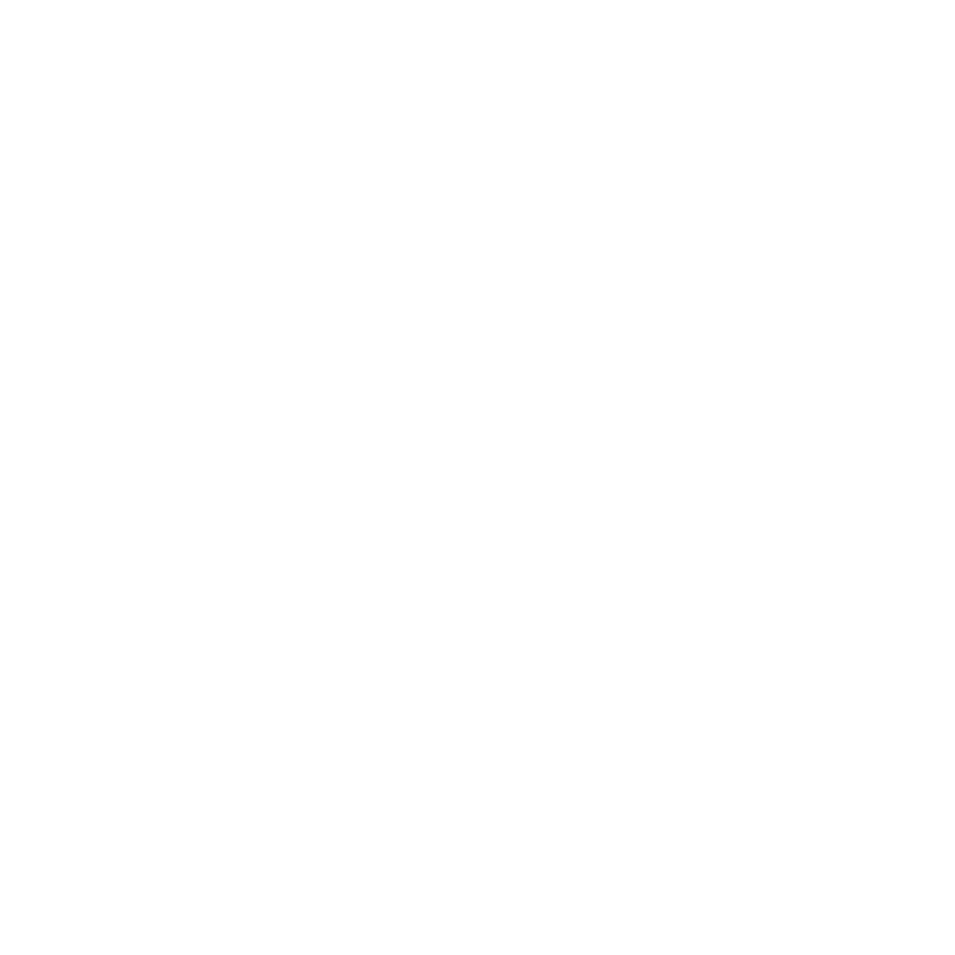
20
Chapter 1
Ready, Set Up, Go
After you’ve set up your Mac Pro, check for updated software. Choose Apple () >
Software Update from the menu bar and follow the onscreen instructions.
Step 9:
Customize Your Desktop and Set Your Preferences.
You can easily make your desktop look the way you want using System Preferences.
Choose Apple () > System Preferences from the menu bar or click the System
Preferences icon in the Dock. System Preferences is your command center for most
settings on your Mac Pro. For more information, choose Help > Help Center and search
for “System Preferences” or for the specific preference you want to change.
Important:
You can set an option in Users & Groups preferences to help you reset
your login password if you forget it. You should set your password preferences soon
after setup.
Need Help Setting Up?
If you don’t see anything on your screen or you think your Mac Pro didn’t start up
properly, check the following:
Â
Is your Mac Pro plugged into a power outlet? If it’s plugged into a power strip, is the
power strip turned on?
Â
Is the power cord securely plugged into the back of your Mac Pro?
Â
Are the keyboard and display cables connected correctly?
Â
Are the brightness and contrast of the display adjusted correctly? If the display has
brightness controls, adjust them. If the display has a power button, make sure the
display is turned on.
