Apple AirPort Express User Manual
Page 39
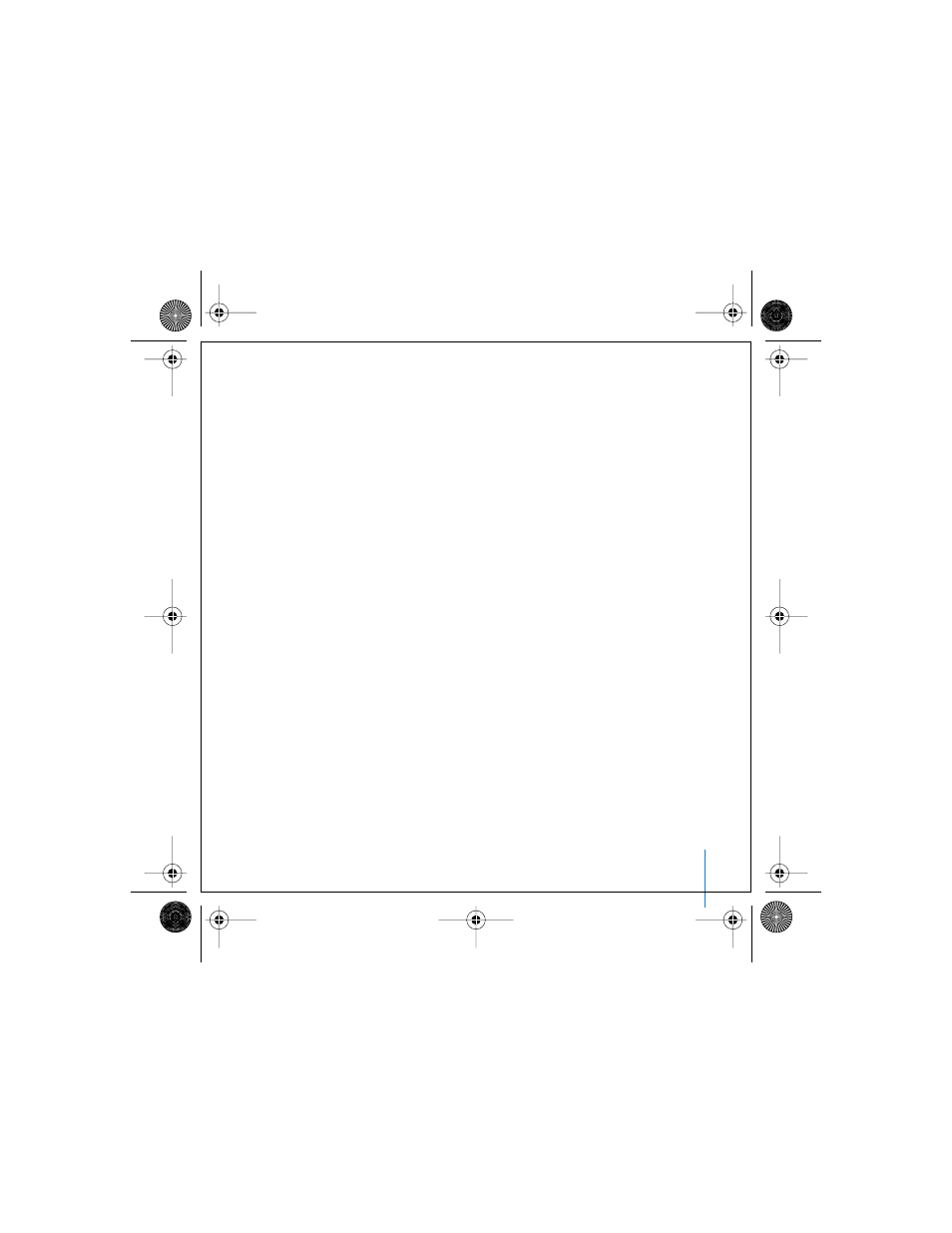
Tips and Troubleshooting
39
If you need to return your AirPort Express to the factory settings and remove any
profiles you have set up:
1
Unplug AirPort Express.
2
Use the end of a straightened paper clip to hold the reset button while you plug in
AirPort Express.
Your Printer Isn’t Responding
If you connected a printer to the USB port on AirPort Express and the computers on
the AirPort network can’t print, try doing the following:
1
Make sure the printer is plugged in and turned on.
2
Make sure the cables are securely connected to the printer and to the AirPort Express
USB port.
3
Make sure the printer is selected in the Printer List on client computers. To do this on a
Macintosh using Mac OS X v10.3 or later:
• Open Printer Setup Utility, located in Applications/Utilities.
• If the printer is not in the list, click Add.
• Choose Rendezvous from the pop-up menu.
• Select the printer and click Add.
To select your printer on a computer using Windows XP or Windows 2000:
• Open “Printers and Faxes” from the Start menu.
• Select the printer. If the printer is not in the list, click Add Printer and then follow the
onscreen instructions.
4
Turn the printer off, wait a few seconds, then turn it back on.
border.book Page 39 Tuesday, October 19, 2004 11:47 AM
