Apple Power Macintosh 7500 Series User Manual
Page 124
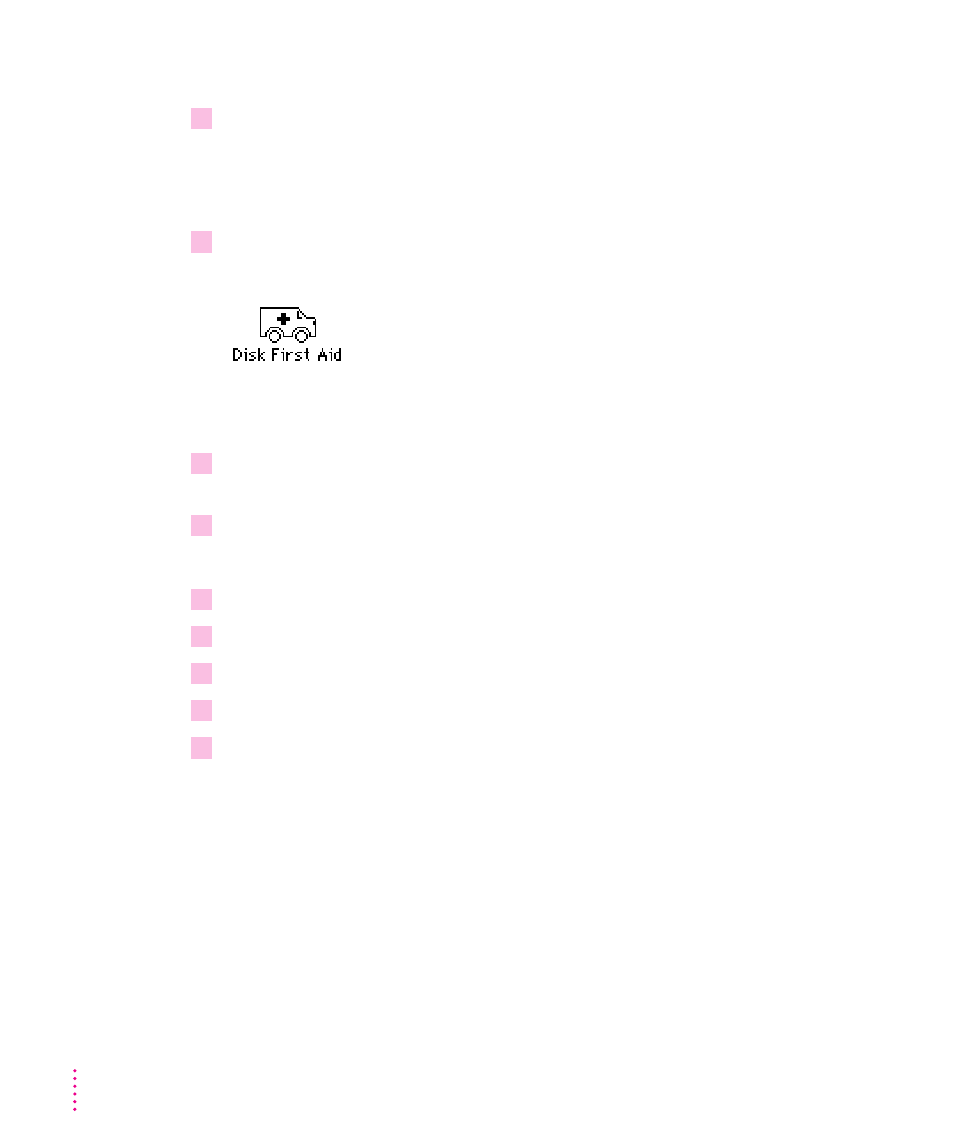
To do a clean installation, follow these steps:
1
Start up your computer from the
Disk Tools disk or the CD-ROM disc that contains
system software.
See “Starting Up From a Floppy Disk” or “Starting Up From a CD-ROM
Disc” in the section “Initializing a Hard Disk” earlier in this chapter.
2
Find and open the Disk First Aid icon.
You may need to look in a folder called Utilities to find Disk First Aid.
After Disk First Aid starts, follow the instructions on the screen. Disk First
Aid checks your hard disk for any problems.
3
When Disk First Aid has finished checking your hard disk, choose Quit from the
File menu.
4
Open the Drive Setup program.
You use the Drive Setup program to update your hard disk.
5
In the list of drives, click your startup disk.
6
Open the Functions menu and choose Update Driver.
7
When the update process is finished, quit Drive Setup.
8
Shut down your computer.
9
Start up your computer from the
System Backup Disk 1 disk or the CD-ROM disc that
contains system software.
See “Starting Up From a Floppy Disk” or “Starting Up From a CD-ROM
Disc” in the section “Initializing a Hard Disk” earlier in this chapter.
The Installer’s Welcome screen may appear or you may have to double-click
the System Software Installer icon to open the Installer program.
114
Chapter 6
