Apple Power Macintosh 7500 Series User Manual
Page 102
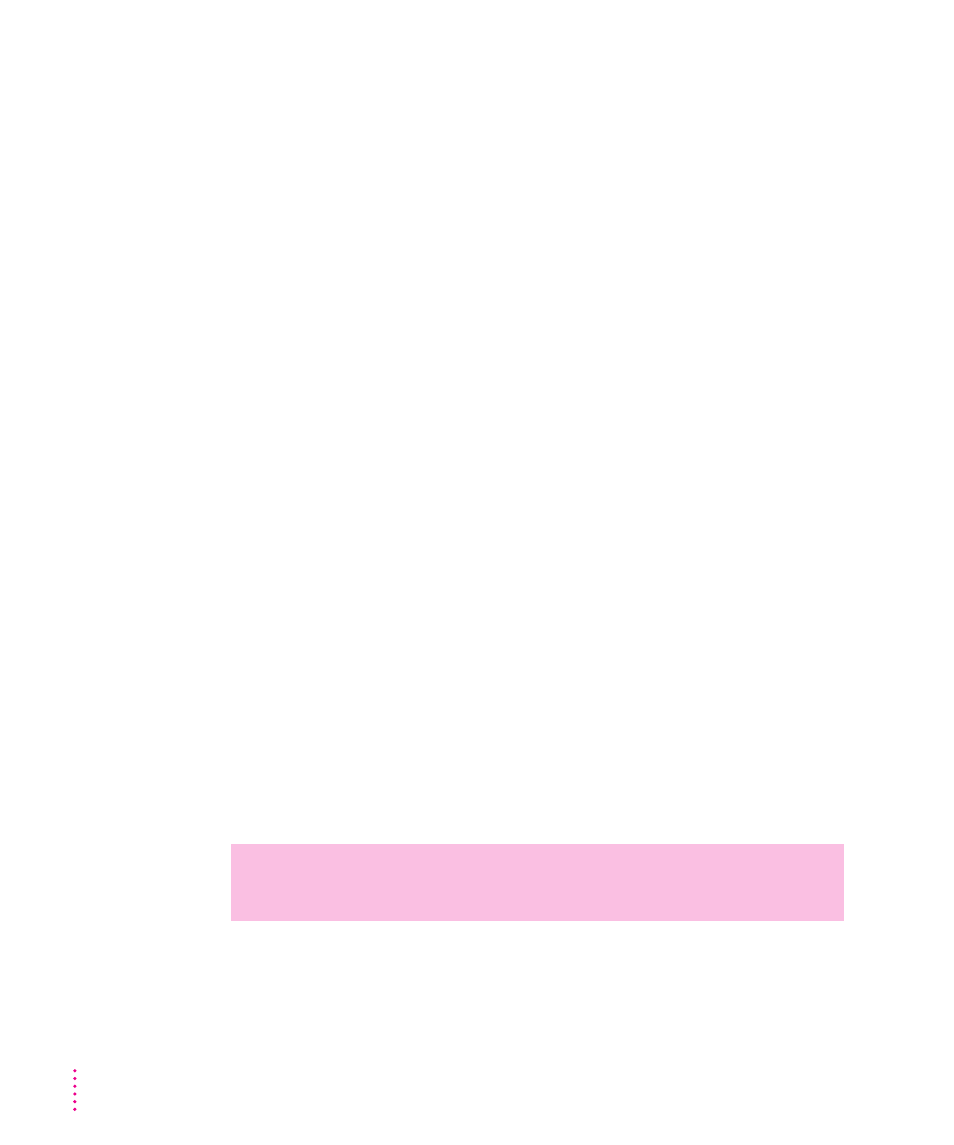
Your computer starts up and you see large folder-shaped areas, containing labeled
pictorial buttons, instead of the usual Macintosh desktop.
m
Your computer may have started up from a CD-ROM disc containing At
Ease, an alternative to the Macintosh desktop. You need to have the
Macintosh desktop on your screen before you can use any of the
installation instructions in this manual.
To return to the Macintosh desktop, choose Shut Down from the Special
menu. When your computer is off, press the Open/Close button of your
CD-ROM drive to open the tray, then remove the CD-ROM disc. Close the
tray. Then start up your computer again.
To avoid having the computer start up from a CD-ROM disc, remember to
remove any disc in the drive before you shut down your computer.
The tray of your CD-ROM drive won’t open.
If a CD-ROM disc icon appears on your screen:
m
Drag the disc icon to the Trash, or select it and choose Put Away from the
File menu. If the AppleCD Audio Player program is active, choose Eject
CD from the File menu.
If you see a message that a disc can’t be put away because it is being
shared, turn off file sharing, then try again to put away the disc.
If no CD-ROM disc icon appears on your screen:
m
Press the Open/Close button of your CD-ROM drive.
m
The signal to open the tray may not be reaching the computer. Turn off
your computer and locate the small pinhole to the lower right of the
CD-ROM tray opening. Insert the end of a large, straightened paper clip
firmly and horizontally into the pinhole. Push gently until the tray is
released, then carefully pull the tray open. Do not force the tray open; wait
until the paper clip has dislodged it, or you may break the front of the tray.
If neither of these suggestions works, your CD-ROM drive may be damaged.
Contact an Apple-authorized service provider or Apple for further assistance.
WARNING
Turn off your computer before you attempt to eject the tray
using a paper clip. If you don’t, you may damage the CD-ROM drive.
92
Chapter 6
