Apple GarageBand Tutorial: Lesson 1 User Manual
Page 4
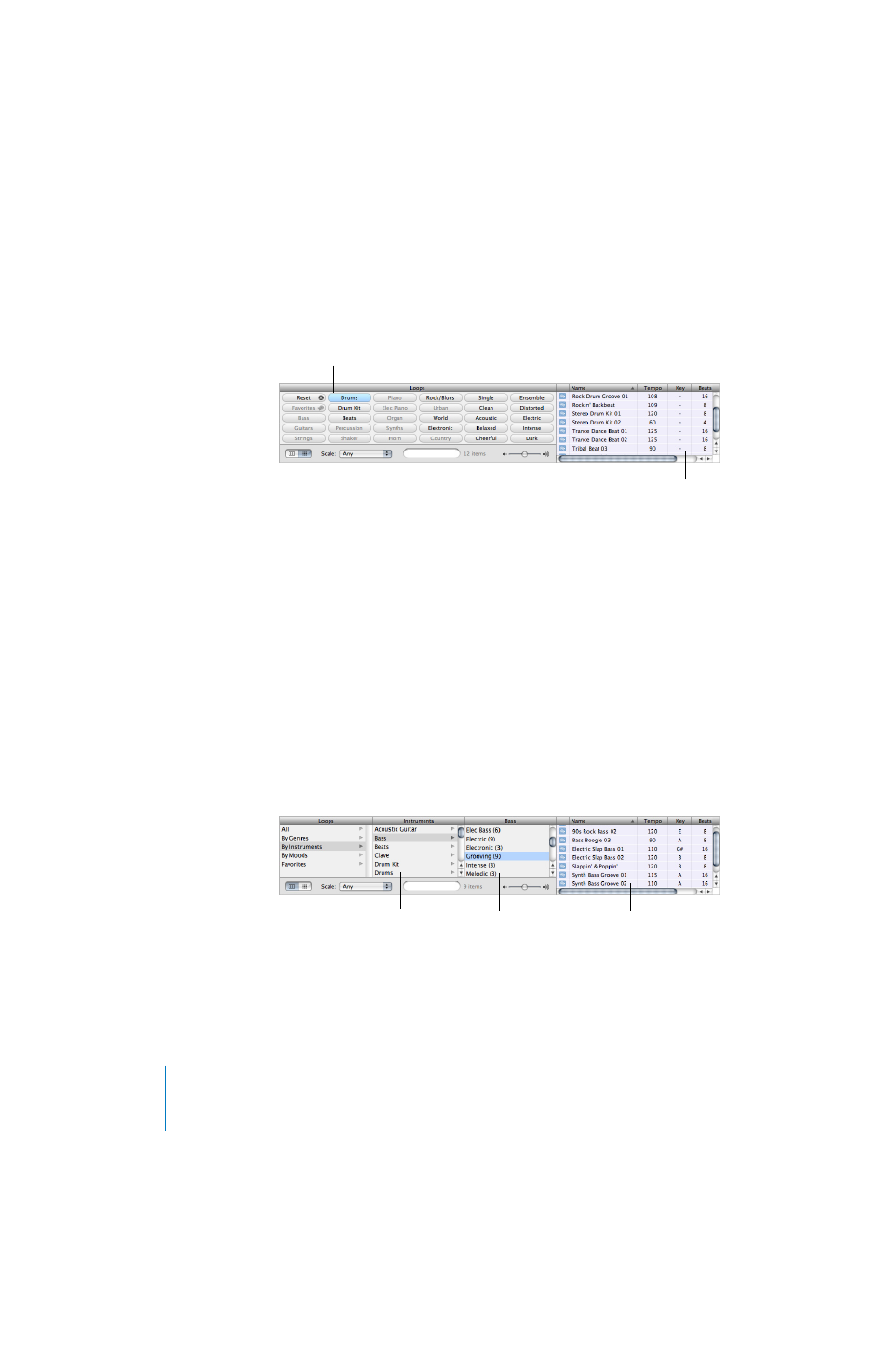
4
Lesson 1: Building a Basic Arrangement
Finding Loops in Button View
Button view features a grid of keyword buttons. You click a button to see the loops matching the
keyword in the results list to the right. You can narrow your results by clicking multiple buttons.
To find loops in button view:
1
Click the grid button in the lower-left corner of the loop browser to switch to button view.
2
Click a keyword button to show matching loops in the results list. The columns in the results list
show the type of loop, name, tempo, key, and number of beats for each loop.
3
To refine your results, click multiple keyword buttons. This narrows the matching loops to only
those that match all of the selected keywords.
4
To end a search, either click the selected keyword again to deselect it, or click the Reset button to
deselect all selected keywords.
When you click a keyword, incompatible keywords (those that share no loop with the selected
keyword) are dimmed.
Now find some drum loops in button view by clicking the Drums keyword button. Scroll through
the list to see all the matching loops. Notice that the number of matching loops is shown next to
the search field.
Finding Loops in Column View
In column view, clicking a keyword type in the left column shows categories for that keyword
type in the middle column. Clicking a category shows keywords for that category in the right
column. Clicking a keyword shows matching loops in the results list. You can expand your results
by clicking multiple keywords.
Click a keyword button.
Matching loops appear in the results list.
Results list
Keyword type
column
Keyword column
Category column
