Using the timeline grid – Apple GarageBand Tutorial: Lesson 1 User Manual
Page 10
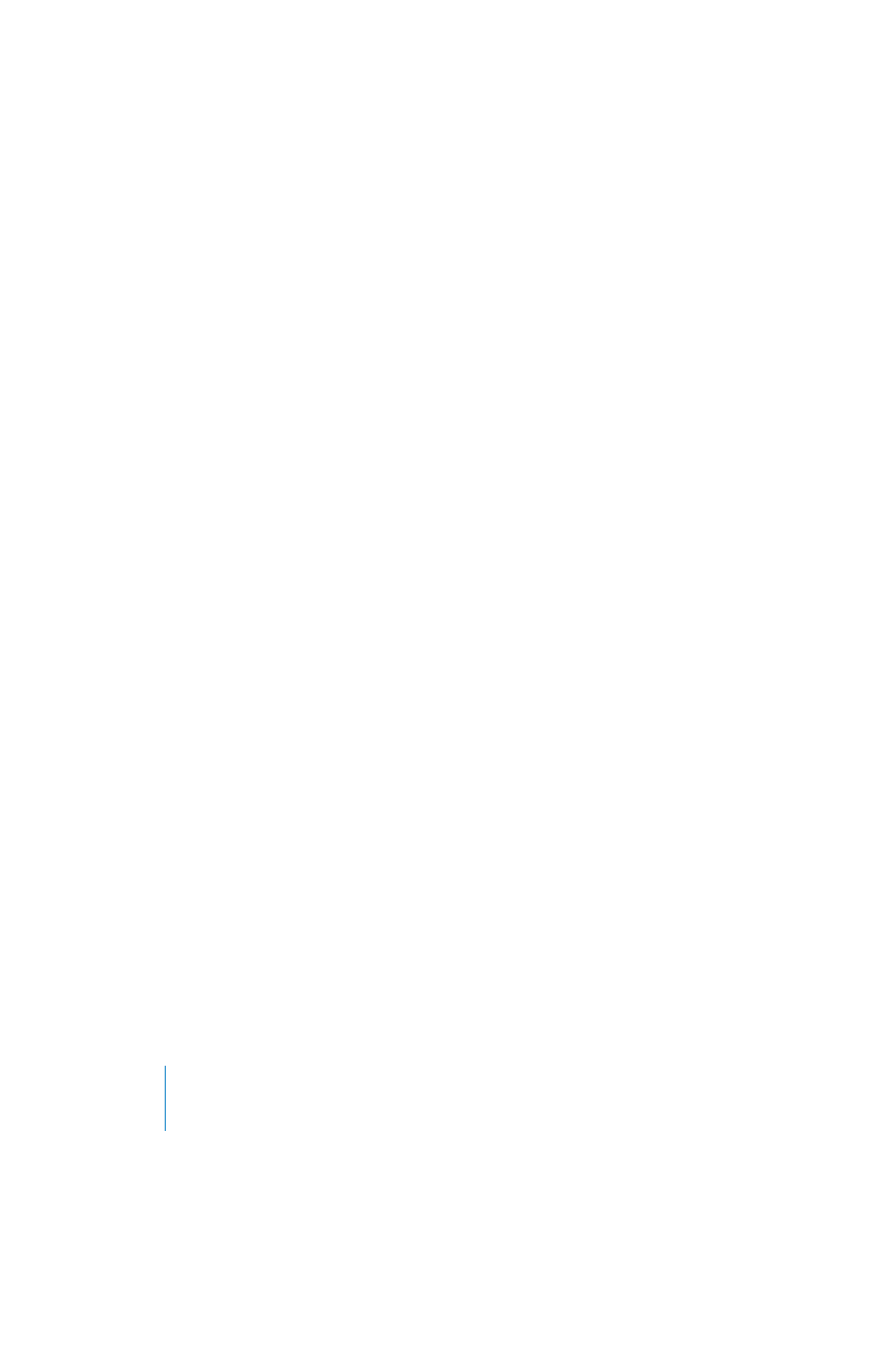
10
Lesson 1: Building a Basic Arrangement
To transpose a region:
1
Select the region in the timeline, then click the Track Editor button to open the track editor. You
can also double-click the region to open the track editor.
2
Drag the Transpose slider to transpose the region up or down. You can also type the number of
semitones you want to transpose the region in the Transpose field. A
semitone
is the smallest
distance between two musical notes.
Try adding a new bass loop after the one that you have already dragged to the timeline, then
transposing it. The most common transpositions are five and seven semitones up or down, but
feel free to try whatever sounds good.
Note:
You can transpose regions created from loops or from Software Instrument recordings, but
not regions from Real Instrument recordings. For information about Real Instrument regions, see
Lesson 2.
Renaming Regions
You can rename a region in the track editor.
To rename a region:
1
Click the region in the timeline to select it, then click the Track Editor button. You can also
double-click the region to open the track editor. The waveform of the region appears in the track
editor. Be sure the header over the field says Region, not Track, before you type the new name.
2
Select the text in the name field, then type the new name in the field.
Using the Timeline Grid
When working with regions in the timeline, you usually want them to align with the beats and
measures in the beat ruler, so they start playing on the beat. GarageBand includes a timeline grid
that makes it easy to align regions with beats and measures in the beat ruler, and with other
musical note values.
When you turn on the grid, the playhead, regions, and other items in the timeline snap to the
nearest grid position in the timeline and the track editor when you move or resize them.
To turn the grid on or off:
m
Choose Control > Snap to Grid.
The grid can be set to any of the following note values:
•
1/4 notes, 1/8 notes, 1/16 notes, or 1/32 notes
•
1/4 note triplets, 1/8 note triplets, or 1/16 note triplets
•
1/8 note swing light or swing heavy, 1/16 note swing light or swing heavy
The grid can also be set to Automatic. When set to Automatic, the grid changes when you zoom
in or zoom out. The grid division moves between measures, 1/4 notes, 1/8 notes, 1/16 notes, and
1/32 notes, depending on the zoom level.
To set the timeline grid value:
m
Click the Timeline Grid button, then choose a note value from the menu, or choose Automatic.
