Apple QuickTime Conferencing ISDN Kit User Manual
Page 11
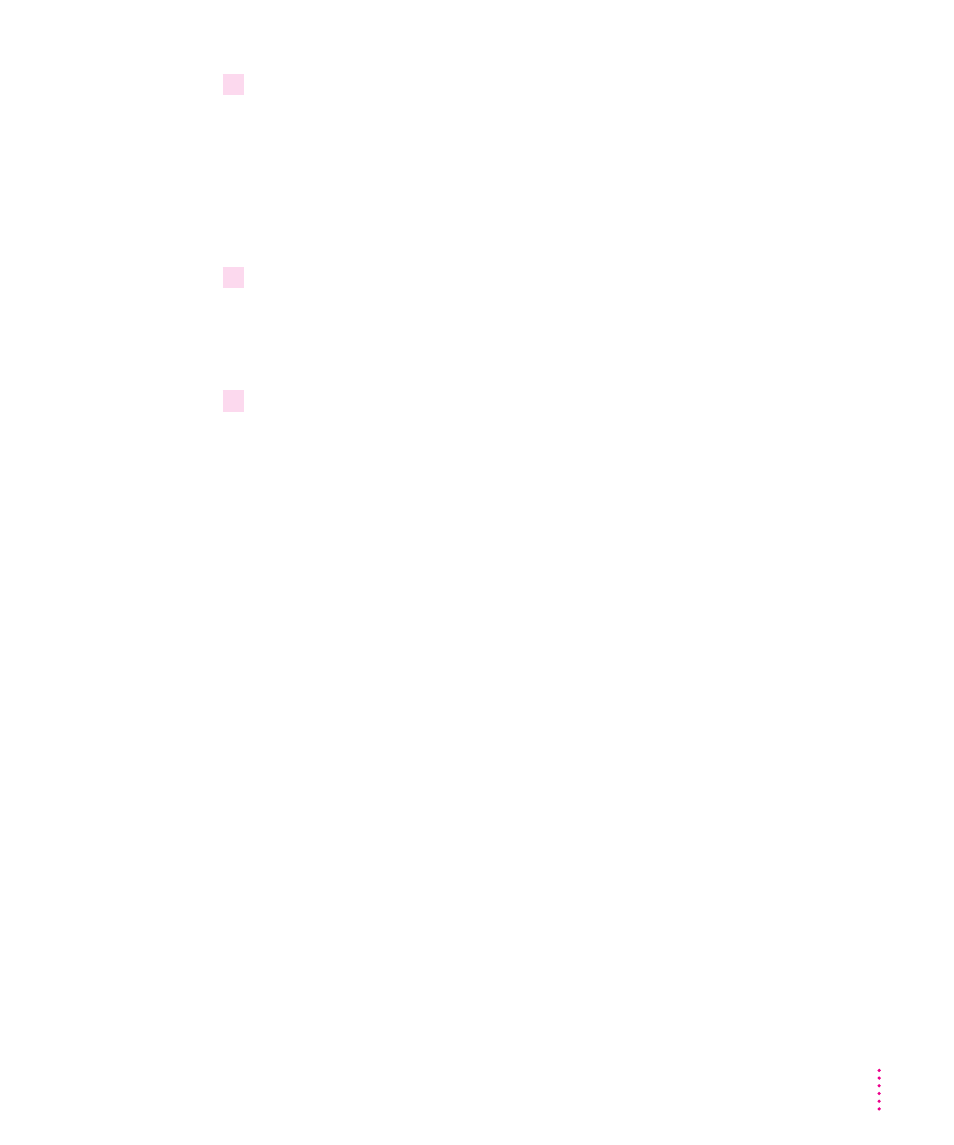
5
Enter your ISDN Service Profile Identifier (SPID) service number(s). For USA and Canada
(NI1) enter both the voice and data numbers for your ISDN line.
Note: Often your SPID service numbers look similar to your ISDN
telephone numbers. The SPID number can include up to four additional
numbers. In this example, the SPID number for voice has the number “1”
appended to the telephone number, and the SPID number for data has the
number “2” appended.
6
Enter your ISDN telephone number(s).
An ISDN telephone number is also called a directory number. (Your
videoconferencing partner needs to have your ISDN phone number(s) in
order to call you.)
7
Click “Verify Service numbers” to make sure that the service number(s) (SPIDs) and
directory number(s) are entered correctly. (Make sure that the Apple Media Conference
program is not running.)
For additional troubleshooting information, see the manual that came with
your NT-1 device.
Note: Once you have configured the ISDN Setup control panel, you may want
to make a copy of it and place it in the Control Panels (Disabled) folder
within the System Folder. If the ISDN Setup control panel should get
corrupted, you will have a backup copy.
The areas at the bottom of the ISDN Setup control panel contain information
about the status of your connection when you are communicating with others
over an ISDN network. To see this information, click the triangles next to
H320 Activity and Line Status so they point downward.
Note: See “Tips and Reference” later in this booklet for additional
information about the H320 Activity area and the Line Status area of the
ISDN Setup control panel.
11
