Apple Logic Pro 8 Getting Started User Manual
Page 16
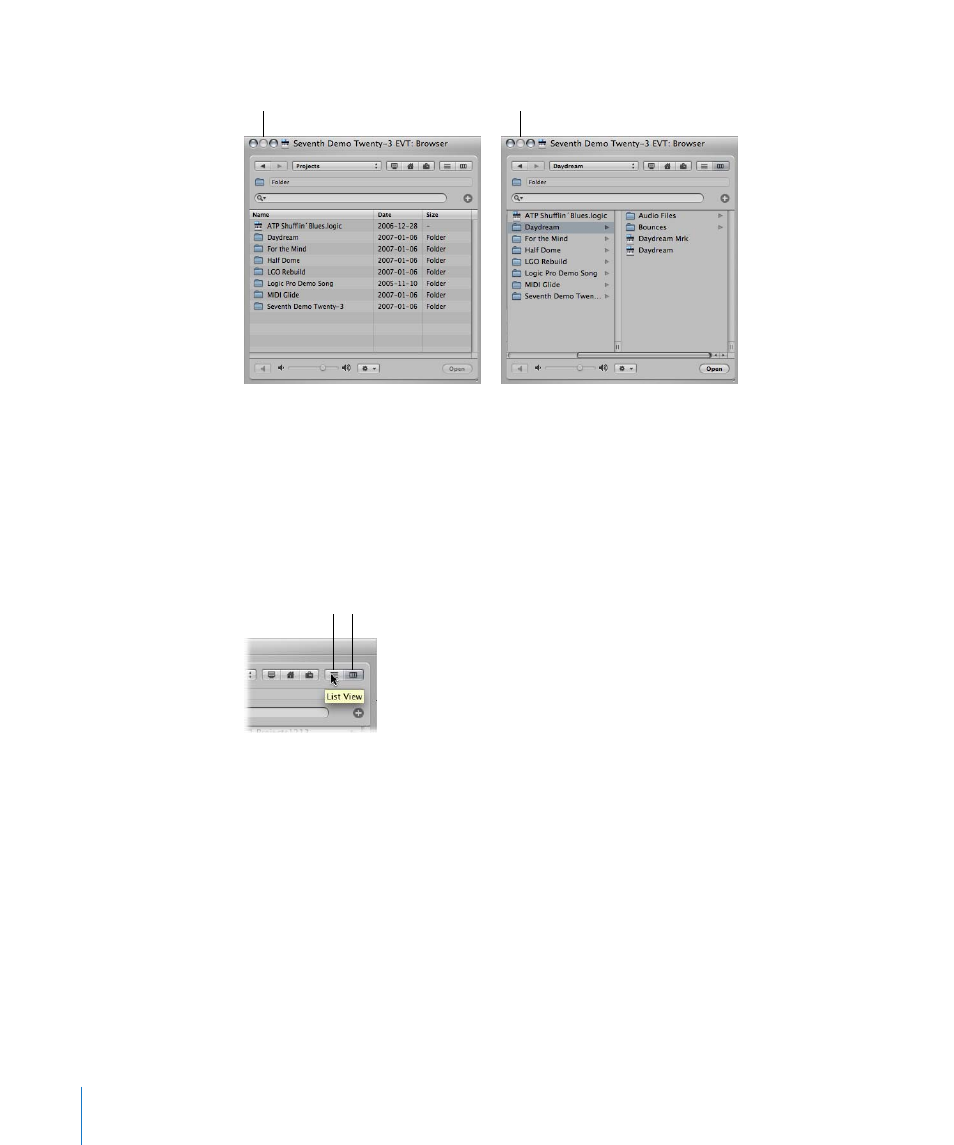
16
Chapter 1
Starting Your Project and Importing Media Files
You can switch the Browser between two views: List and Browser view.
 List view displays folders and their contents in a list. You enter a folder by double-
clicking it.
 Browser view exposes the contents of a folder in new frames to the right of the
selected folder. You only need to click once on a folder to enter it.
To switch between List and Browser view:
m
Click on the Browser button to access the Browser view. Click on the List button to
access List view.
To add a MIDI region by importing a Software Instrument Apple Loop to an
instrument track:
1
Click the Loops tab in the Media area, and click Bass in the center column (if not visible,
click the All entry in the left column).
2
Choose Bass in the right column.
A list of Apple Loops is shown at the bottom of the Loops tab.
3
Click on any of the loop names with a green icon (ideally, also showing 16 in the Beats
column). It will automatically start playing.
4
Once you’ve found a loop you like, drag it to bar 1 of the “Inst 1” track.
Congratulations! You have imported a MIDI region to the track.
Browser view
List view
Browser button
List button
