Setting up – Apple Studio Display (17-inch, CRT) User Manual
Page 9
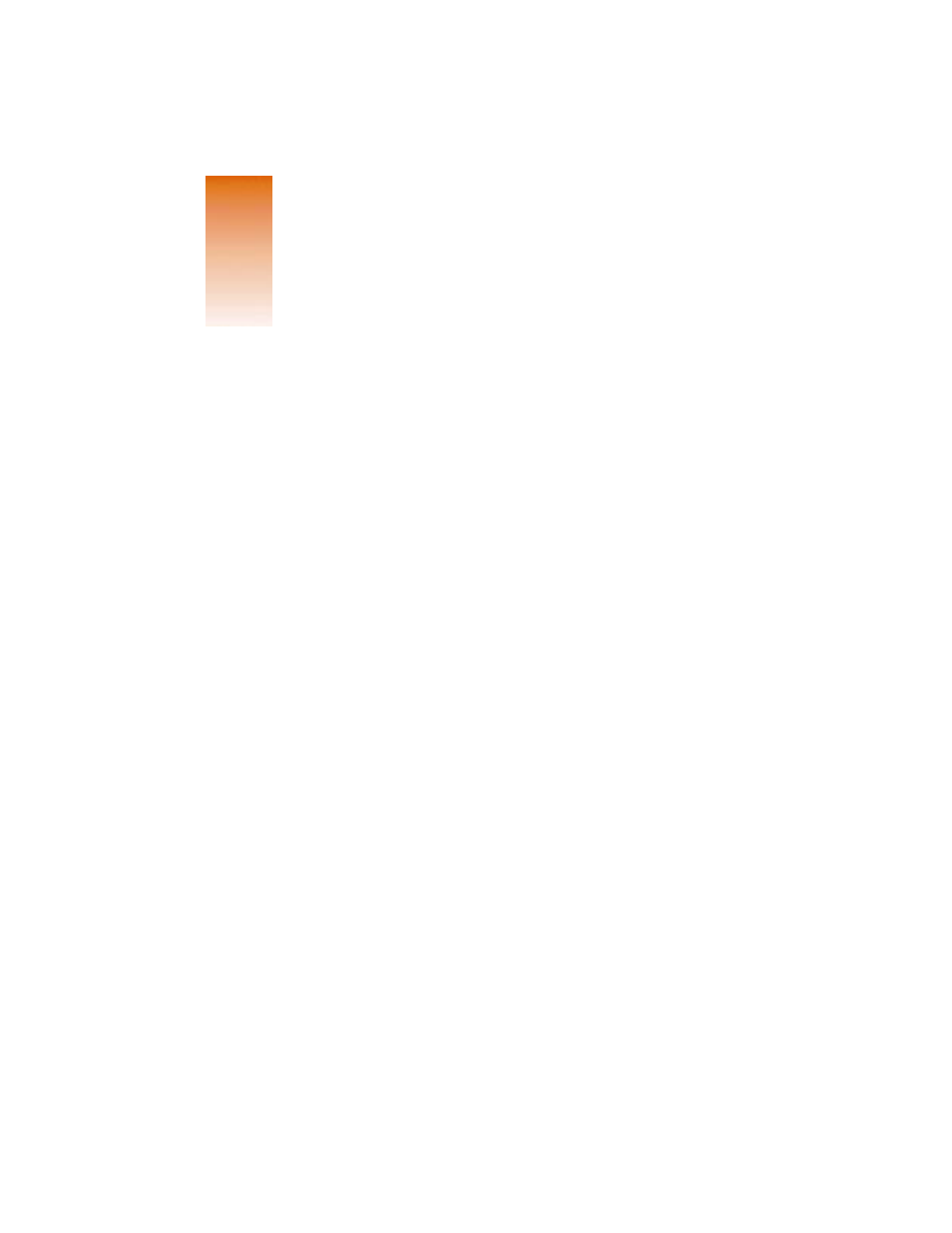
9
C H A P T E R
1
1
Setting Up
Read this chapter to learn how to set up and connect the Studio Display to your computer.
This chapter also contains important safety information and troubleshooting tips.
Getting Ready to Set Up
Before you unpack the carton, choose an appropriate location to place your display.
Here are some key factors to consider when determining where to place your monitor:
m Be sure that the desk or table can support the display’s weight—48 pounds (21.8 kg).
m Make sure that the monitor video cable reaches your computer. The cable should be
unobstructed when you swivel and tilt the monitor.
m Allow at least 6 inches (15 cm) of clearance in the back. If you don’t allow enough
clearance, the monitor connector might be damaged when the cable hits an obstruction.
Before you connect your monitor, read the following section to determine if you need any
additional items.
Do You Need a Graphics Card?
Your monitor works with any Mac OS–based PowerPC
™
computer, except the PowerBook
Duo 2300, with either a built-in monitor port adapter or a compatible graphics card.
If you’re not sure whether your computer or graphics card will work with the monitor, check
whether its video circuitry operates within the ranges specified here.
Your monitor works with video circuitry that operates within these ranges:
m horizontal scan rate of 30–85 kilohertz
m vertical refresh rate of 48–160 hertz
If no image appears on your monitor after you have set it up following the instructions in this
chapter, your graphics card may not be compatible with display. You may need to purchase a
compatible graphics card. Your Apple-authorized dealer can help you select a compatible
graphics card.
