Apple Studio Display (17-inch, CRT) User Manual
Page 15
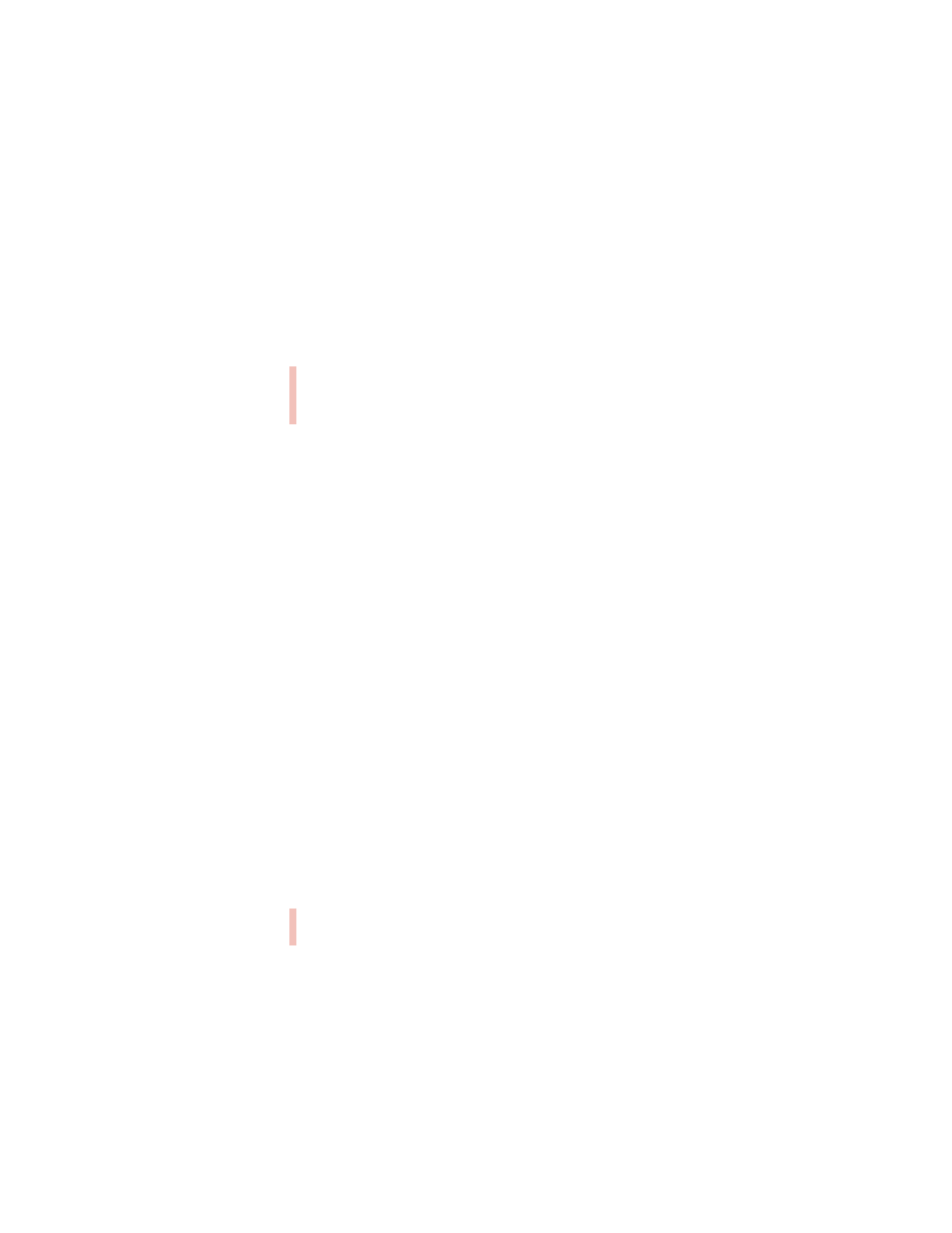
Setting Up
15
The software is now installed and the monitor is ready for use. (To adjust your monitor, use
the Monitors & Sound control panel, available from the Control Panels folder in the Apple
[
K] menu.)
Safety Instructions
For your own safety and that of your equipment, always take the following precautions.
Disconnect the power plug (by pulling the plug, not the cord) if any of the following
conditions exists:
m the power cord or plug becomes frayed or otherwise damaged
m you spill something into the case
m your display is exposed to rain or any other excess moisture
m your display has been dropped or the case has been otherwise damaged
m you suspect that your display needs service or repair
m you want to clean the case or screen
Be sure that you always follow these instructions:
m Keep your display away from sources of liquids and moisture.
m Don’t set anything on top of the display.
m Keep the display’s vents free from obstruction.
m Read all the installation instructions carefully before you plug your display into a power
source.
Electrical equipment may be hazardous if misused. Operation of this product, or similar
products, must always be supervised by an adult. Do not allow children access to the interior
of any electrical product and do not permit them to handle any cables.
Important
If you ever reinstall system software on your computer, you must also reinstall
the Apple Displays Software.
Warning
Do not clean any part of your display with a cleaner that contains alcohol or
acetone, and never spray cleaner directly onto the screen. For more information about
cleaning your display, see “Cleaning Your Monitor” on page 31.
Important
The only way to disconnect power completely is to unplug the power cord
from the main power supply. Make sure at least one end of the power cord is within easy
reach so that you can unplug the display when you need to.
Warning
Never remove the case from the monitor! You could come in contact with
hazardous voltage.
