Apple Studio Display (17-inch, CRT) User Manual
Page 29
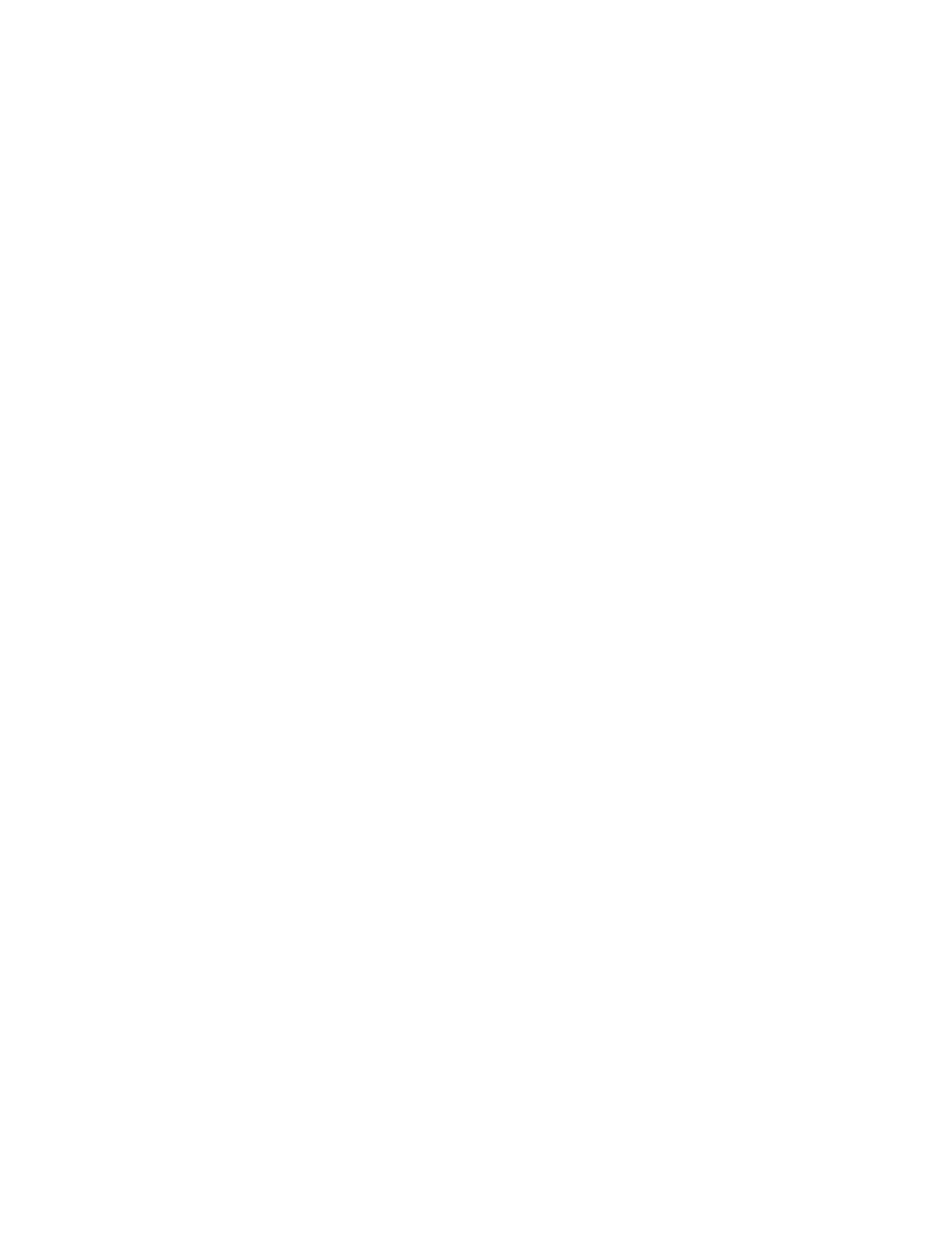
Health, Safety, and Maintenance
29
m Some computer users may develop discomfort in their hands, wrists, or arms after
intensive work without breaks. If you begin to develop chronic pain or discomfort in your
hands, wrists, or arms, consult a qualified health specialist.
m Allow adequate workspace so that you can use your keyboard and mouse comfortably.
Place papers or other items so you can view them easily while using your computer. A
document stand may make reading papers more comfortable.
m Eye muscles must work harder to focus on nearby objects. Occasionally focus your eyes
on a distant object, and blink often while you work.
m Clean your screen regularly. Keeping the screen clean helps reduce unwanted reflections.
Arranging Your Office
Here are some guidelines for adjusting the furniture in your office to accommodate your
physical size and shape.
m An adjustable chair that provides firm, comfortable support is best. Adjust the height of
the chair so your thighs are horizontal and your feet flat on the floor.
The back of the chair should support your lower back (lumbar region). Follow the
manufacturer’s instructions for adjusting the backrest to fit your body properly.
m When you use the computer keyboard, your shoulders should be relaxed. Your upper arm
and forearm should form an approximate right angle, with your wrist and hand in roughly
a straight line.
You may have to raise your chair so your forearms and hands are at the proper angle to
the keyboard. If this makes it impossible to rest your feet flat on the floor, you can use a
footrest with adjustable height and tilt to make up for any gap between the floor and your
feet. Or you may lower the desktop to eliminate the need for a footrest. Another option is
to use a desk with a keyboard tray that’s lower than the regular work surface.
m Position the mouse at the same height as your keyboard. Allow adequate space to use the
mouse comfortably.
