Apple Studio Display (17-inch, CRT) User Manual
Page 17
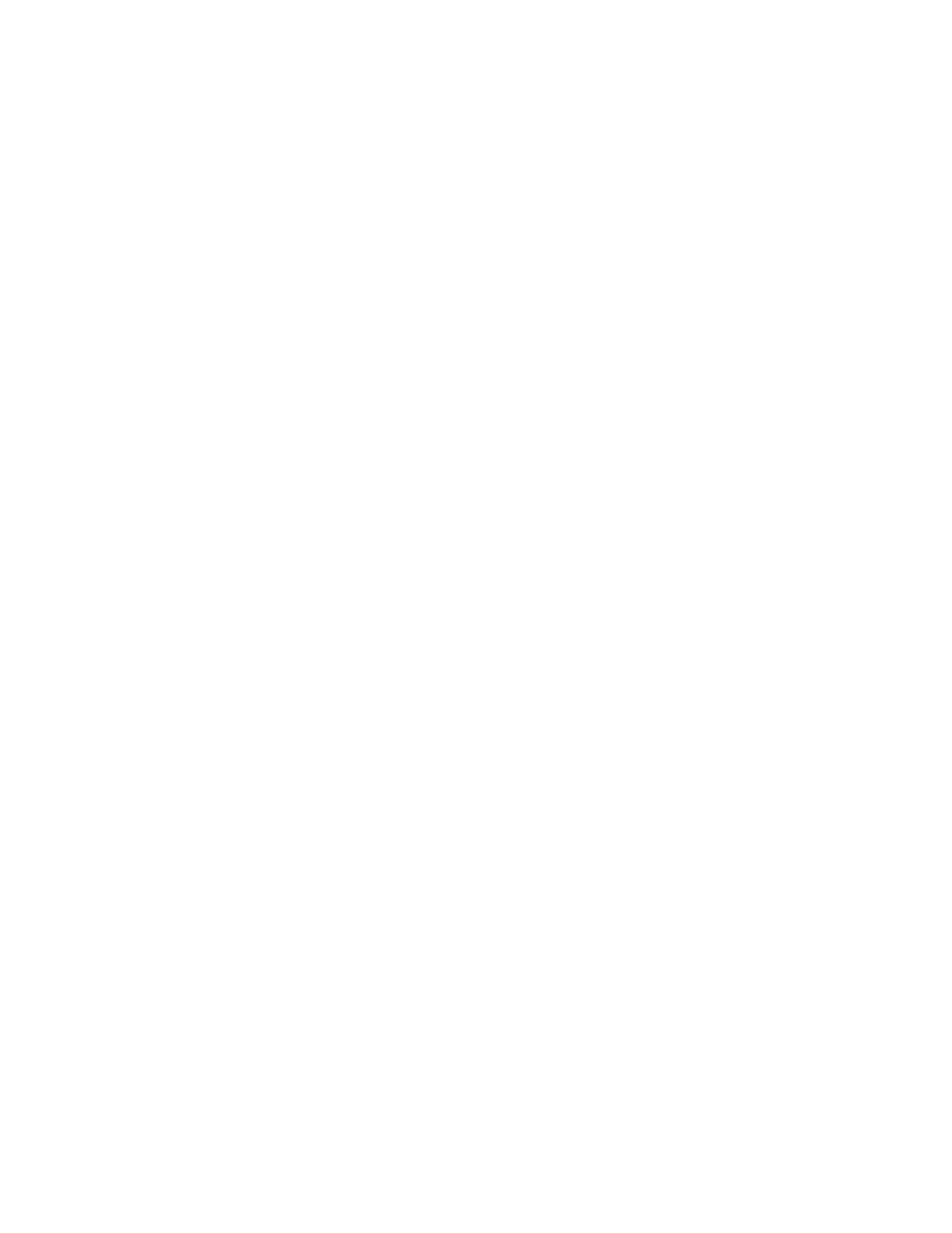
Setting Up
17
The screen flickers.
m The flickering could be caused by interference from a nearby power line, a fluorescent
light, or an electrical device—for example, a radio, a microwave oven, or other computer
equipment. Try relocating nearby electrical devices, or moving your computer and
monitor.
m If you have more than one monitor attached to your computer, the monitors might be
interfering with one another. Move the monitors farther apart or set the monitors at an
angle, so their screens are close and their back panels are farther apart. If you still see
flickering after moving the monitors more than 16 inches apart, contact an
Apple-authorized dealer or service provider.
m Your monitor may flicker if you have chosen a resolution with a refresh rate at 60 hertz or
below. You may be able to change to a resolution with a higher refresh rate using the
Monitors & Sound control panel.
m When you start up your computer or when your system wakes up from sleep, you may
notice a shimmering effect on the screen for a few moments. This is normal. Your monitor
automatically degausses (magnetically adjusts) the screen when it turns itself on.
Problems With the Energy-Saving (Sleep) Mode
Some computers and graphics cards do not support the Energy Saver feature. See the
documentation that came with your computer and graphics card for more information.
Problems With Picture Quality or Placement
No colors appear on the screen, or the colors don’t look right.
m Make sure that the number of colors is set correctly in the Monitors & Sound control
panel or in the Control Strip. For more information, see “About the Monitors & Sound
Control Panel” on page 22, Mac OS Help, or Monitors & Sound Help when the Monitors &
Sound control panel is active.
m If you have already changed the number of colors displayed on the screen, try one of the
following:
m Quit the application you’re using and start it again.
m Go back to the number of colors you were using previously.
The screen has colored patches and video jitters.
m Move your display away from any external magnetic fields such as other monitors, video
systems, printers, scanners, fluorescent lights, metal cabinets or desks, and electric clocks.
The external fields may interfere with or disrupt the monitor’s internal field, causing the
screen image to jitter, distort, drift, or lose color quality.
