Working with real instruments, Adding a real instrument track, Monitoring real instrument input – Apple GarageBand 2.0 User Manual
Page 41: Chapter, Working with real instruments” de
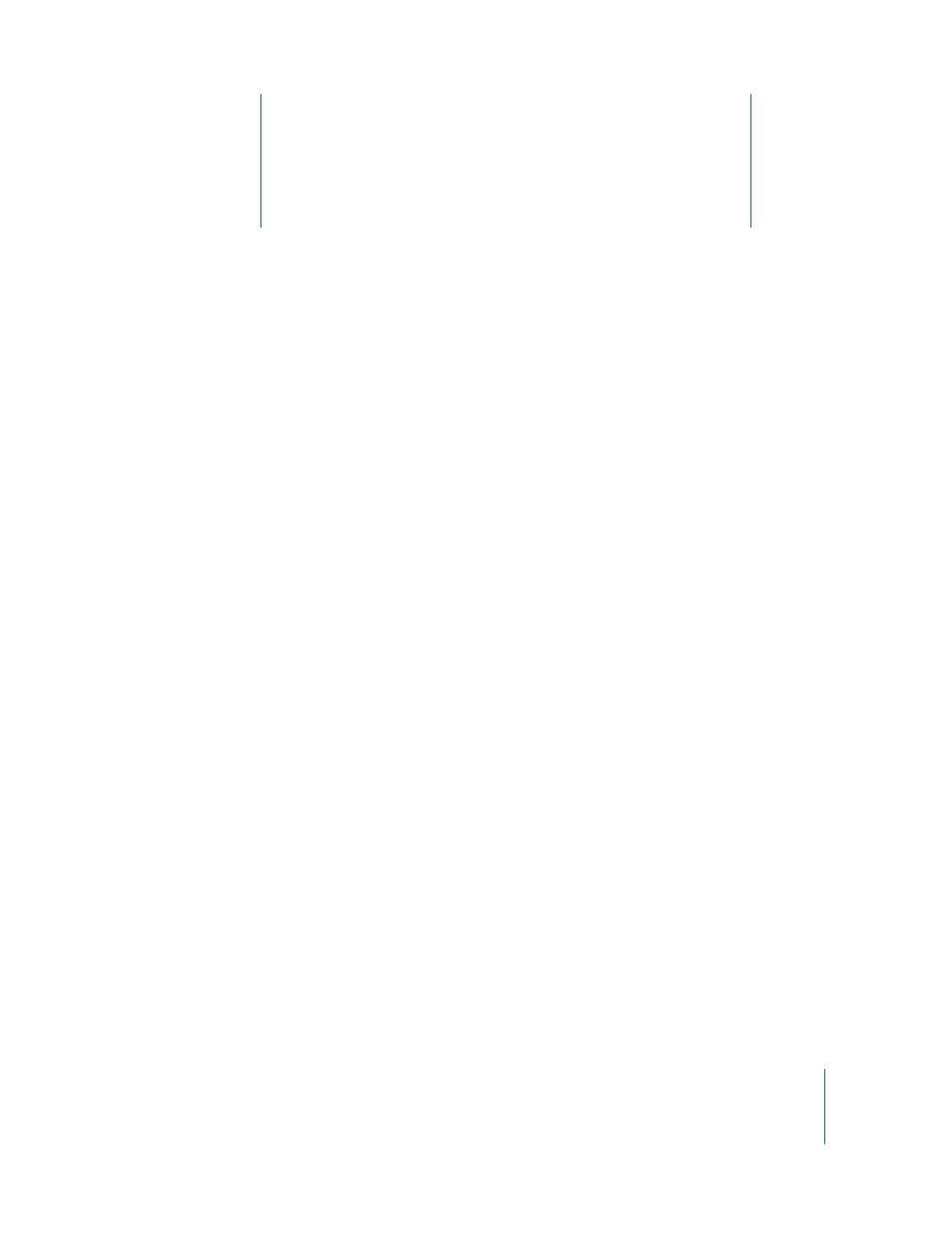
6
41
6
Working With Real Instruments
You can play and record guitars, basses, microphones and other musical instruments
connected to your computer in Real Instrument tracks. Each recording appears as a
region in the track. You can change input settings and add effects to a Real Instrument
track in the Track Info window.
Adding a Real Instrument Track
To record a Real Instrument, you can add a new Real Instrument track or record on an
existing Real Instrument track.
To add a Real Instrument track:
1
Click the Add Track button, or choose Track > New Track.
2
In the New Track dialog, click the Real Instrument tab.
3
Select an instrument category from the Category list, then select an instrument from
the Instrument list.
4
Select the input format by clicking either the Mono or Stereo format button, then
choose the input channel from the Input pop-up menu.
If the instrument you are recording has a single input, choose the Mono format. If the
instrument has left and right inputs, choose the Stereo format.
You can also add a basic track. A basic track is a stereo Real Instrument track containing
no effects. You can change the input format and effects settings of a basic track after
adding it to the song.
To add a basic track:
m
Choose Track > New Basic Track.
Monitoring Real Instrument Input
Hearing your instrument while you play and record is called monitoring. When you
create a Real Instrument track, you can turn on monitoring for the track in the New
Track dialog. You can turn monitoring on or off in the Track Info window.
