Using apple loops, Finding loops with the loop browser, Chapter – Apple GarageBand 2.0 User Manual
Page 27: Using apple loops” de
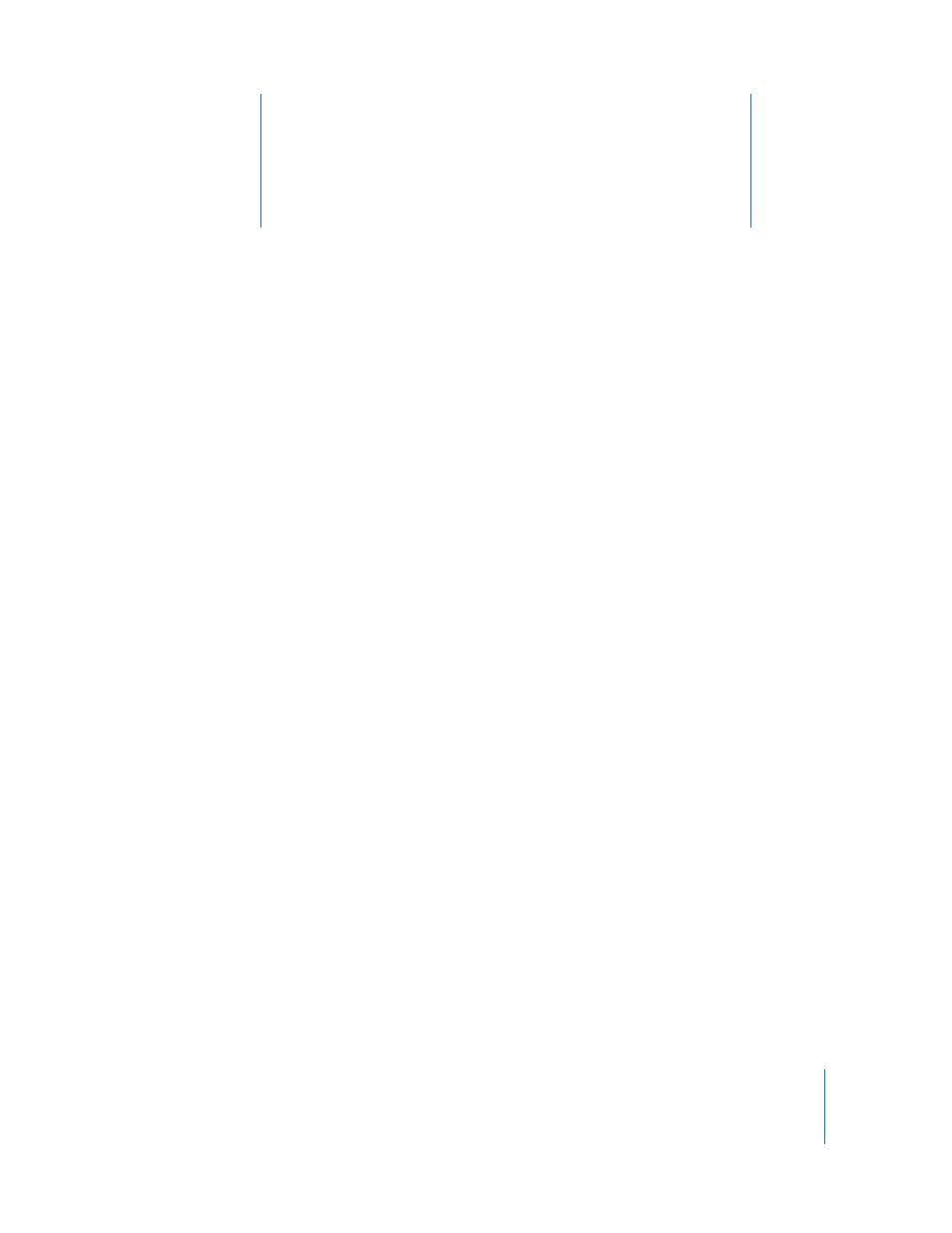
4
27
4
Using Apple Loops
You can use Apple Loops to add backing and rhythm
tracks to your songs. You can also add Apple Loops to
your loop library, and create your own Apple Loops.
Most popular music today is based on repeating rhythmic patterns (sometimes called
“grooves” or “riffs”), especially in the drum and bass parts. To create a song in a groove-
based style, an effective way of working is to add loops for the drum parts, then add
loops for bass and other rhythm parts. This lets you define the rhythmic feel of the
song, and also lets you build the basic arrangement of the song by blocking out
sections with different grooves. Once the basic rhythm parts are in place, you can
record Real and Software Instrument regions to add lead, solo, and harmony parts.
You can quickly define the feel of a song by adding Apple Loops. Apple Loops are
prerecorded music files designed to seamlessly repeat a rhythmic pattern. When you
add a loop to the timeline, you can extend it to fill any amount of time, making it easy
to create drum parts and other rhythm parts.
When you add a loop to a song, GarageBand matches the loop’s tempo and key to the
tempo and key of the song. This lets you use loops that were originally recorded at
different speeds, and in different keys, and have them sound as though they were
made to be played together.
Finding Loops With the Loop Browser
GarageBand includes a loop browser that lets you find loops by musical instrument,
genre, or mood. You can also perform text searches, and refine your searches for loops
in several other ways. No matter how large your collection of loops becomes, you can
quickly find loops with the sound you want using the loop browser.
To show the loop browser:
m
Click the Loop Browser button (the button with the open eye).
