Checking for damage on your internal hard disk – Apple Power Macintosh 5200/75 LC User Manual
Page 72
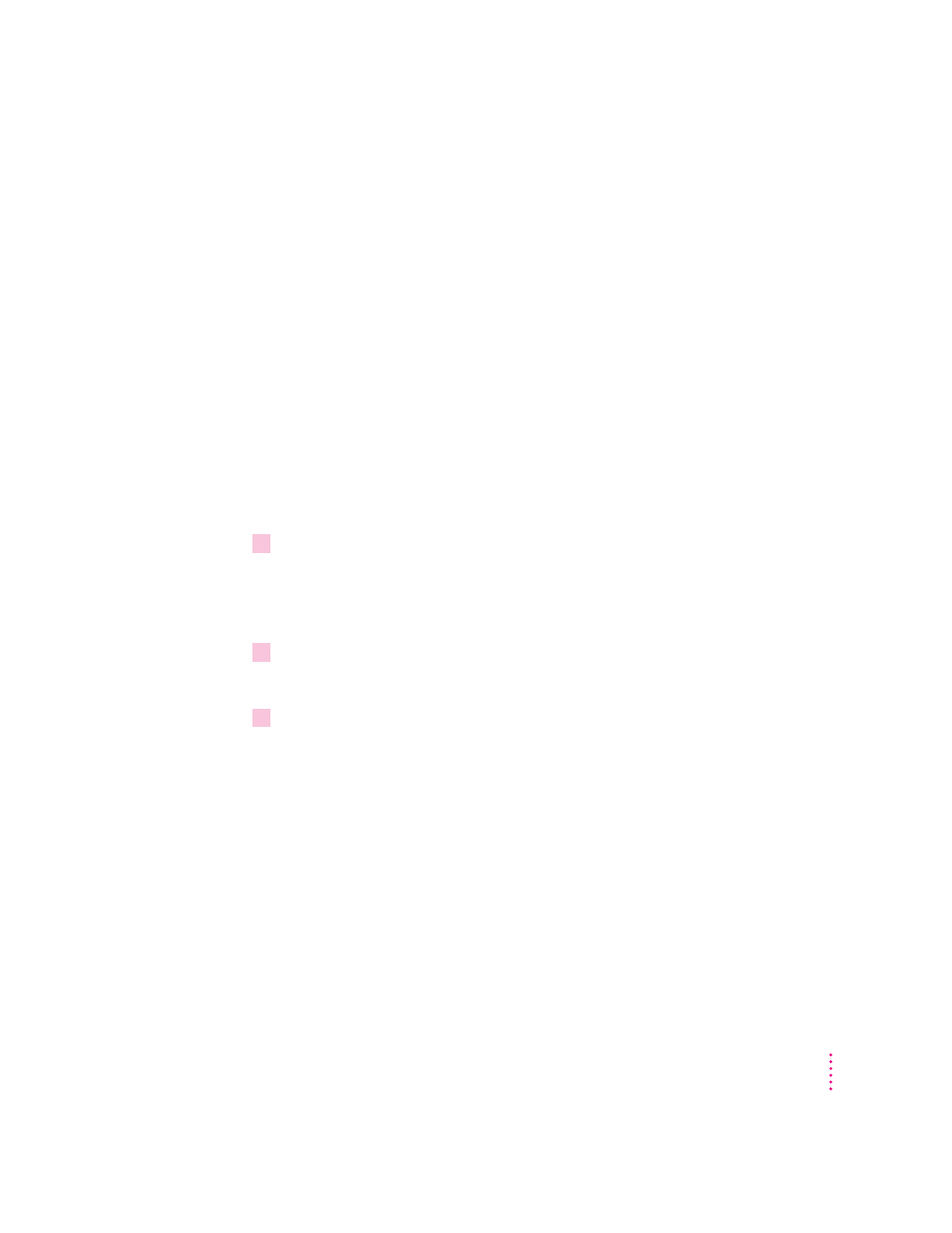
m Check the ID numbers of all SCSI equipment connected to your computer.
Each device must have a unique ID number (the computer itself has the ID
number 7). Also check that the chain of devices is terminated properly. For
information on setting SCSI ID numbers and terminating a SCSI chain,
see the manuals that came with your SCSI equipment.
m Test the disk by following the instructions that come next.
Checking for damage on your internal hard disk
You can check for damage on your internal hard disk with the Internal HD
Format program, which is on the floppy disk labeled Disk Tools that came with
your computer. If your computer came with a CD-ROM drive and you didn’t
receive floppy disks, you can find Internal HD Format on the CD-ROM disc
that contains system software.You can use Internal HD Format at any time to
check for damaged blocks (segments of the hard disk that cannot reliably be
used to store information).
1
Start up your computer from the
Disk Tools disk or the CD-ROM disc that contains
system software.
See “Starting Up From a CD-ROM Disc” or “Starting Up From a Floppy
Disk” in the section “Initializing a Hard Disk” earlier in this chapter.
2
Open the Internal HD Format icon.
You may need to look in a folder called Utilities to find Internal HD Format.
3
Choose Scan All Blocks from the Functions menu.
If the program finds damaged blocks, it marks them so that the computer will
not store information in them. This process does not harm any information
on the hard disk.
65
Troubleshooting
