Start over, Rebuild your desktop regularly – Apple Power Macintosh 5200/75 LC User Manual
Page 54
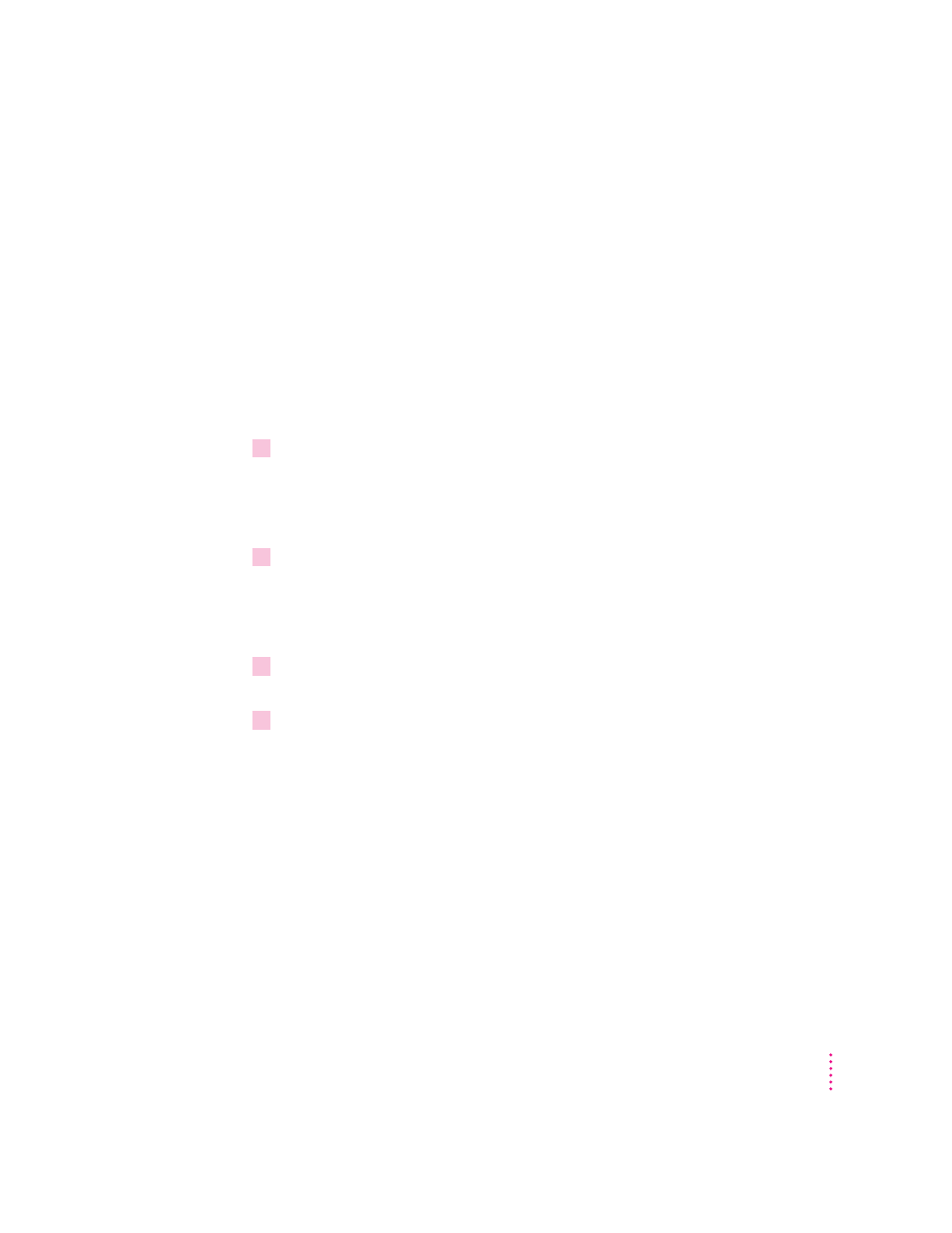
Start over
Often you can eliminate a problem simply by clearing the computer’s memory
and starting over.
If you can, save any open documents before restarting the Macintosh. If
your system is frozen and does not respond to anything you do, or if you
have a “bomb” message on the screen, saving may not be possible. You can
try pressing x-Option-Esc to quit the program in use when the problem
occurred; if this works, you can then save the documents open in other
programs before restarting.
To restart your Macintosh, try the following steps:
1
If you can, choose Restart from the Special menu or from the dialog box that’s on
screen.
Dialog boxes contain messages from the computer. If something goes wrong,
a message may appear on the screen, asking you to restart the computer.
2
If you can’t choose Restart, hold down the
x
and Control keys while you press the
Power key (marked with a triangle).
This key combination restarts the computer. (Use this key combination only
when you can’t choose Restart from the Special menu.)
3
If nothing happens, turn off your computer with the power switch, wait at least 10
seconds, and then turn it on again.
4
If the power switch doesn’t turn off the computer, unplug your Macintosh.
If you suspect that the problem is with other equipment, such as a printer or
an external hard disk that’s attached to your computer, turn that equipment off
for 10 seconds or longer, then turn it on again and restart the Macintosh.
Rebuild your desktop regularly
A process known as “rebuilding the desktop” helps your Macintosh keep
track of data on your startup disks. Although you usually use the hard disk in
your computer as a startup disk, you can also start up from any other disk that
has system software installed. It’s a good idea to rebuild the desktop of your
startup disks once a month or so.
47
Troubleshooting
