Installing software on your computer, Installing macosx and applications, Installing applications – Apple Power Mac G5 (Late 2004) User Manual
Page 74
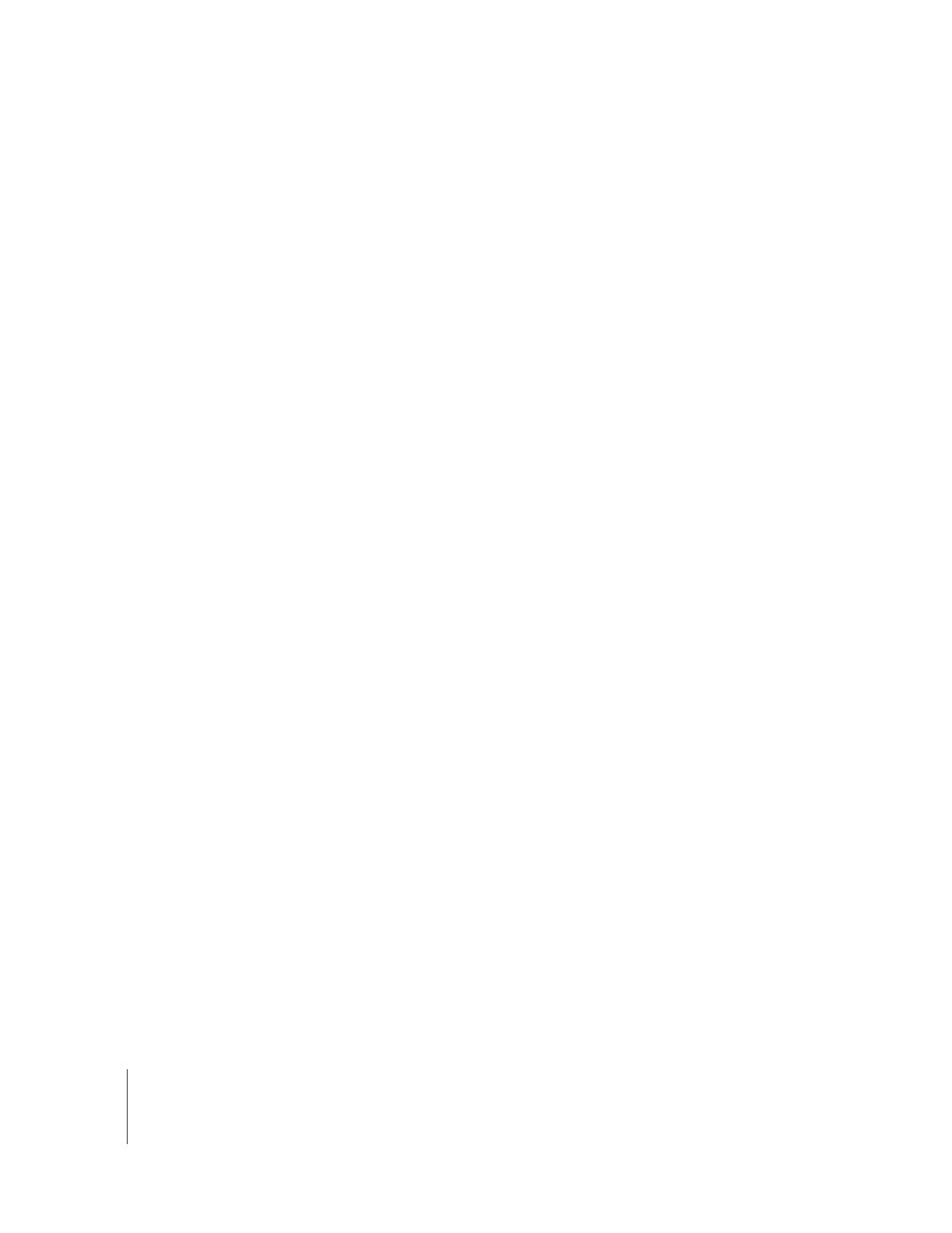
74
Chapter 4
Troubleshooting
Installing Software on Your Computer
Use the software install discs that came with your computer to install Mac OS X, the
applications that came with your computer, and Classic Support.
Important:
Apple recommends that you back up the data on your hard disk before
restoring software. Apple is not responsible for any lost data.
Installing Mac OS X and Applications
To install Mac OS X and the applications that came with your computer, follow
these steps:
1
Back up your essential files, if possible.
2
Insert the Mac OS X install disc 1 that came with your computer.
3
Double-click “Install Mac OS X and Bundled Software.”
4
Follow the onscreen instructions.
5
After selecting the destination disk for installation, continue following the onscreen
instructions. Your computer may restart and ask you to insert the Mac OS X install
disc 2.
Note: If you want to restore the software on your computer to the original factory
settings, click Options in the “Select a Destination” pane of the Installer, and then select
“Erase and Install”.
Important:
Because the “Erase and Install” option erases your destination disk, you
should back up your essential files before installing Mac OS X and other applications.
Installing Applications
To install just the applications that came with your computer, follow the steps below.
Your computer must have Mac OS X already installed.
1
Back up your essential files, if possible.
2
Insert the Mac OS X install disc 1 that came with your computer.
3
Double-click “Install Bundled Software Only.”
4
Follow the onscreen instructions.
5
After selecting the destination disk for installation, continue following the onscreen
instructions. Your computer may restart and ask you to insert the Mac OS X install
disc 2.
Note: To install iCal, iChat AV, iMovie, iPhoto, iSync, iTunes, and Safari, follow the
“Installing Mac OS X and Applications” instructions above.
