Troubleshooting your connection, Cable modem, dsl, and lan internet connections, Pppoe connections – Apple Power Mac G5 (Late 2004) User Manual
Page 103
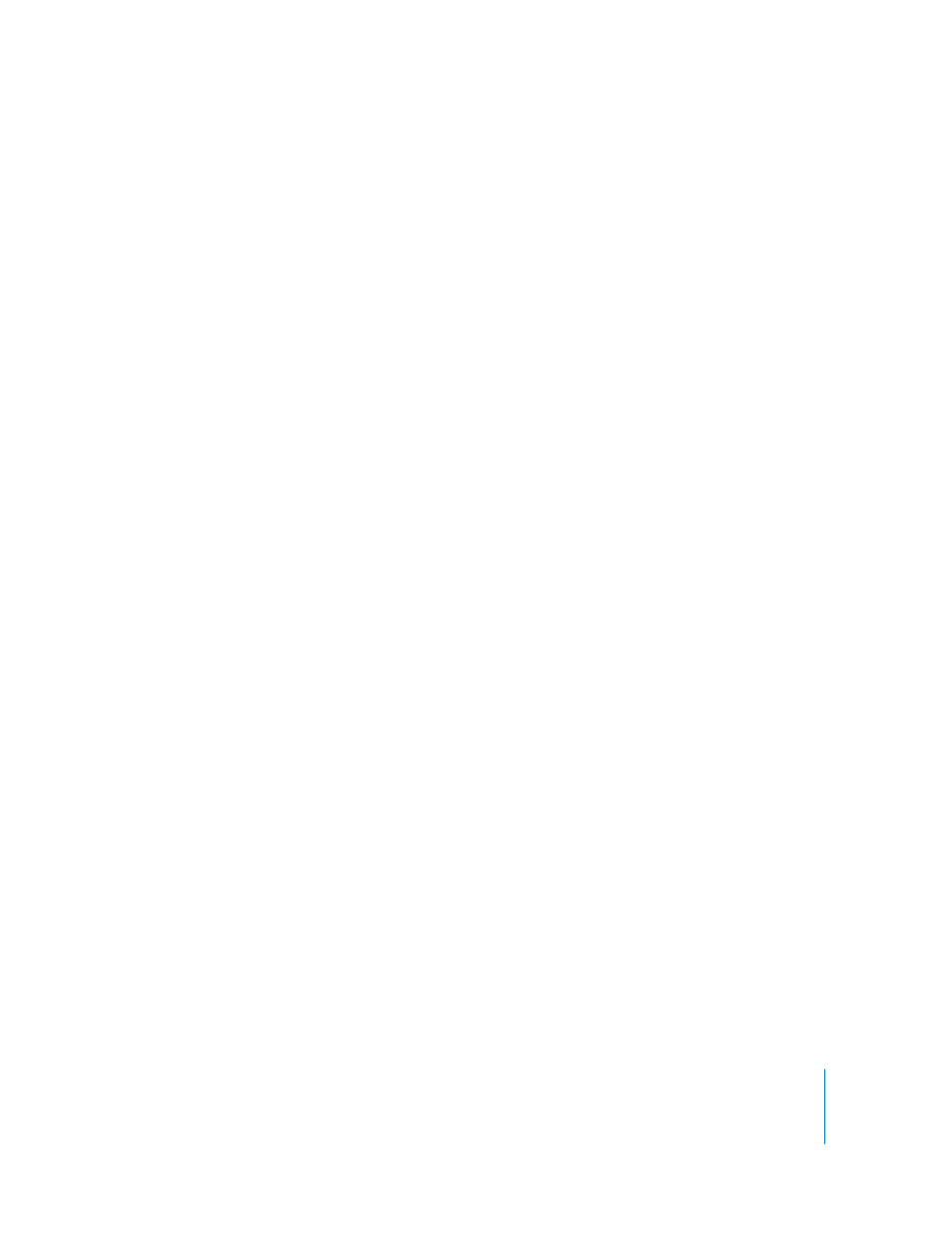
Appendix C
Connecting to the Internet
103
Troubleshooting Your Connection
Cable Modem, DSL, and LAN Internet Connections
If you can’t connect to the Internet using your cable modem, DSL, or local area network
(LAN), see the following steps.
Important:
Instructions that refer to modems do not apply to LAN users. LAN users
may have hubs, switches, routers, or connection pods that cable and DSL modem users
do not. LAN users should contact their network administrator rather than an ISP.
Check the cables and power supplies
Make sure all modem cables are firmly plugged in, including the modem power cord,
the cable from the modem to the computer, and the cable from the modem to the wall
jack. Check the cables and power supplies to Ethernet hubs and routers.
Turn the modem off and on and reset the modem hardware
Cycle the power on your DSL or cable modem by turning it off for a few minutes and
then turning it back on. Some ISPs recommend that you unplug the modem’s power
cord. If your modem has a reset button, you can press it either before or after cycling
the power.
PPPoE Connections
If you are unable to connect to your ISP using PPPoE, first check the cables and power
supplies, then turn the modem off and on again and reset the modem hardware.
Check System Preferences settings
1
Choose Apple (K) > System Preferences from the menu bar.
2
Click Network.
3
Choose Network Port Configurations from the Show pop-up menu.
4
Drag Built-in Ethernet to the top of the Port Configurations list.
5
Choose Built-in Ethernet from the Show pop-up menu.
6
Click PPPoE.
7
Select “Connect using PPPoE.”
8
Check the Account Name field to be sure you have entered the correct information
from your ISP.
9
If you chose to save your password, retype it to make sure it is correct.
10
Click TCP/IP. Make sure you’ve entered the correct information from your ISP
in this pane.
11
Click Apply Now.
