Using your optical drive, Inserting a disc, Ejecting a disc – Apple Power Mac G5 (Late 2004) User Manual
Page 32: Recording information on a cd
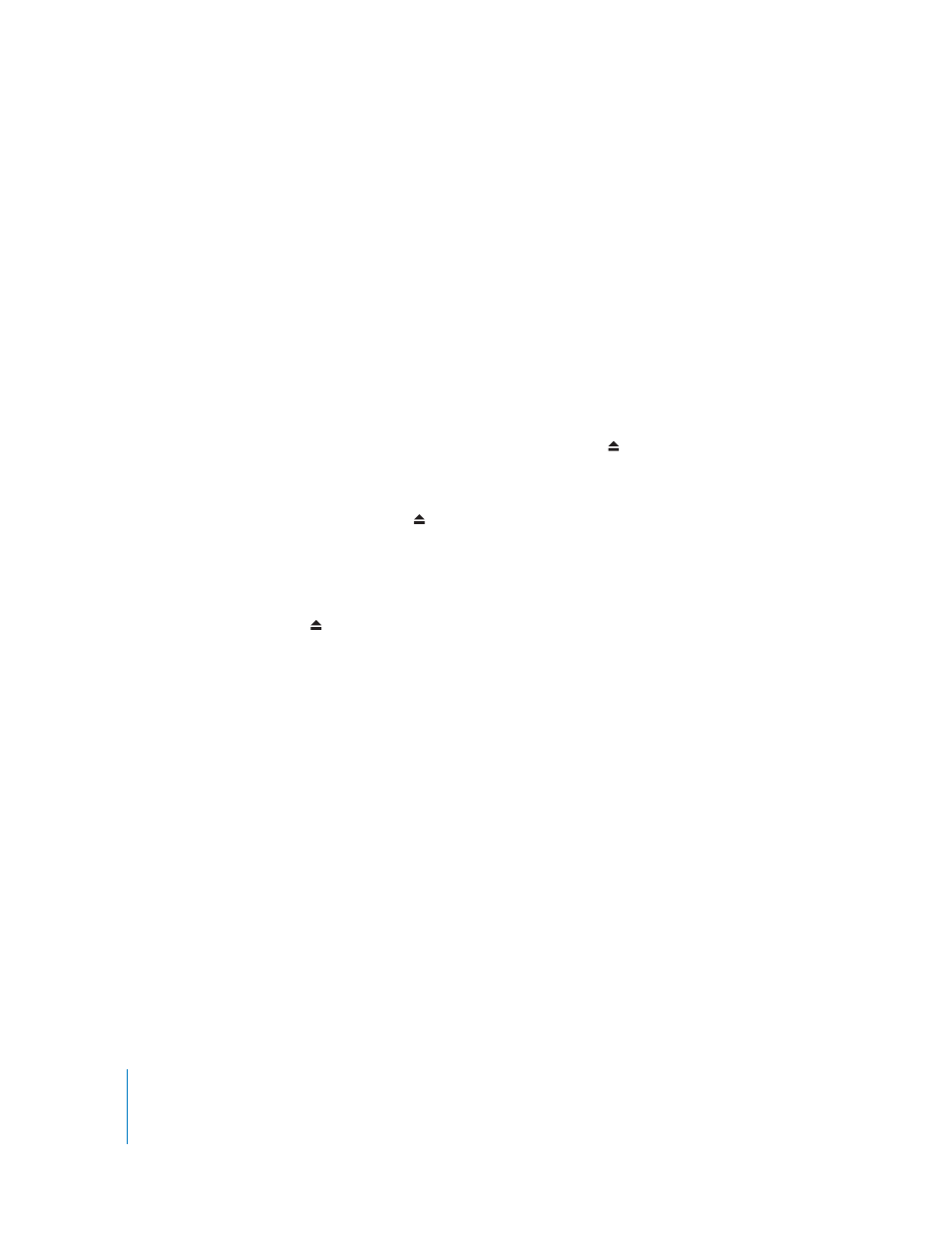
32
Chapter 2
Using Your Computer
Using Your Optical Drive
You can install or use software from CDs or DVDs using your optical drive. You can play
multimedia on CD discs and music from audio CDs, and write music, documents, and
other digital files to CD-R and CD-RW discs. You can also play DVD movies and use
most DVD discs. If your computer came with a SuperDrive, you can record information
to blank DVD-R (recordable DVD) discs.
Note: If you have older software that comes on floppy disks, contact the software
manufacturer to see if the software is available on a CD, or purchase an external USB
floppy disk drive for your Power Mac G5 from your Apple Authorized Reseller, an Apple
retail store, or online from the Apple Store at www.apple.com/store.
Inserting a Disc
To install or use programs from a CD or DVD:
1
With the computer turned on, press the Media Eject ( ) key on your Apple Keyboard
to open the drive.
2
Place a disc in the tray, with the label facing up, and make sure the disc is lying flat.
3
Press the Media Eject ( ) key again or gently push the tray in to close it.
When the icon for the disc appears on the screen, the disc is ready to use.
Ejecting a Disc
You can eject a disc by dragging the disc icon to the Trash, or by pressing the Media
Eject ( ) key on your Apple Keyboard. You can also eject a disc by holding down the
mouse button while restarting your computer.
Recording Information on a CD
Your optical drive can record your favorite music, programs, and files on CD-R and
CD-RW discs. Create your own music CDs and play them on any standard audio player.
You can also record data files, such as applications, documents, or other digital files, on
a recordable CD.
With a CD-R (CD-recordable) disc, you can record information on the disc once.
Although you can’t change the recorded information, you may be able to add more
information until the disc is full, depending on the application you use. See the
documentation that came with your application for specific information about
recording on your CD-R disc. It is best to use CD-R discs for recording audio CDs,
because your audio CD player may not read CD-RW (CD-rewritable) discs.
With a CD-RW disc, you can save and change information on your CD multiple times.
However, some software for recording media files on CDs can record data on the disc
only once.
