Ee “reinstalling the software that came with your – Apple MacBook Pro (17-inch) User Manual
Page 97
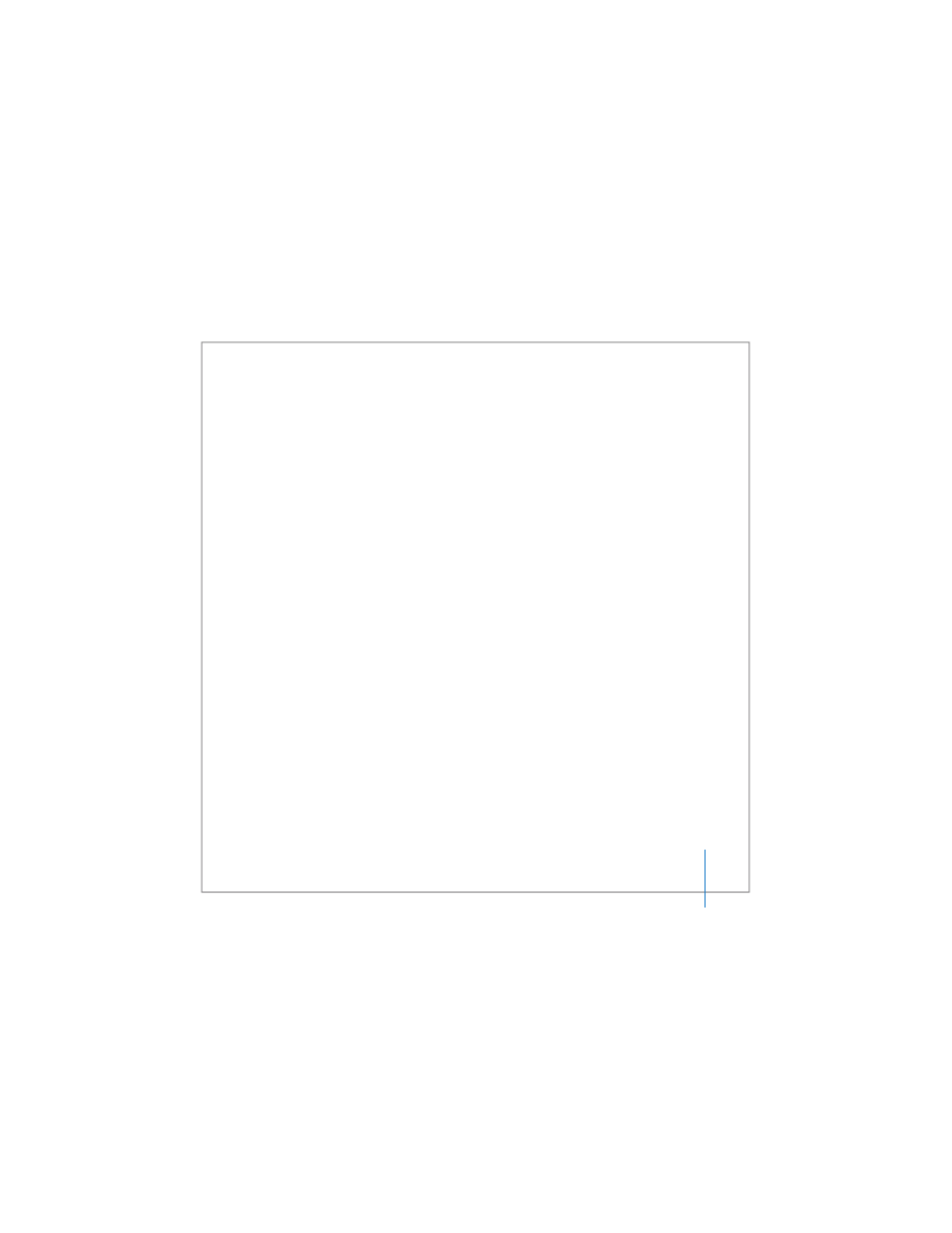
Chapter 5
Troubleshooting
97
 Open the Network pane of System Preferences and verify the information entered
there with your Internet service provider (ISP) or network administrator.
If you have a problem using your computer or working with the Mac OS
 If the answers to your questions are not in this manual, choose Help > Mac Help from
the menu bar and search for instructions and troubleshooting information.
 Check the Apple Support website at www.apple.com/support/macbookpro for the
latest troubleshooting information and software updates.
Reinstalling the Software That Came with Your Computer
Use the software installation discs that came with your computer to reinstall Mac OS X
and any applications that came with your computer. Do not copy system software from
an older Macintosh.
Important:
Apple recommends that you back up the data on your hard disk before
reinstalling software. Apple is not responsible for any lost data.
Installing Mac OS X and Applications
To install Mac OS X and the applications that came with your computer:
1
Back up your essential files.
Because the Erase and Install option erases your destination disk, you should back up
your essential files before installing Mac OS X and other applications.
2
Make sure your power adapter is plugged in.
3
Insert the Mac OS X Install Disc 1 that came with your computer.
4
Double-click Install Mac OS X and Bundled Software.
5
Follow the onscreen instructions.
