Apple MacBook Pro (17-inch) User Manual
Page 14
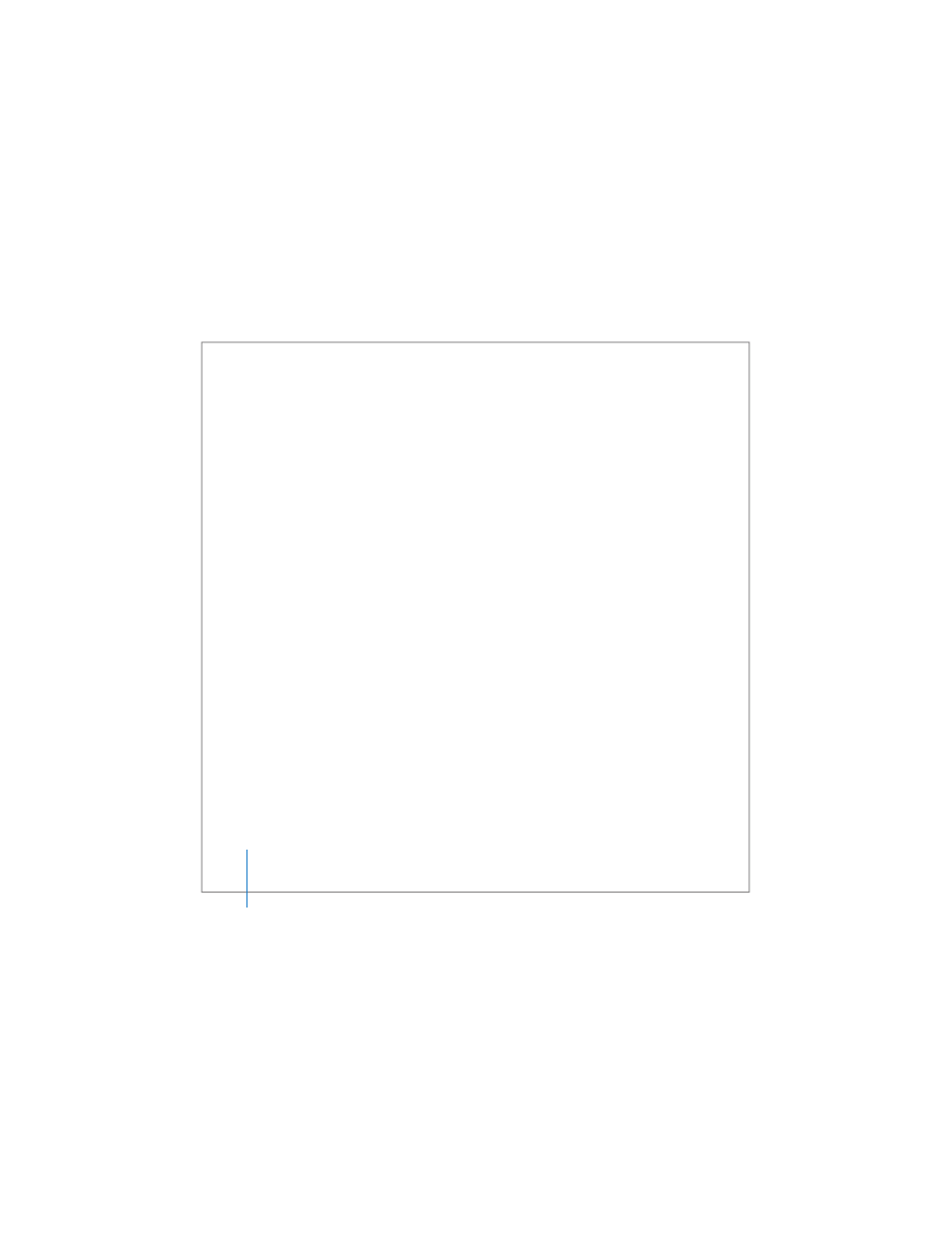
14
Chapter 1
Getting Started
To transfer information, make sure:
Â
Your other Mac has built-in FireWire and supports FireWire Target Disk Mode
Â
Your other Mac has Mac OS X v10.1 or later installed
Â
You have a standard 6-pin to 6-pin FireWire cable
Setup Assistant takes you through the process of transferring your information—just
follow the onscreen instructions. Transferring information to your MacBook Pro doesn’t
affect the information on your other Mac. (If you set up partitions on the new
MacBook Pro, all information from the other Mac will be transferred to one partition.)
Using Setup Assistant, you can transfer:
Â
User accounts, including preferences and email.
Â
Network settings, so your new MacBook Pro is automatically set up to work with the
same network settings as your other Mac.
Â
Files and folders on the hard disk and partitions. This gives you easy access to the
files and folders you used on your other Mac.
Â
The Applications folder, so most of the applications you used on your other Mac are
now on your new MacBook Pro. (You might need to reinstall some of the applications
you transfer.)
Important:
Use caution when you transfer applications so that you don’t overwrite
later versions of the applications already installed on your MacBook Pro.
