Apple MacBook Pro (17-inch) User Manual
Page 71
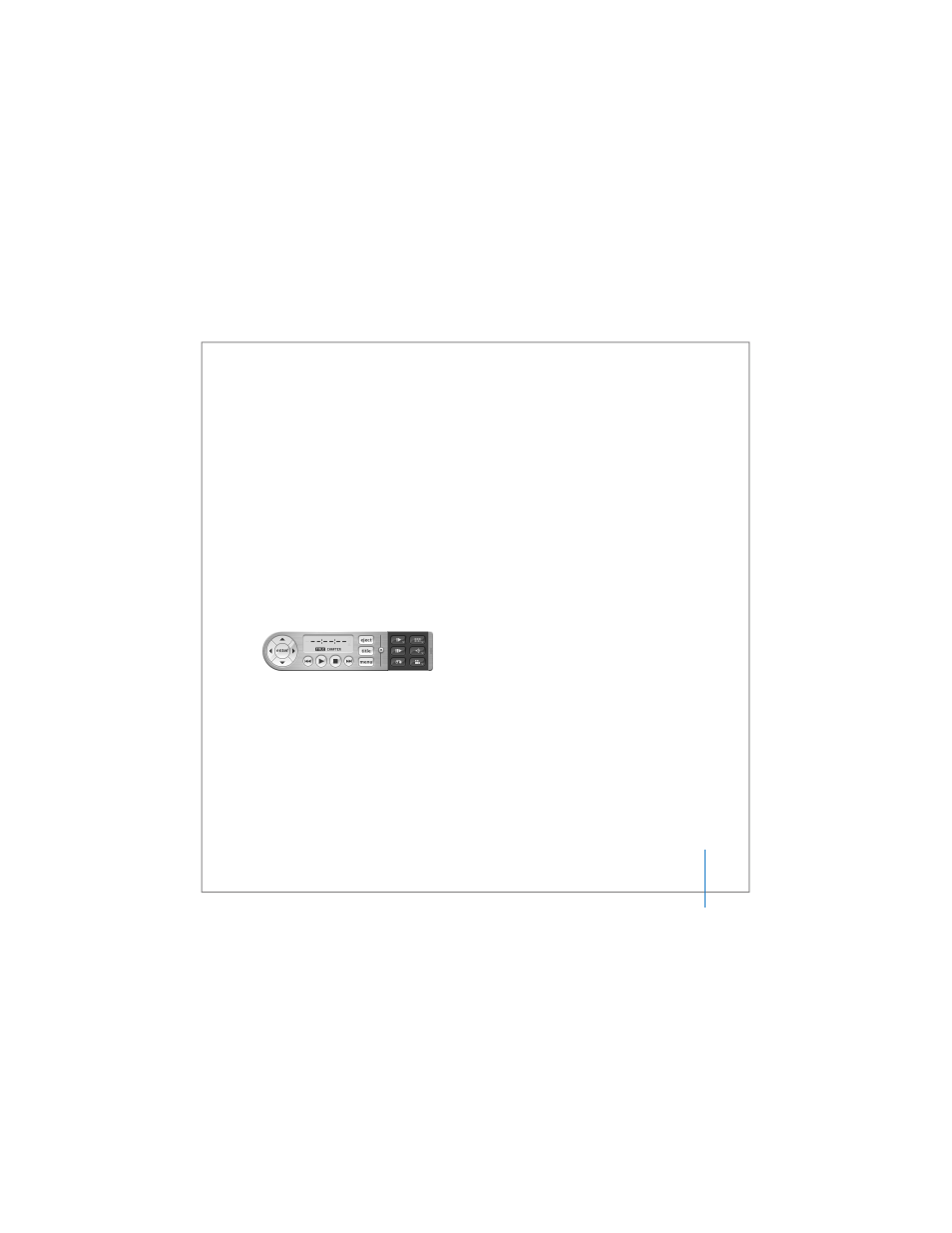
Chapter 3
Using Your MacBook Pro
71
Ejecting a Disc
To eject a disc, do one of the following:
 Drag the disc icon to the Trash.
 Press and hold the Media Eject (C) key on the keyboard until the disc ejects.
Allow the disc to fully eject before removing or reinserting it.
If you can’t eject the disc, quit any applications that might be using the disc and try
again. If that doesn’t work, restart the computer while holding down the trackpad
button.
Playing DVDs
To play a DVD-Video on your MacBook Pro, insert the DVD disc. DVD Player opens
automatically. You’ll find DVD Player provides easy-to-use controls for starting,
stopping, and viewing DVDs.
If your MacBook Pro is connected to a TV so that you can watch a DVD on the TV
screen, select 720 x 480 NTSC (in the United States) or 720 x 576 PAL (in Europe and
other regions) in the Displays pane of System Preferences.
You can easily connect your MacBook Pro to your stereo system. Use a miniplug-to-RCA
cable (not included) to connect the headphone (f ) port on your MacBook Pro to the
audio input ports on your stereo.
- MacBook Air (76 pages)
- MacBook (13-inch, Early 2009) (80 pages)
- MacBook Air SuperDrive (8 pages)
- MacBook (13 pulgadas, finales de 2006) (76 pages)
- MacBook (13-inch, Mid 2007) (76 pages)
- Macintosh PowerBook 2400c (21 pages)
- G4 17-inch (104 pages)
- BookG4 Computer (104 pages)
- 17-inch MacBook Pro (User’s Guide) (144 pages)
- PowerBook G4 15-inch FW800 (Foot Replacement) (4 pages)
- PowerBook G4 (Hard Drive Replacement) (11 pages)
- PowerBook 160 (149 pages)
- PowerBook G4 (Keyboard Replacement) (7 pages)
- PowerBook (30 pages)
- Macintosh PowerBook 165c (25 pages)
- iBook G4 (Memory Card Replacement) (11 pages)
- iBook (Keyboard Replacement) (6 pages)
- PowerBook G3 Series (112 pages)
- MacBook 13-inch, Late 2009/Mid 2010 (Hard Drive Replacement) (10 pages)
- MacBook Pro 17-inch (original, Core 2 Duo, 2.4GHz, Late 2007 CTO, Early 2008, and Late 2008) (204 pages)
- Mac PowerBook 550c (175 pages)
- PowerBook (Memory (RAM) Replacement) (14 pages)
- MacBook Pro 17-inch, Mid 2010 (Hard Drive Replacement) (9 pages)
- MacBook (13-inch) (138 pages)
- MacBook Pro (15-inch, 2.53 GHz, Mid 2009) (88 pages)
- MacBook Pro (Retina, 15-inch, Mid 2014) (20 pages)
- MacBook (13-inch, Early 2008, Late 2008) (76 pages)
- MacBook (13-inch, Mid 2009) (80 pages)
- MacBook (13-inch, Mid 2010) (92 pages)
- PowerBook G4 (17-inch, 1.67 GHz) (112 pages)
- MacBook Pro (15-inch, Late 2008) (88 pages)
- MacBook Pro (15-inch and 17-inch, Inel Core 2 Duo) (80 pages)
- PowerBook G3 (94 pages)
- PowerBook G3 (166 pages)
- MacBook Pro (13-inch, Early 2011) (88 pages)
- MacBook (13-inch, Late 2009) (88 pages)
- MacBook Pro (17-inch, Late 2008) (82 pages)
- MacBook (13-inch, Late 2006) (76 pages)
- MacBook Pro (Retina, 15-inch, Late 2013) (20 pages)
- MacBook Pro (15-inch, Mid 2012) (2 pages)
- MacBook Pro (Retina, 13-inch, Early 2013) (2 pages)
- PowerBook G4 (17-inch, Double Layer Super Drive) (112 pages)
- MacBook Pro (Late 2007, 2.4/2.2 GHz) (84 pages)
- MacBook Air (13-inch, Late 2010) (72 pages)
