Apple MacBook Pro (17-inch) User Manual
Page 42
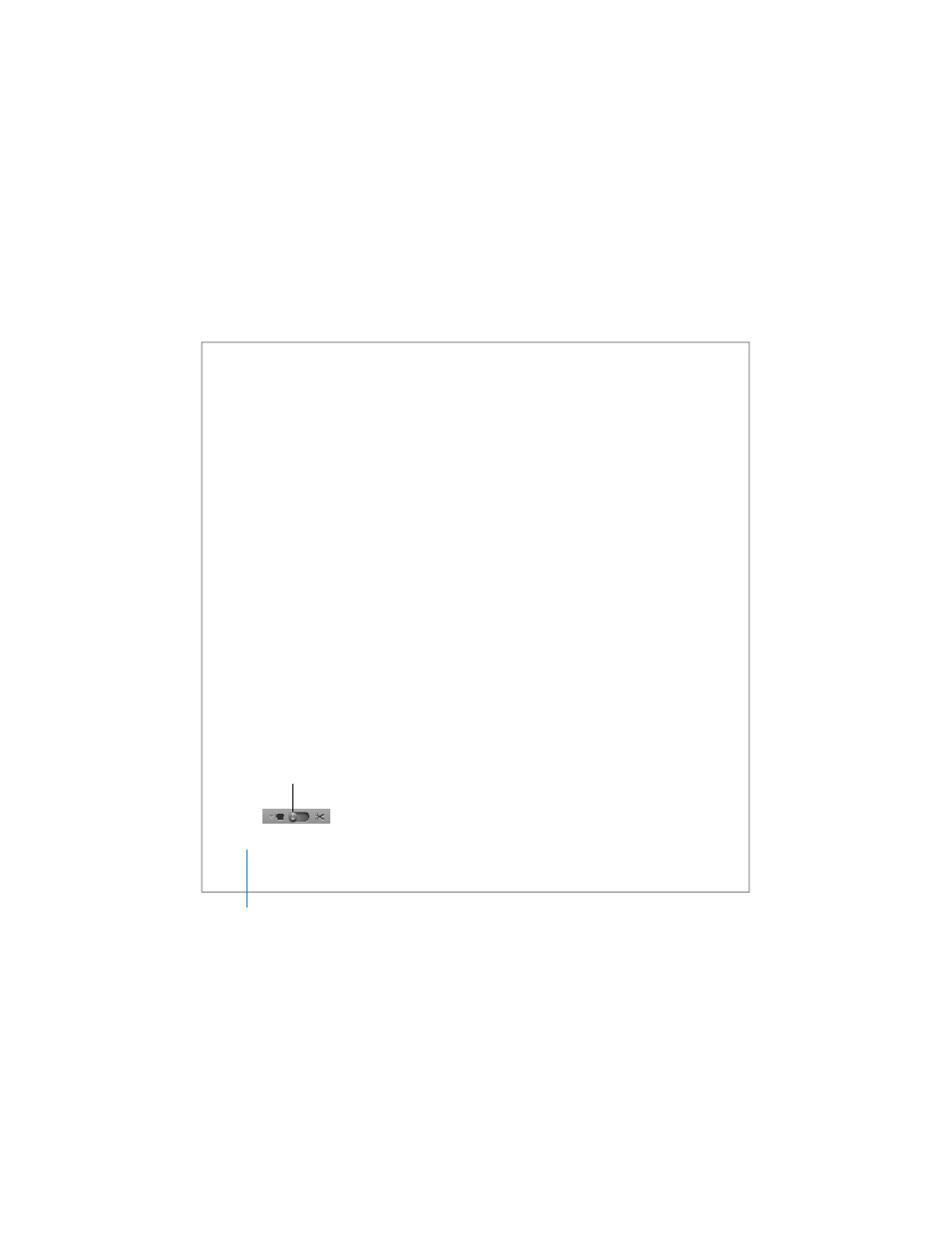
42
Chapter 2
Getting to Know Your MacBook Pro
2
Click the camera icon next to a buddy in your buddy list.
For information about adding people to your buddy list, choose Help > iChat AV Help.
The camera indicator light glows to indicate you are displaying video. Clicking the
camera icon also sends an invitation to your buddy to accept your video request and
lets you preview how you look on camera. When a buddy accepts your invitation,
you can see the buddy on your screen and you appear on your buddy’s screen.
Videoconferencing with More Than One Person
You can videoconference with up to three other people at once. To add a participant
after you start a videoconference, click the camera icon next to the person’s name in
your buddy list.
To start a videoconference with more than one buddy:
1
Open iChat AV.
2
Hold down the Command key while you select the buddies you want to invite.
3
Click the camera icon at the bottom of your buddy list.
Using Your iSight Camera with iMovie HD
You can capture live video from your built-in iSight camera directly into iMovie HD.
To capture live video:
1
Open iMovie HD by clicking its icon in the Dock.
2
Click the mode switch to set iMovie HD to built-in camera mode.
Mode switch
