Copying using drag and drop – Apple Remote Desktop User Manual
Page 64
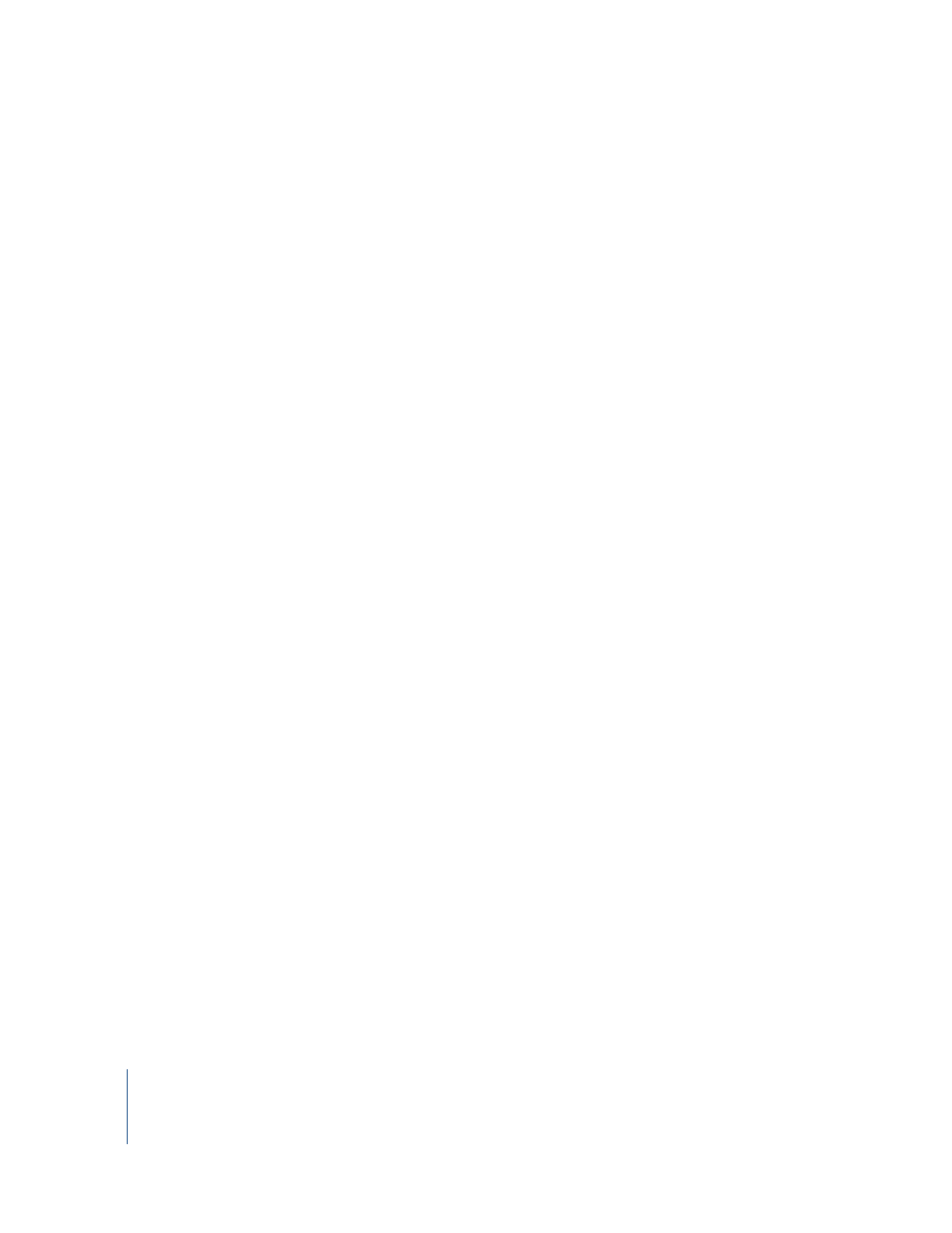
64
Chapter 3
Administering Computers
To copy items to clients:
1
Select a computer list.
2
Select one or more computers in the Remote Desktop window.
3
Choose Manage > Copy Items.
4
Add software to the copy list.
Click the Add button to browse local hard disks for items to copy, or drag software to
the window.
If you want to remove an item from the copy list, select the item then click Remove.
Repeat this step, until all the software you want to copy is in the list.
5
Select a copy destination.
There are several preset destinations available in the destination pop-up menu,
including the Applications folder. If you do not see the destination you want, you can
enter a file path for the copy destination.
6
If you want the copied items to open after being copied, select Open After Copying.
If you select this option, files will open the parent application that created them.
7
Choose what to do if an item exists.
8
To confirm which computers you’ve selected, click View Target Computers.
A drawer opens listing the computers that will receive this command.
9
If you want to schedule this event for another time, or set it to repeat, click the
Schedule button.
See “Scheduled Tasks” on page 86 for more information about scheduling events.
10
Click Copy.
The software is copied to the indicated destination. If the copy is unsuccessful, an error
message appears in the task feedback window.
Copying Using Drag and Drop
Using Apple Remote Desktop, you can copy items by dragging them between Finder
windows on your administrator computer, the Remote Desktop window, and report
windows. For example, you can drag an item from a Finder window to a selected
computer in the Remote Desktop window. Alternatively, you can drag from a Software
Report window to another computer in an ARD computer list.
You can use this feature to collect needed files from remote computers, or distribute
files between remote computers.
To copy items from the Finder to a client:
1
Select a computer list.
2
Select one or more computers in the Remote Desktop window.
