Apple Remote Desktop User Manual
Page 37
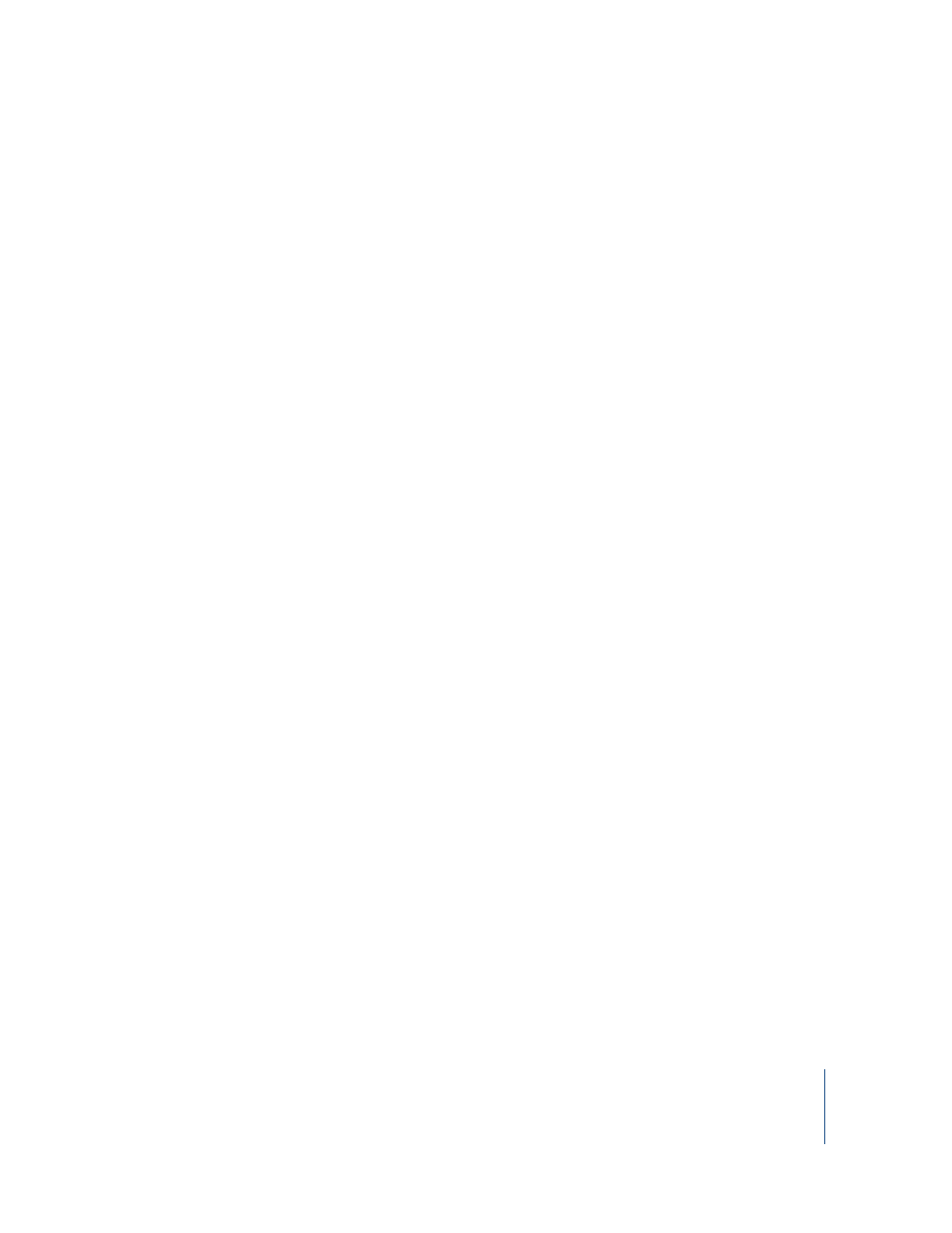
Chapter 2
Setting Up
37
11
Choose whether to assign ARD administrative access privileges to specific users. Click
Continue.
If you choose not to assign administrative access privileges, skip to step 14.
12
Click Add to designate a user to receive ARD access privileges.
13
Provide the user’s short name and set the privileges as desired.
See “User Privileges and Permissions Security” on page 50 for more information.
Click OK after each user, and click Continue when you’re ready to go on.
14
Choose whether to allow temporary guest control by requesting permission on the
client computers.
See “ARD Guest Access” on page 42 for more information.
15
Choose whether to allow non-Apple VNC viewers to control the client computers, and
click Continue.
See “Virtual Network Computing (VNC) Access” on page 43 for more information.
16
If desired, select and enter information in any or all of the four System Data fields.
This information appears in ARD System Overview reports. For example, you can enter
an inventory number for the computer, a serial number, or a user’s name and
telephone number.
17
Choose whether to allow OpenWBEM tools to request data from the client computers.
See “OpenWBEM Access” on page 44 for more information.
18
Click Continue.
19
Select a location for the installer.
20
Click Continue to create the installer.
An installer package (.pkg file) is created in the designated location.
21
Click Done.
