Installing the administrator software – Apple Remote Desktop User Manual
Page 27
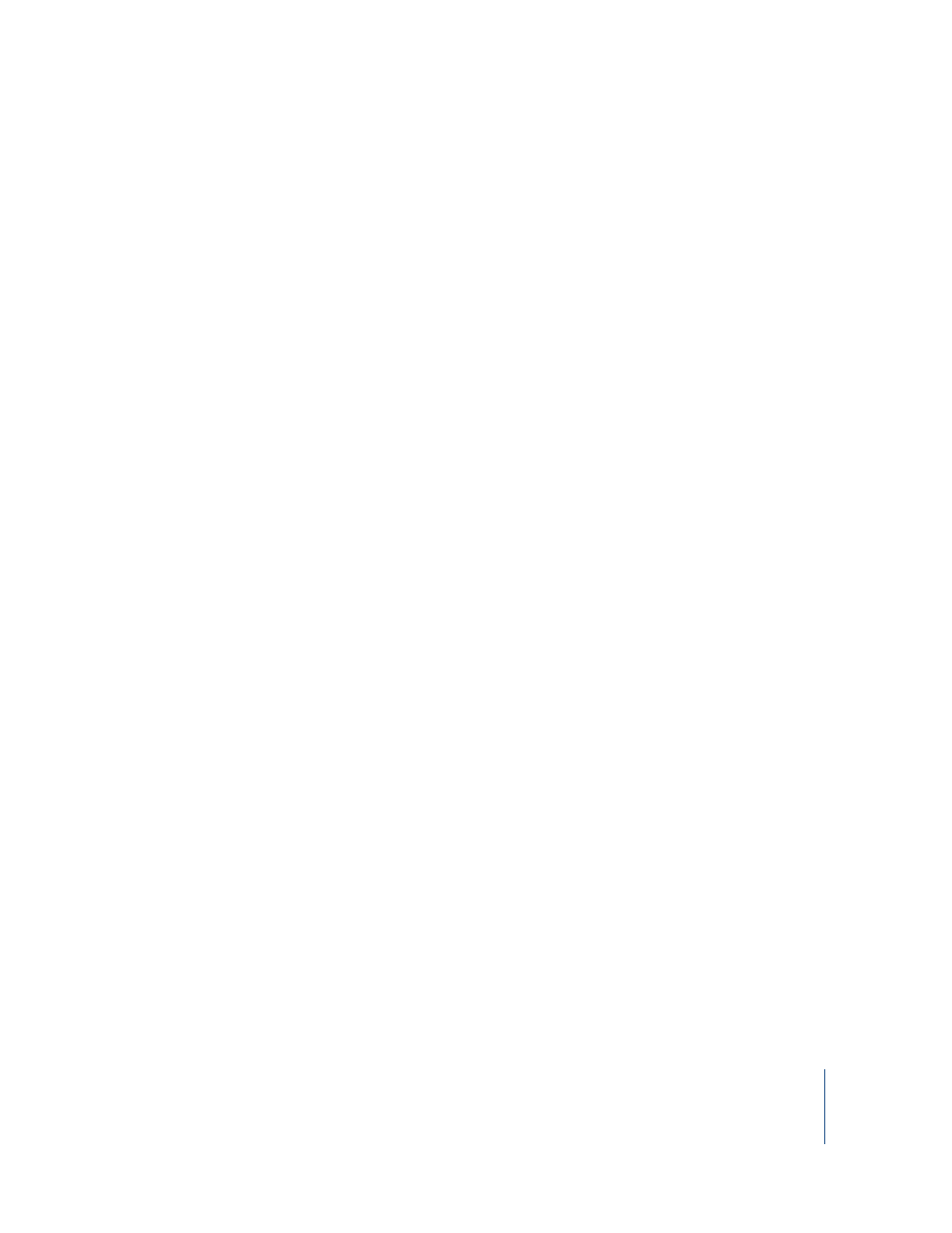
Chapter 2
Setting Up
27
11
Copy the newly created keychain from the source computer (~/Library/Keychains/
You can copy the keychain over a network, or use a removable storage drive.
12
On the target computer, open Keychain Access in the Finder.
13
Choose File > Add Keychain.
14
Select the keychain that was copied from the source computer, and click Open.
15
If necessary, click Show Keychains to show the keychains.
16
Unlock the newly imported keychain, using the password designated for that keychain.
17
Select the ARD entries.
18
Drag the ARD entries to the main keychain on the target computer.
Provide the temporary keychain password for each entry.
19
Quit Keychain Access on the source computer.
When you open ARD on the new computer, you will notice the computer lists from the
old computer are available.
Installing the Administrator Software
To set up ARD on administrator computers, you install the software on the computer
you plan to use to administer remote computers. Then, you open the application and
create a main list of computers.
To install Apple Remote Desktop on an administrator computer:
1
Insert the Apple Remote Desktop disc.
2
Double click the ARD install package and follow the onscreen instructions.
The application Remote Desktop will be installed in the Applications folder.
3
Open Remote Desktop (in the Applications folder).
The Remote Desktop Setup Assistant appears.
4
Enter the ARD serial number.
The serial number can be found on the Apple Remote Desktop Welcome document
that came with your software.
5
Click Continue.
If ARD 2 client software is not already present, the assistant asks if you want to install it.
Click OK to continue.
