Customizing the remote desktop toolbar – Apple Remote Desktop User Manual
Page 47
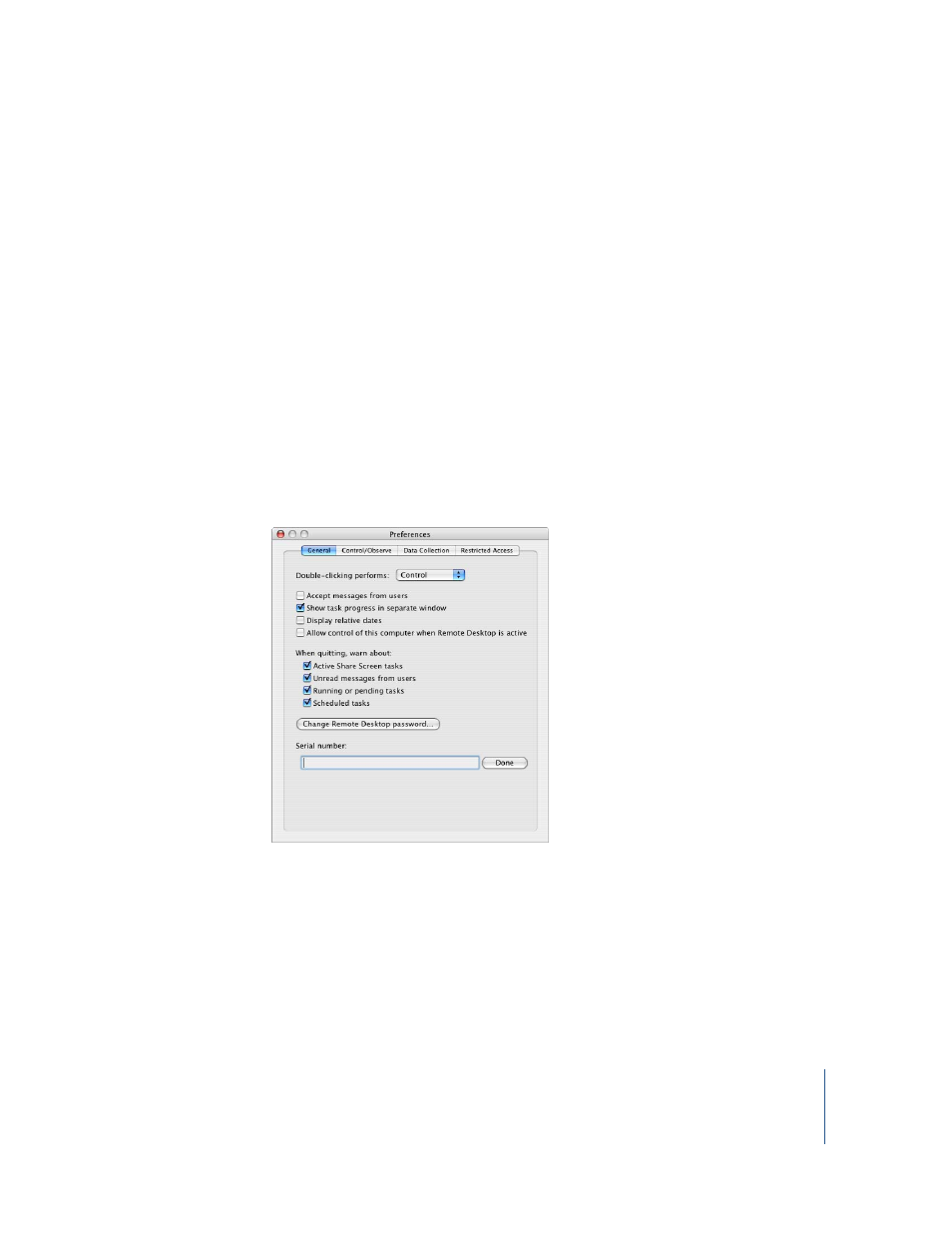
Chapter 2
Setting Up
47
Customizing the Remote Desktop Toolbar
The Remote Desktop application has a fully customizable toolbar, which provides a
quick way to perform tasks. To perform a task, just click the appropriate icon in the
toolbar. To show or hide the toolbar, click the toolbar button in the upper-right corner
of the application window. You can add, remove, or rearrange the task icons in the
toolbar to suit your needs.
To customize the application toolbar:
1
Choose Window > Customize Toolbar.
2
Drag your favorite toolbar items or the default set of items to the toolbar. To remove an
item, drag it out of the toolbar. To rearrange items, drag them into the order you prefer.
3
Choose whether to display toolbar items as text, icons, or both. Selecting “Use Small
Size” shrinks the items in the toolbar.
Setting Preferences for the Remote Desktop
Application
In Remote Desktop preferences, you can select a number of options that effect how the
administration application interacts with client computers.
To open the Preferences window:
•
Choose Remote Desktop > Preferences.
In the General pane, you can set:
•
What double-clicking a client computer does (Get Info, Control, Observe, Text Chat)
•
Whether to automatically open task progress in a separate window
•
Whether to accept messages from client users
•
Whether to use relative dates in reports (Yesterday, instead of month/day/year)
•
Whether to allow control of the computer while Remote Desktop is active
