Aligning the print head – Apple Color StyleWriter Pro User Manual
Page 45
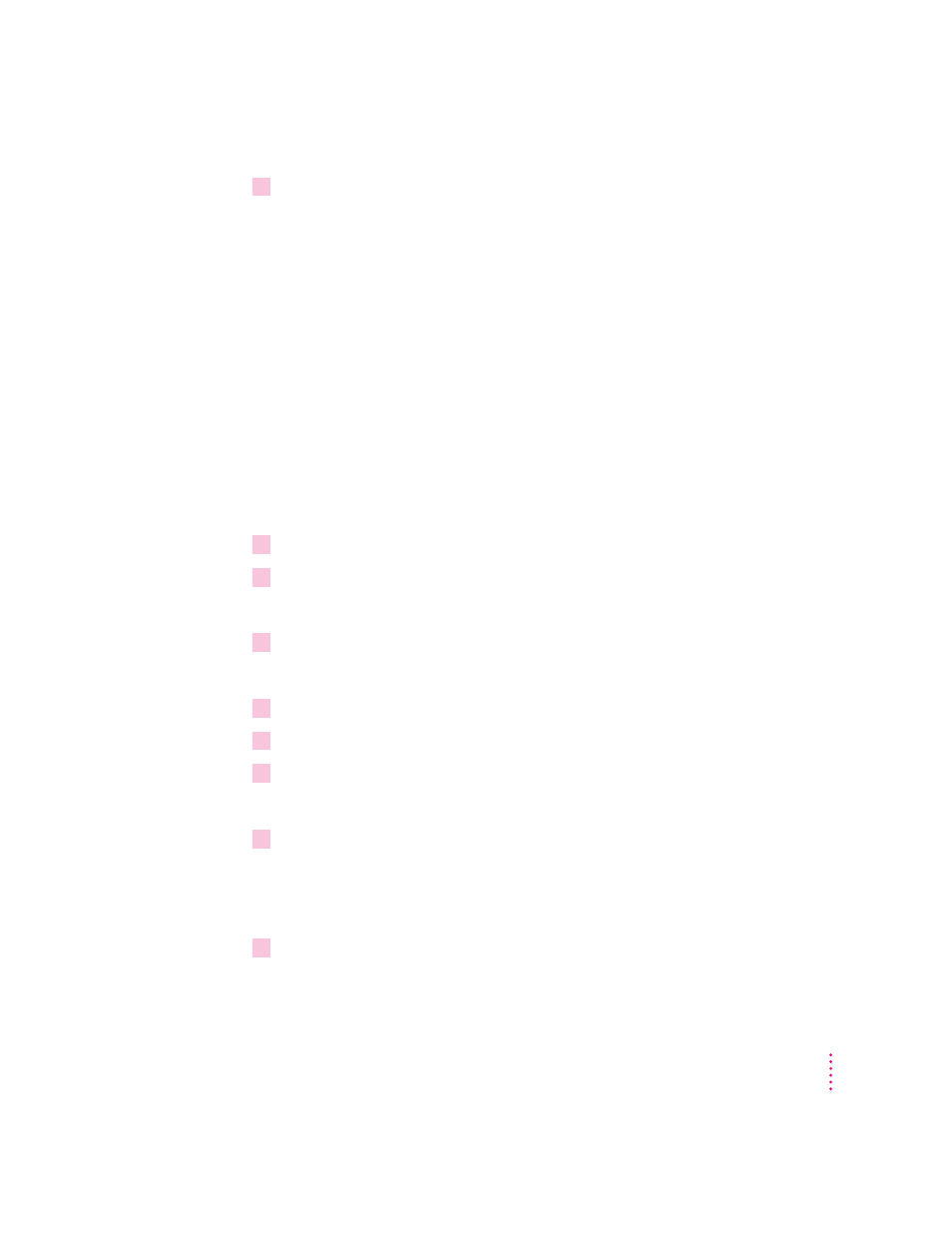
5
Examine the document you printed. If you see any problems, repeat steps 1 through 4.
If there are still problems—especially if you see unwanted horizontal white lines—repeat
steps 1 through 4 one more time, but this time select the Super Clean option in step 2.
IMPORTANT
Select the Super Clean option only when you’ve already tried one
of the other two options (Black Only or All Colors). The Super Clean option
uses about 5% of the original amount of ink in the cartridge.
Aligning the print head
Whenever you install a new print head or notice that vertical lines in your
document aren’t lining up, you should align the print head.
Before you begin
Load plain paper into the sheet feeder and make sure that
both paper levers are in the paper (
∂
) position, as described in “Loading the
Sheet Feeder” in Chapter 2.
1
Open any document using any program.
2
Choose the Print command from the File menu.
The Print dialog box opens.
3
Click Utilities in the Print dialog box.
The Print Utilities dialog box opens.
4
Click to place an X in the box labeled “Check alignment before printing.”
5
Click OK to see the Print dialog box again.
6
Click Print.
After a few moments, a test page is printed.
7
If you see a message telling you to open PrintMonitor, choose PrintMonitor from the
Application menu at the far right of the menu bar.
You see this message only if you have background printing turned on in the
Chooser.
8
When you see a message telling you to align the print head, click Continue.
39
Maintaining Your Printer
