Adjusting color options – Apple Color StyleWriter Pro User Manual
Page 32
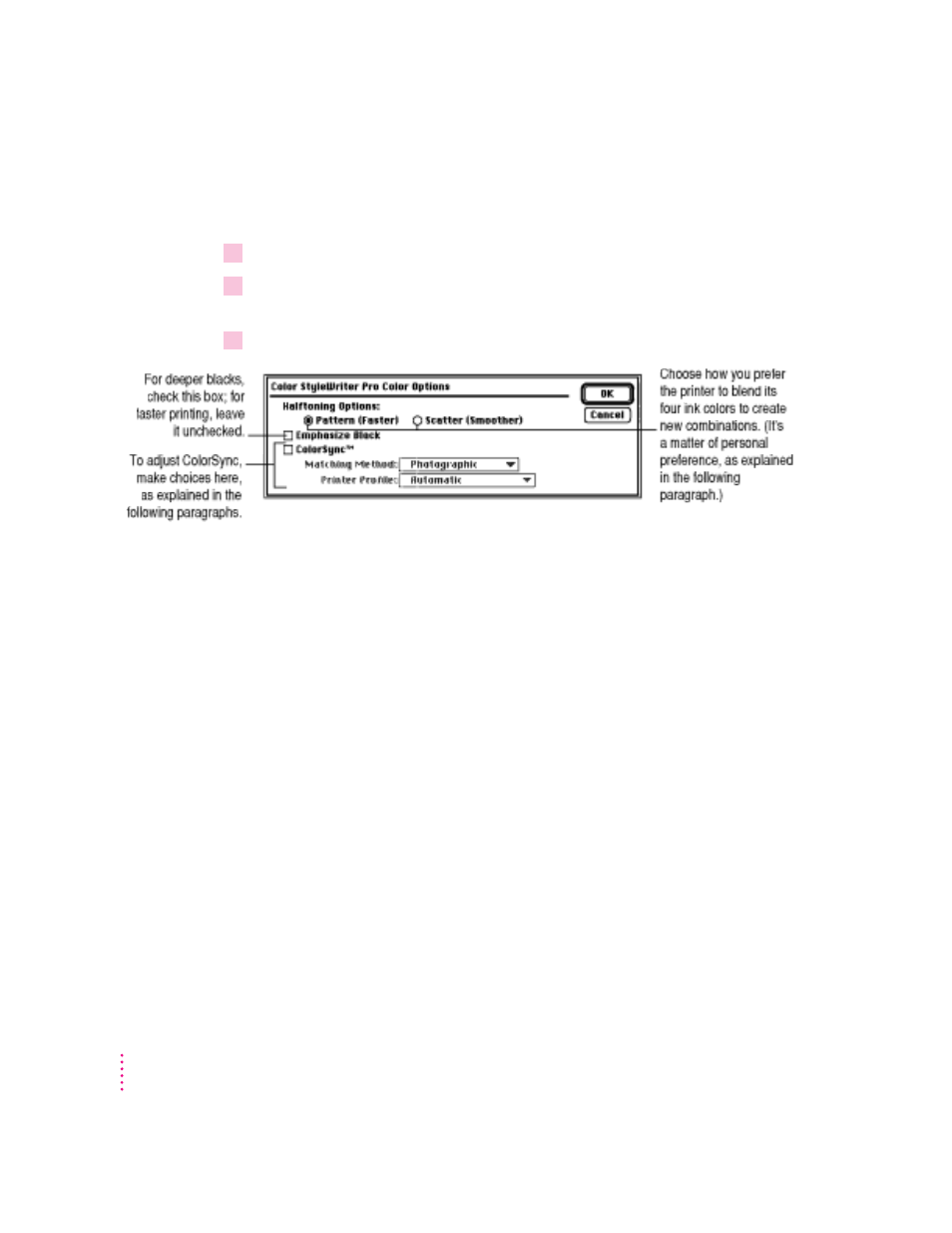
Adjusting color options
You can adjust how colors are printed as follows:
1
Choose the Print command from the File menu to open the Print dialog box.
2
After selecting options in the Print dialog box, click Color to see the Color Options dialog
box.
3
Select your color options.
Halftoning Options
The printer blends colors in either a repeating pattern of
dots or a random scattering of dots. Choose the method whose appearance
you prefer. The Pattern option works well for charts and graphs; the Scatter
option works well for photographic images.
Color Matching Options
ColorSync software makes sure that colors look the way
you would expect no matter what device you use to view them—monitor,
printer, or scanner. To turn on color matching, check the ColorSync box. To
turn off color matching and save time, uncheck the box. Many documents
print well without color matching. If you use ColorSync, you can adjust it by
using the two pop-up menus, described next.
Matching Method
After turning on ColorSync, choose from the pop-up menu
the option that best describes the content of your document—Photographic
(for complex pictures with subtle tones), Business Graphics (when matching
the vibrancy of the color is more important than matching the exact hue), or
Spot Colors (when you’re using color calibration equipment). If you’re not
happy with the results of one matching method, try another.
Printer Profile
Use this pop-up menu only if you have obtained additional
printer profiles. (The additional profiles should come with instructions telling
you how to choose the appropriate one.) Otherwise, leave it set to Automatic.
26
Chapter 2
