If you have problems creating a partition, Step 3: install windows – Apple Boot Camp (OS X Lion) User Manual
Page 6
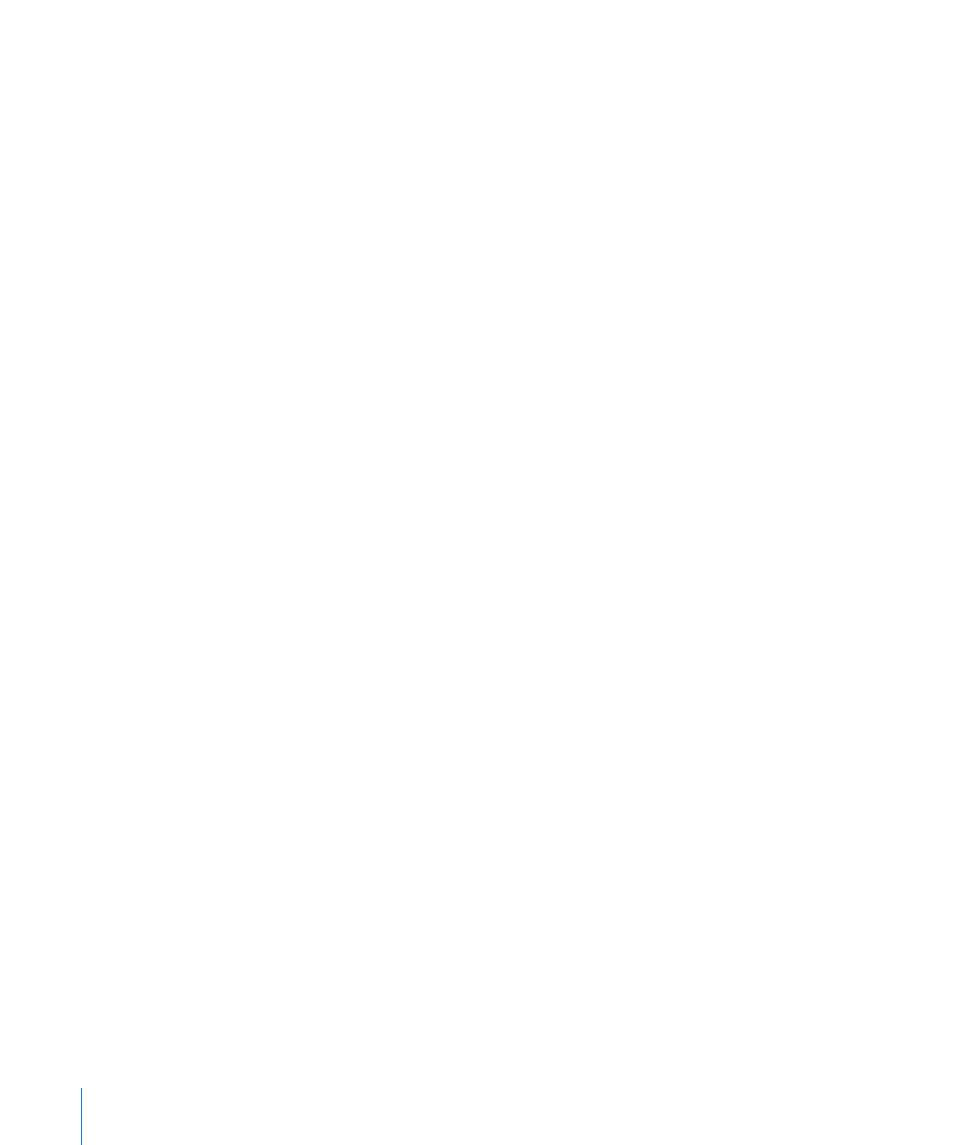
6
5
Insert your Windows 7 installation disc into your computer’s optical drive, or insert the
USB flash drive with Windows 7 into a USB port on your computer
6
Click Install
Boot Camp Assistant creates the Windows partition, restarts your Mac, and opens the
Windows 7 installer.
If You Have Problems Creating a Partition
If you have problems creating a Windows partition, check the following:
Â
Your Mac’s disk must be a single partition, formatted as Mac OS Extended (Journaled).
If the disk already has more than one partition, you must repartition it.
Â
Your Mac’s disk must be an internal disk. You cannot use Boot Camp Assistant to
install Windows on an external disk.
Â
If you have a Mac Pro with more than one internal disk and you want to install
Boot Camp on a disk that isn’t in the first hard drive bay, remove the drives in the
lower numbered bays. You can reinstall the drives after you install Boot Camp.
Â
If a dialog appears saying “The disk cannot be partitioned because verification
failed,” try repairing the disk using Disk Utility and opening Boot Camp Assistant
again. If that doesn’t work, back up all the information on your computer, and
reinstall Mac OS X. For more information, click the Finder icon in the Dock, choose
Help > Help Center, and search for “reinstall Mac OS X.”
Step 3:
Install Windows
Read and carefully follow these instructions for installing Windows on your Mac
computer. Refer to your Windows documentation for general information about
installing and setting up Windows.
To install Windows on your Mac computer:
1
In the Windows 7 installer, follow the onscreen instructions, until you’re asked where to
install Windows.
