Installation overview, Step 1: check for updates, Step 2: prepare your mac for windows – Apple Boot Camp (OS X Lion) User Manual
Page 4: Step 3: install windows, Step 4: install the windows support software
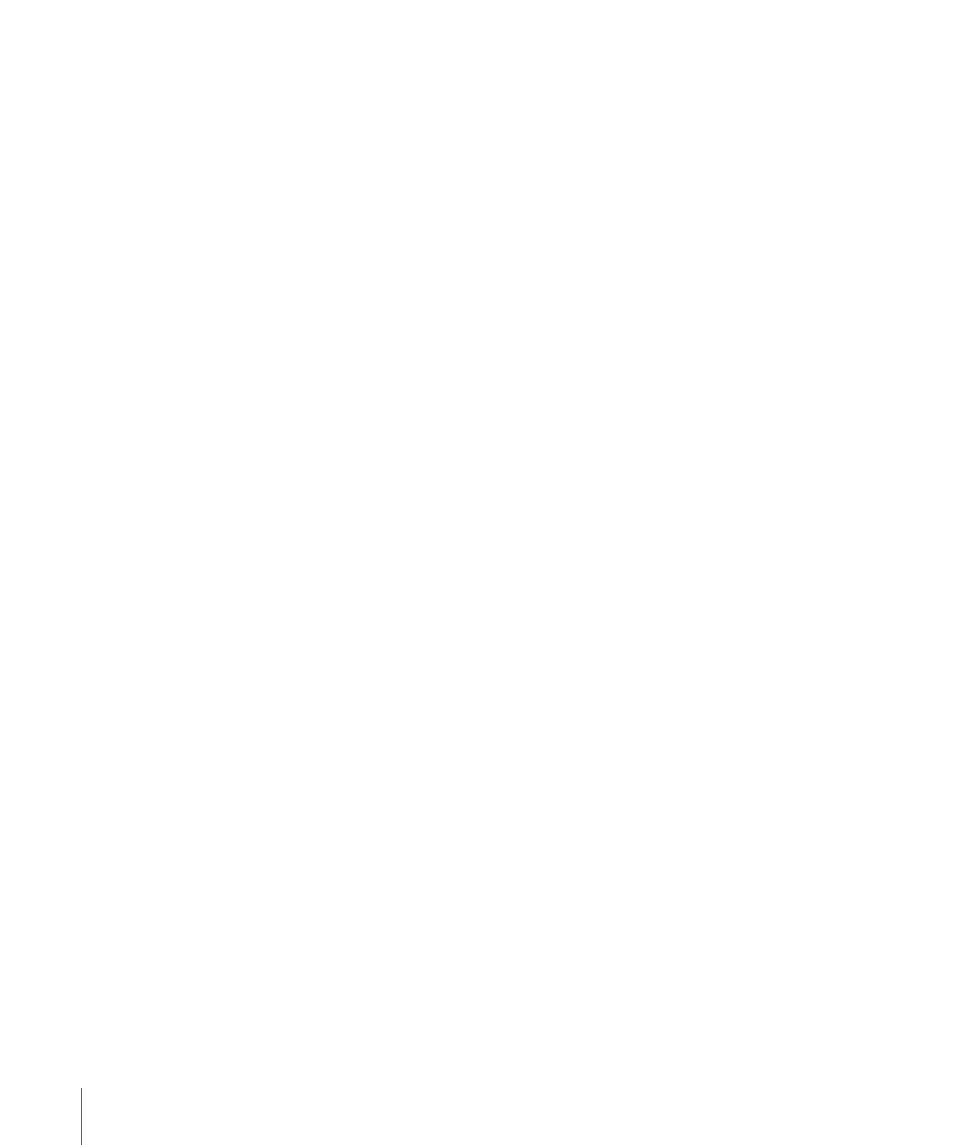
4
To install Windows 7 with a installation disc, you need the following:
Â
A built-in optical disc drive or a compatible external optical drive.
For information on using your computer with an external optical drive, see the
documentation that came with your computer.
Â
An installation disc with Windows 7 Home Premium, Professional, or Ultimate
You must use a single full-install Windows installation disc. You cannot use an
upgrade version of Windows.
Â
A blank CD or DVD, or an external drive formatted as MS-DOS (FAT).
After you install Windows, you need to install software drivers that let Windows
work with your Mac hardware. You can download the drivers to a blank CD, blank
DVD, or external drive. To format an external drive as MS-DOS (FAT), use Disk Utility
in the Utilities folder.
You may be able to install Windows 7 with a USB flash drive that contains a Windows 7 ISO
image downloaded from Microsoft. To check whether you can do so, open Boot Camp
Assistant, click Continue, and see if the option “Create a Windows 7 install disk” is available.
To install Windows 7 with a USB flash drive, you need the following:
Â
An ISO image of Windows 7 Home Premium, Professional, or Ultimate downloaded
from Microsoft.
Â
A USB flash drive with 4 GB or more.
Boot Camp Assistant erases the flash drive, and copies to it the Windows 7 ISO
image and software drivers that let Windows work with your Mac hardware
To see how much free space you need on your disk for Windows, refer to the
documentation that came with Windows.
Installation Overview
Installing Windows on your Mac computer involves the following steps:
Step 1:
Check for updates
Step 2:
Prepare your Mac for Windows
Boot Camp Assistant (in the Utilities folder) prepares your Mac for Windows by
creating a partition for Windows and then starting the Windows installer. Optionally,
you can download the Windows support software and copy a Windows 7 ISO image to
a USB flash drive.
Step 3:
Install Windows
Step 4:
Install the Windows support software
Important
: Before you begin, make sure you have a backup of the important
information on your computer.
