Introduction, What you need, Installing and setting up boot camp – Apple Boot Camp (OS X Lion) User Manual
Page 3
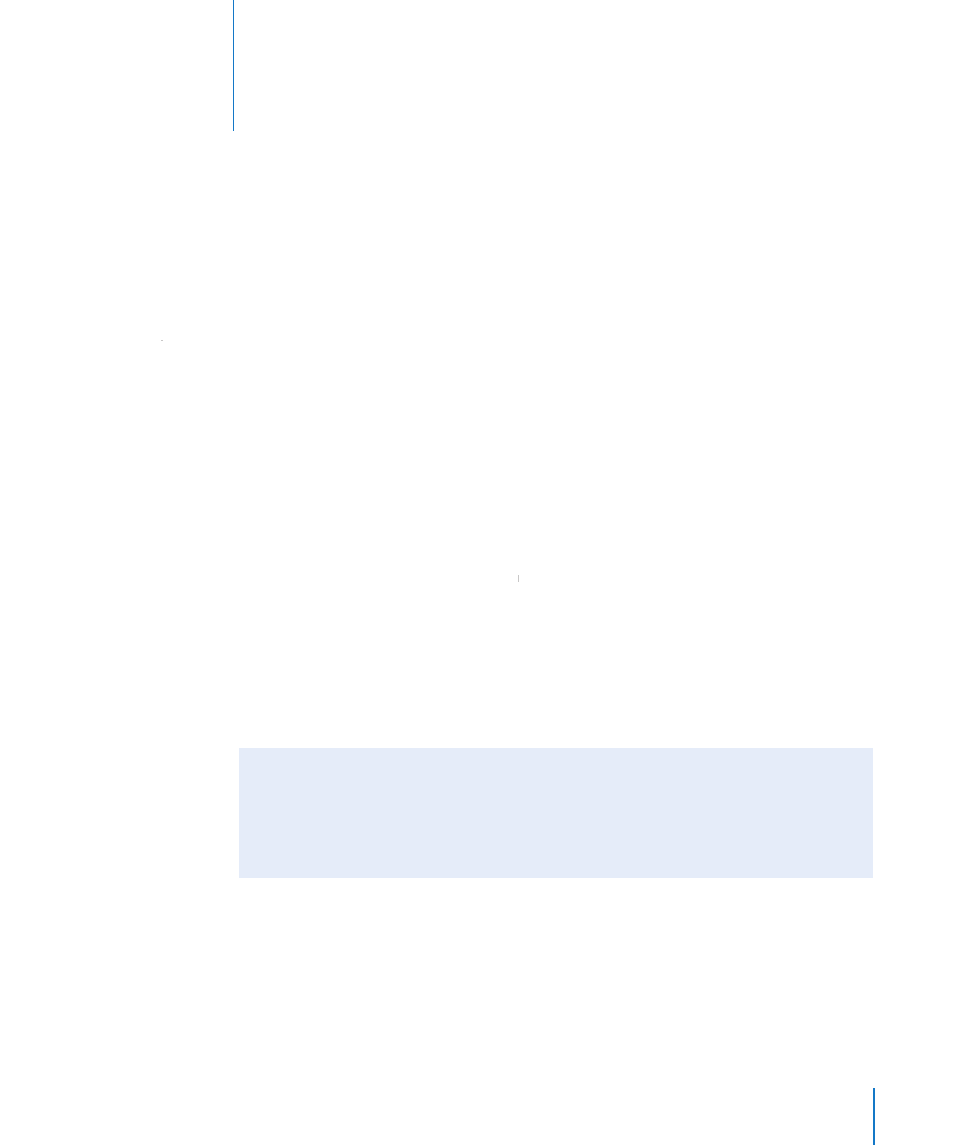
3
Installing and Setting Up
Boot Camp
This document shows you how to install and set up
Boot Camp so you can use Microsoft Windows on a
Mac computer.
Introduction
Boot Camp lets you install Windows on a Mac computer in its own partition, so you
can use either Windows or Mac OS X on your Mac computer.
The Boot Camp Assistant application and this guide walk you through the steps
needed to create a Windows partition on your Mac and then restart your Mac using
your Windows installation disc. Then, follow this guide to install Windows and install
software drivers that let Windows work with your Mac hardware.
You can install Windows with an installation disc you provide or, on some Mac
computers, with a USB flash drive that contains a Windows 7 ISO image downloaded
from Microsoft. Boot Camp Assistant helps you burn the image to the flash drive.
If you want to upgrade the version of Boot Camp or Windows on your Windows
partition, you don’t need to use Boot Camp Assistant. Instead, click the Finder icon
in the Dock, choose Help > Help Center, and search for “upgrade Boot Camp” or
“upgrade Windows.”
NOTICE:
This document is for Boot Camp Assistant version 4.0.1 or later. If you’re
using Boot Camp Assistant version 4.0 or earlier, open Boot Camp Assistant and click
“Print Installation & Setup Guide” to print the document for your computer. To see
what version of Boot Camp Assistant you’re using, open Boot Camp Assistant, and
then choose Boot Camp Assistant > About Boot Camp Assistant.
What You Need
Â
A printed copy of this document, which contains information you need to refer to
when installing Windows..
Â
The keyboard and mouse or trackpad that came with your computer. (If they aren’t
available, use a USB keyboard and mouse.)
