Doing a custom installation – Apple Macintosh LC 630 User Manual
Page 79
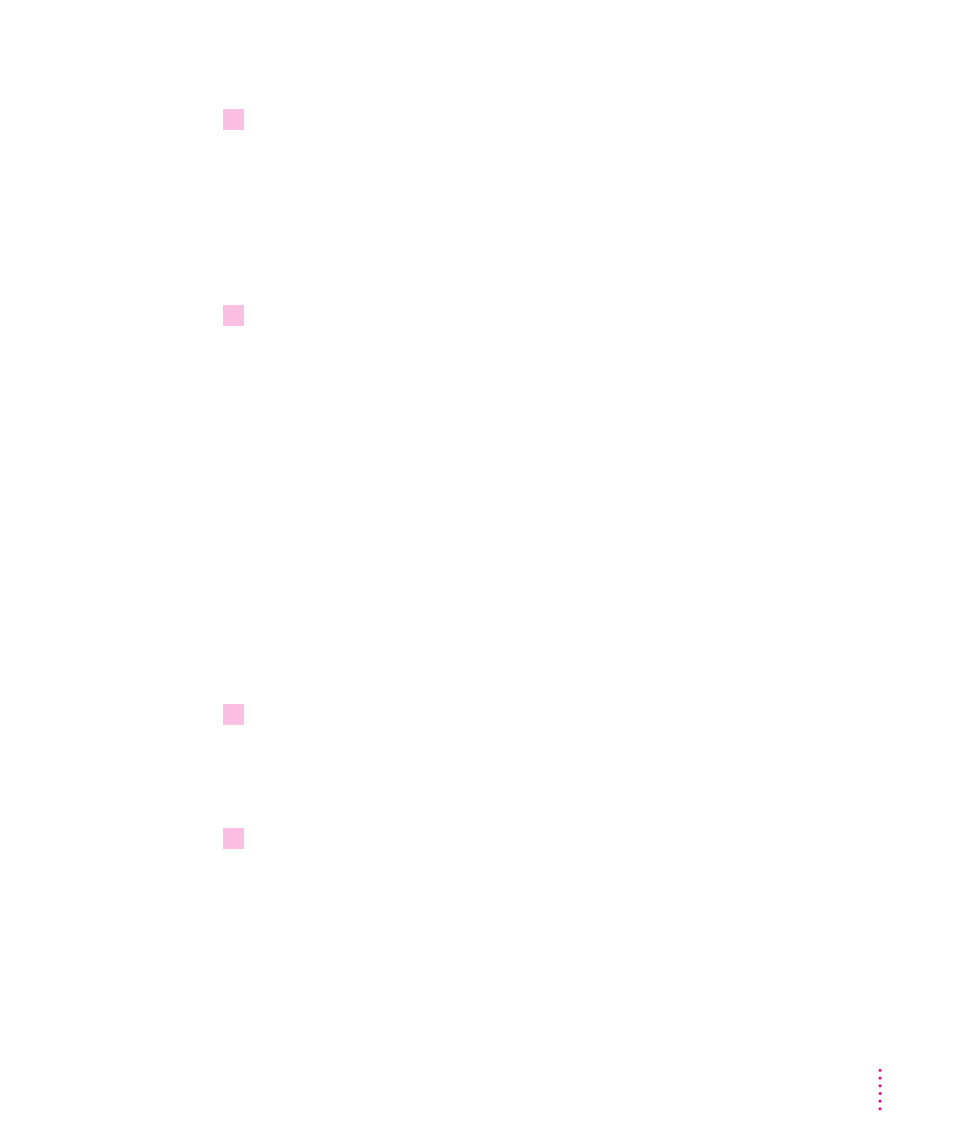
Replacing special software
1
Copy any special software items from the Previous System Folder back to your System
Folder one item at a time, restarting the computer after copying each item.
Special software consists of items such as control panels, system extensions,
or custom utilities that you may have added to your System Folder.
IMPORTANT
Be very careful not to replace (copy over) any of the files in the
System Folder with files from the Previous System Folder.
2
Check after each restart to make sure your computer is not having any software
problems.
If any of your special software items causes software problems, contact the
software’s manufacturer for assistance or an upgrade.
Doing a custom installation
For most Macintosh users, the Easy Install procedure described in the
previous sections is appropriate, because it automatically installs all the items
you need. However, if you’d like to select a combination of system software
files for your specific needs, you can customize your system software
installation. You use custom installation to install or update one or more
specific files, or to save space on your hard disk by installing only the files
you want.
To install customized system software, follow these steps:
1
Insert the
Install Disk 1 disk into the floppy disk drive, or insert the CD-ROM disc that
contains system software into the CD-ROM drive.
The Installer’s Welcome screen appears. You may have to double-click the
System Software Installer icon to open the Installer program.
2
Click OK.
The Easy Install dialog box appears.
71
Troubleshooting
