Connecting the mouse and keyboard 6, Connecting the mouse and keyboard, Connecting a keyboard with a separate cable – Apple Macintosh LC 630 User Manual
Page 14
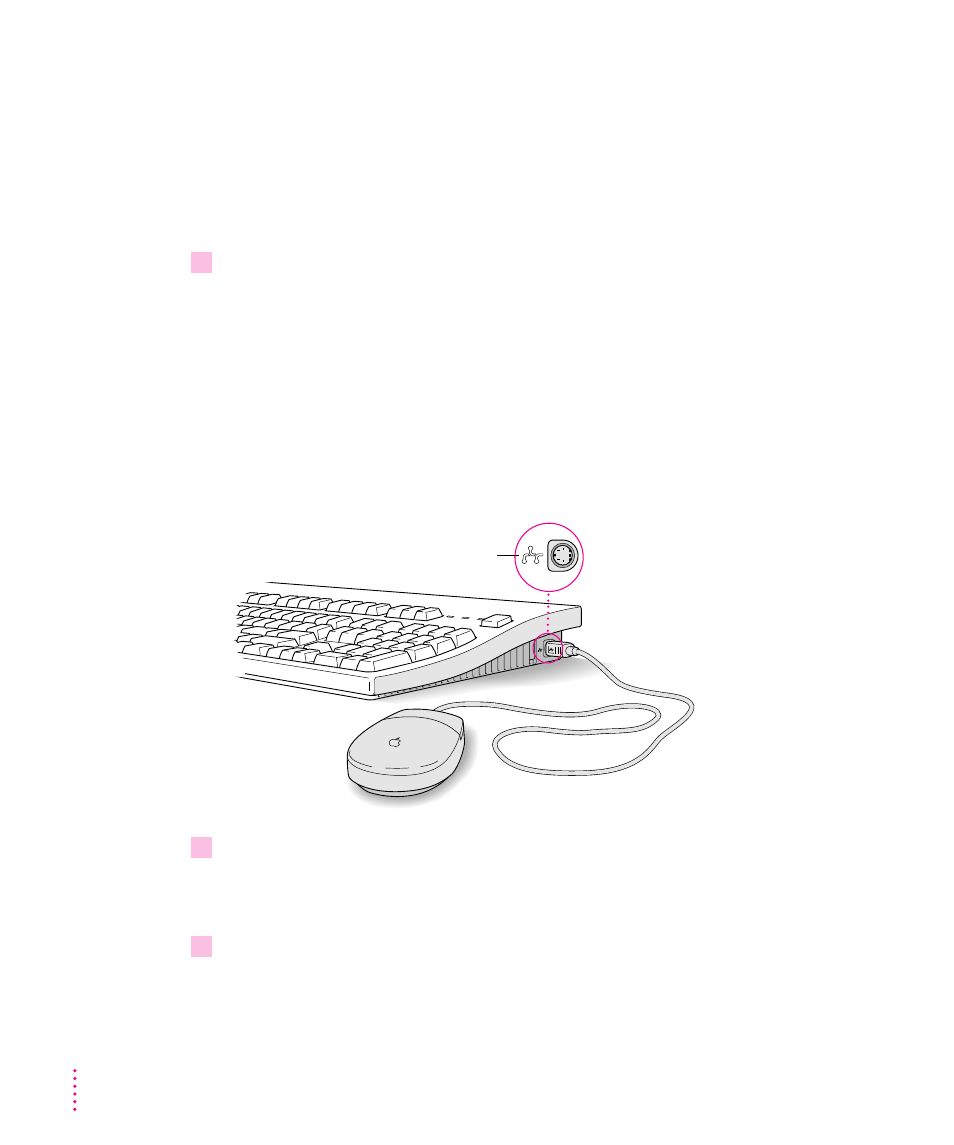
Connecting the mouse and keyboard
You have a choice of several keyboards for your Macintosh. The way you
connect the mouse and keyboard depends on whether the keyboard has a
separate cable or a built-in cable.
Connecting a keyboard with a separate cable
1
Plug the mouse cable into the port on either side of the keyboard.
Most right-handed people prefer to use the mouse with their right hand; most
left-handed people prefer to use their left hand. Plug the mouse into the port
on the side you prefer.
The plug and the port are marked with the ◊ icon (symbol). Align the
symbols before you insert the plug. (The positions of the port and icon on
your keyboard may be different from those pictured here.)
By the way: A port marked with the ◊ icon is called an Apple Desktop Bus
(ADB) port.
2
Plug the keyboard cable (both ends are the same) into the other port on the keyboard.
If you plugged the mouse cable in on the right, for example, plug the keyboard
cable in on the left.
3
Plug the keyboard cable into the port marked with the
◊
icon on the back of the
computer.
Some monitors have a port to which you can connect the keyboard or mouse.
See the information that came with your monitor.
ADB icon
6
Chapter 1
