Apple Mac Pro (Early 2009) User Manual
Page 85
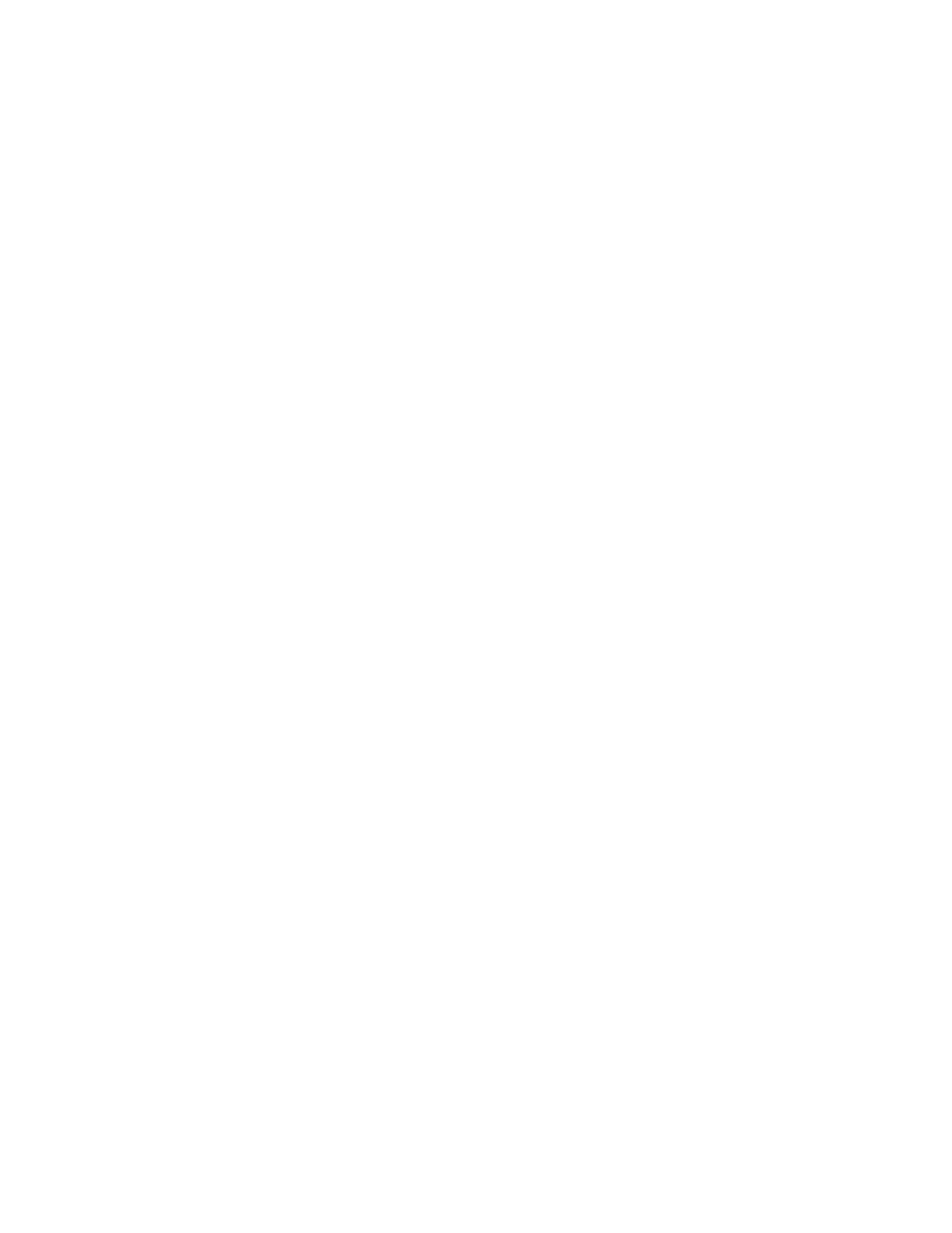
Chapter 4
Problem, Meet Solution
85
 The flickering may be caused by interference from a nearby power line, a fluorescent
light, or an electrical device—for example, a radio, a microwave oven, or another
computer. Try relocating nearby electrical devices or moving your computer and
display.
If no colors appear on the screen or the colors don’t look right
 Make sure the display is connected firmly to the computer.
 Open the Displays pane of System Preferences and make sure the display is set
to display millions of colors. For more information about color and your display, see
Mac Help.
 Calibrate the display, as described on page 84.
If after you change the screen resolution, desktop icons move
Changing the screen resolution affects the display of information on your screen.
The operating system may reposition icons when you change the screen resolution.
If the screen freezes
 Force the frozen application to quit. Hold down the Command and Option keys and
press Esc. Then select the application in the list and click Force Quit.
 If that doesn’t work, force the computer to restart by pressing the power (®) button
for 5 or 6 seconds until your Mac Pro shuts down. Press the power (®) button again
to start up your Mac Pro.
