Problems with your display – Apple Mac Pro (Early 2009) User Manual
Page 83
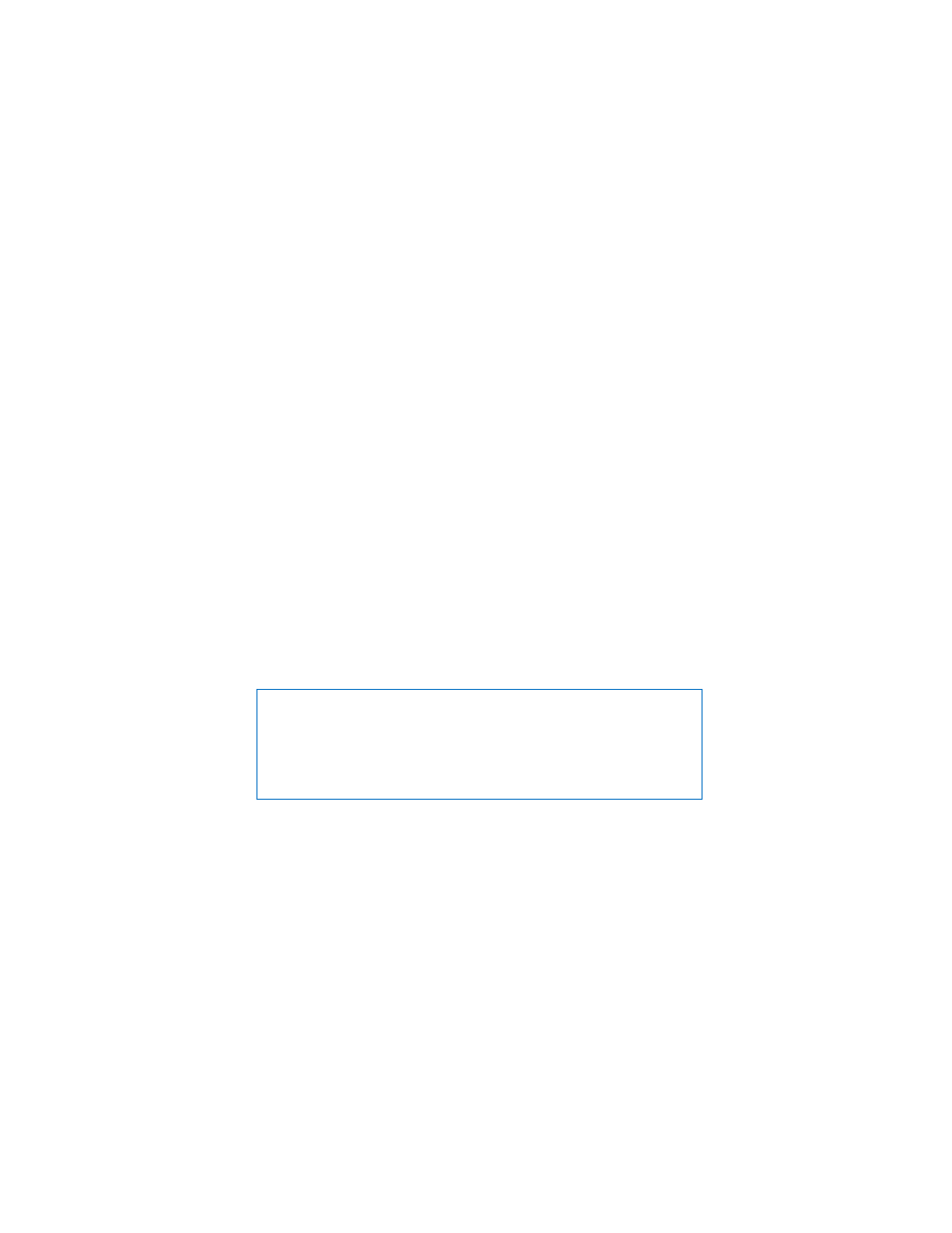
Chapter 4
Problem, Meet Solution
83
 Make sure the computer or network you are trying to connect to is running and has a
wireless access point.
 Make sure you are within antenna range of the other computer or the network’s
access point. Nearby electronic devices or metal structures can interfere with wireless
communication and reduce this range. Repositioning or rotating the computer may
improve reception.
 Make sure the side panel is closed (see page 50) and the PCI port access covers are in
place (see page 73). Antenna reception is reduced when your Mac Pro is not closed
properly.
 Check the AirPort signal level. You may have up to four bars in the AirPort status icon
in the menu bar.
 See AirPort Help (choose Help > Mac Help, and then choose Library > AirPort Help
from the menu bar). Also see the instructions that came with the wireless device for
more information.
Problems with Your Display
NOTICE:
If you have a problem with your Apple display and nothing in this manual
solves it, contact an Apple Authorized Service Provider or Apple for assistance. If you
attempt to repair the display yourself, any damage you may cause to the display will
not be covered by the limited warranty on your display. Contact an Apple Authorized
Reseller or Apple Authorized Service Provider for additional information about this or
any other warranty question.
