Apple Power Macintosh 8200 User Manual
Page 71
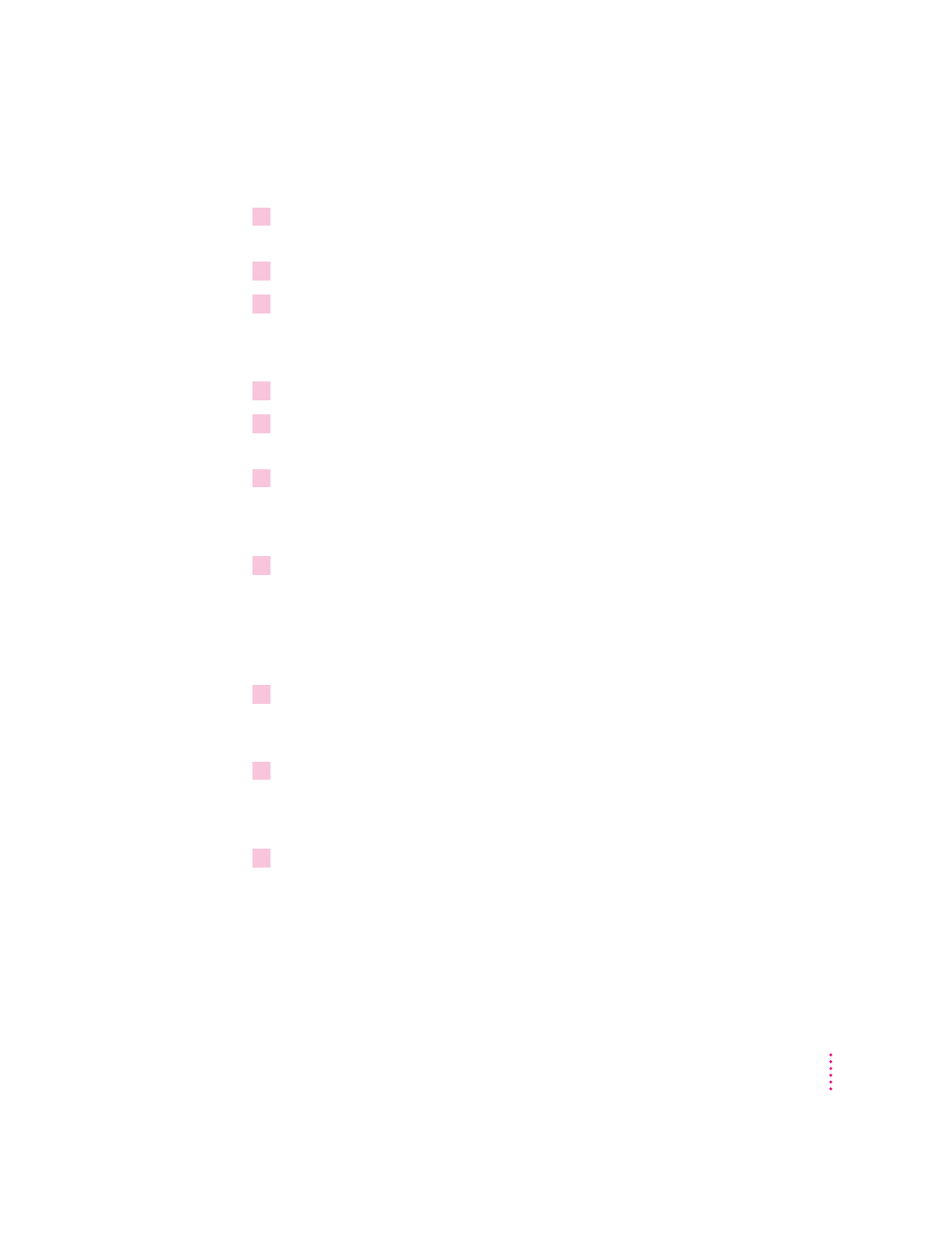
To rebuild the desktop of a startup disk, follow these steps:
1
Open the Extensions Manager control panel by choosing Extensions Manager from the
Control Panels submenu of the Apple (
K
) menu.
2
From the Sets pop-up menu, choose Save Set.
3
In the Save Set dialog box, type a name for your set of selected extensions (for example,
“My Extensions”) and click OK. The name of your set is added to the Sets pop-up menu.
This saves your current set of extensions.
4
Choose All Off from the Sets pop-up menu to turn off all extensions.
5
Turn on Macintosh Easy Open by clicking it in the list (under Control Panels) so that a
checkmark appears beside it.
6
Restart your computer while holding down the Option and
x
keys.
Do not release the keys until you see a message asking whether you want to
rebuild the desktop.
7
Click OK.
The desktop is rebuilt.
IMPORTANT
Do not stop the desktop-rebuilding process. Doing so could cause
problems with your system software.
8
Open the Extensions Manager control panel by choosing Control Panels from the
Apple (
K
) menu. When the Control Panels window appears, double-click the Extensions
Manager icon.
9
From the Sets pop-up menu, choose the name you gave your set of extensions in step 1
of these instructions.
This restores your original set of extensions.
10
Restart your computer to activate the extensions.
71
Troubleshooting
