Connecting external scsi devices – Apple Power Macintosh 8200 User Manual
Page 46
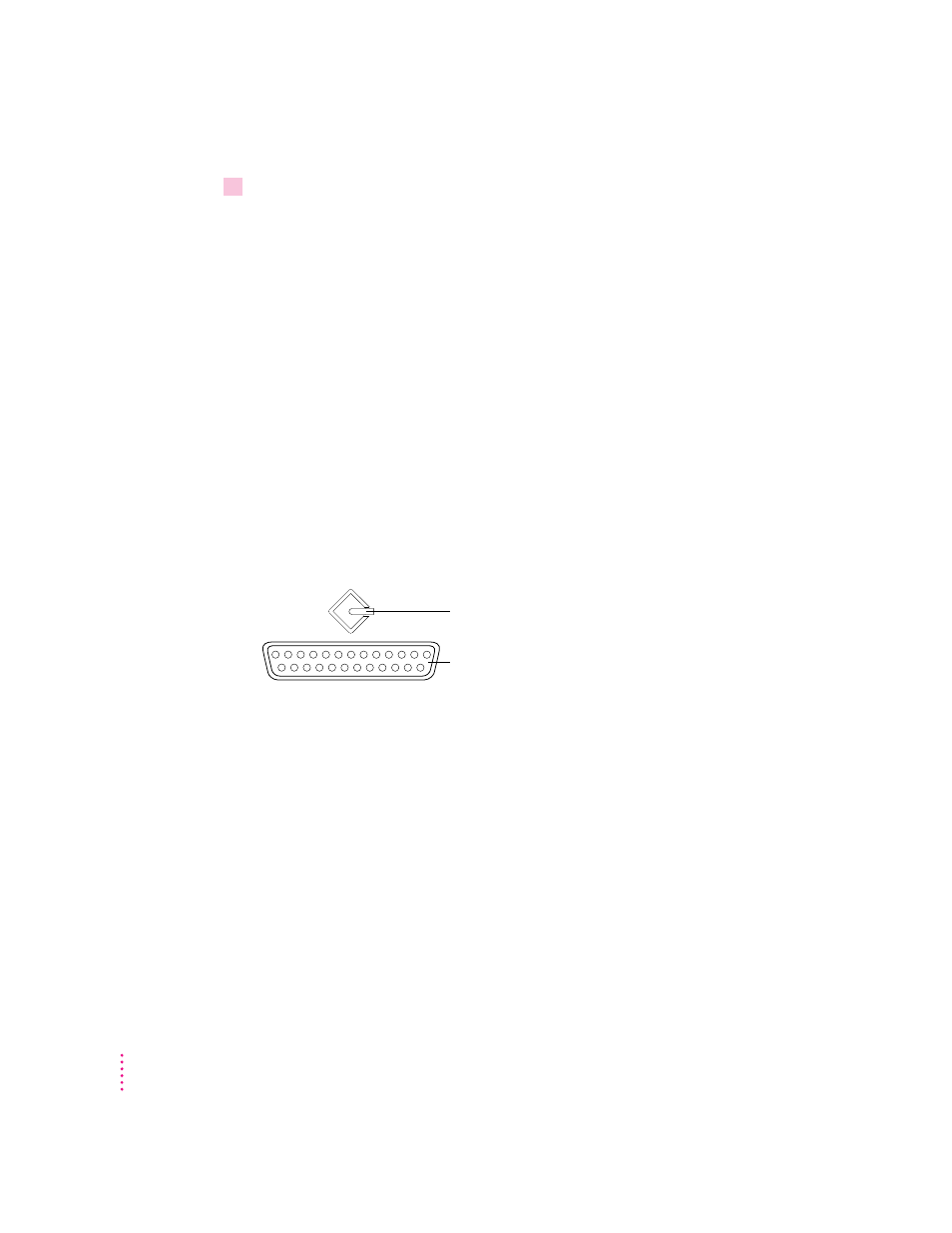
6
Turn on the computer.
Now you hear the computer’s sound through the external speakers. (You may
also need to set options in the control panel for sound settings in order to hear
sound through your speakers. Refer to the “Sound” topic of Macintosh Guide,
available in the Guide [h] menu for more information.)
Note: To control the volume of your external speakers, use the Sound &
Displays control panel to control volume and to set other options for playing
sound through the external speakers. If you are playing an audio CD, you
may also need to adjust the volume control in the program you’re using to
play CDs.
Connecting external SCSI devices
Your computer has a port for connecting devices that use the Small Computer
System Interface (SCSI, pronounced “skuh-zee”). The SCSI port permits
high-speed communication between the computer and the device. The SCSI
icon appears above the port on the computer’s back panel.
You can connect SCSI devices to the SCSI port in a chain. The first device in
the chain plugs into the SCSI port; the second device plugs into the first
device, and so on. SCSI devices commonly used with the Macintosh include
hard disk drives, CD-ROM drives, scanners, some printers, and tape or
cartridge backup drives.
You can have a total of seven internal and external SCSI devices connected to
the SCSI port. For example, if your computer contains a factory-installed
hard disk drive and the optional internal CD-ROM drive, you can add either
one internal drive and four external SCSI devices, or five external devices.
IMPORTANT
The next sections—“Before You Connect a Device” and
“Connecting a SCSI Device”—contain general instructions for attaching
SCSI devices to your computer. Be sure also to follow the specific instructions
that came with your external hard disk drive or other SCSI device when
connecting the device to your Macintosh.
SCSI port
SCSI icon
46
Chapter 3
