Printing reports, How to print a report, Printing reports -2 how to print a report -2 – Brother FAX-837MC User Manual
Page 96
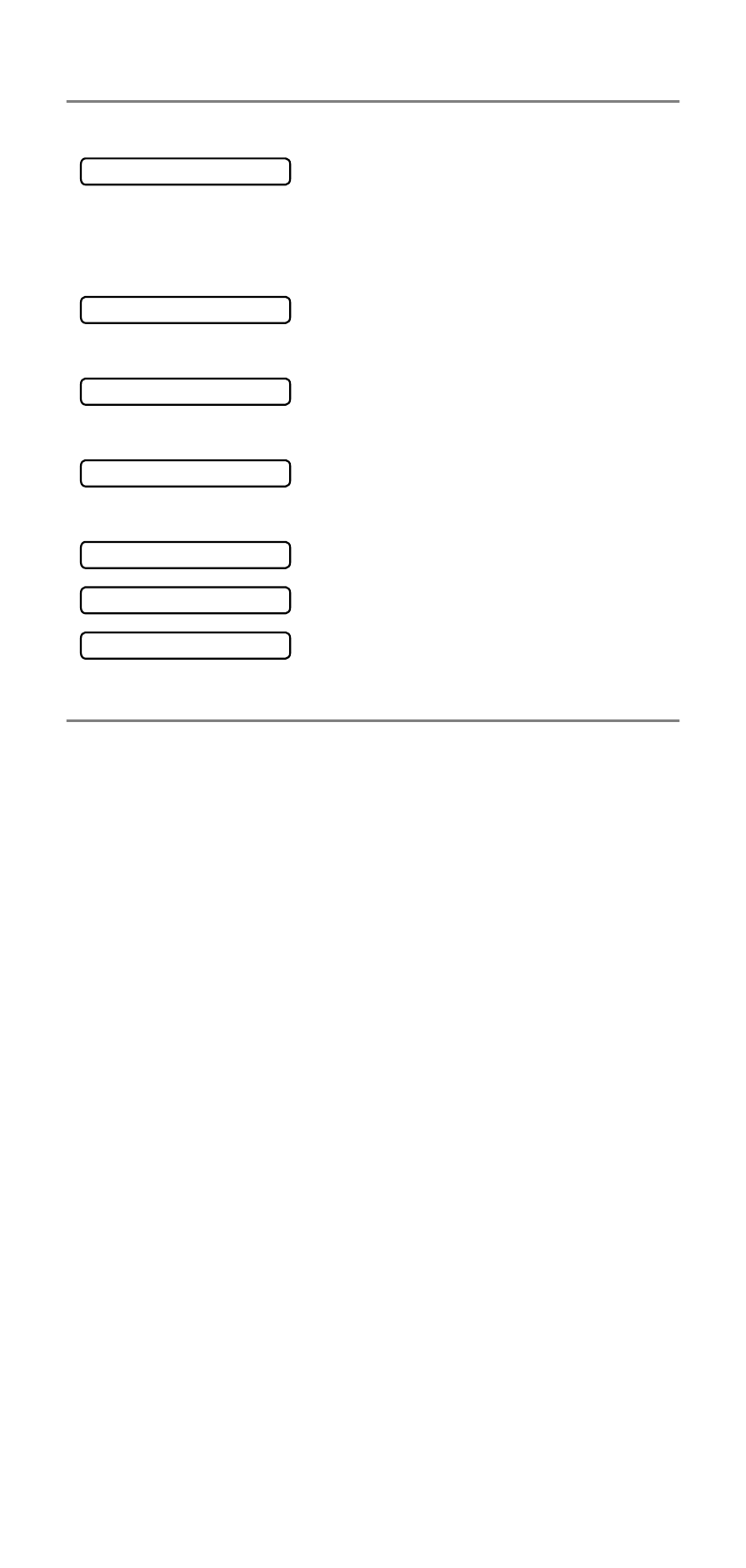
10 - 2
Printing reports
Printing reports
Following reports are available:
How to print a report
1
Make sure that there is no document in the ADF.
2
Press Copy/Reports, then enter the number (see list above)
of the report you want to print. For example, press 6 to print
the USER SETTINGS.
Prints a Transmission Verification
Report for the last fax that was sent.
This information will remain until you
pick up the handset or press
Speaker Phone (FAX-837MC only).
Prints the Help List so you can see
at-a-glance how to quickly program your
fax machine.
Lists names and numbers stored in
One-Touch and Speed-Dial memory, in
numerical order.
Lists information about the last incoming
and outgoing faxes. (TX means
Transmit.) (RX means Receive.)
Quick-Dial list (above), alphabetically.
Lists your settings.
Lists summary information and amount
of occupied memory.
1.XMIT VERIFY
2.HELP LIST
3.QUICK-DIAL
4.FAX JOURNAL
5.TEL.INDEX
6.USER SETTINGS
7.MEMORY STATUS
