Brother FAX-837MC User Manual
Page 63
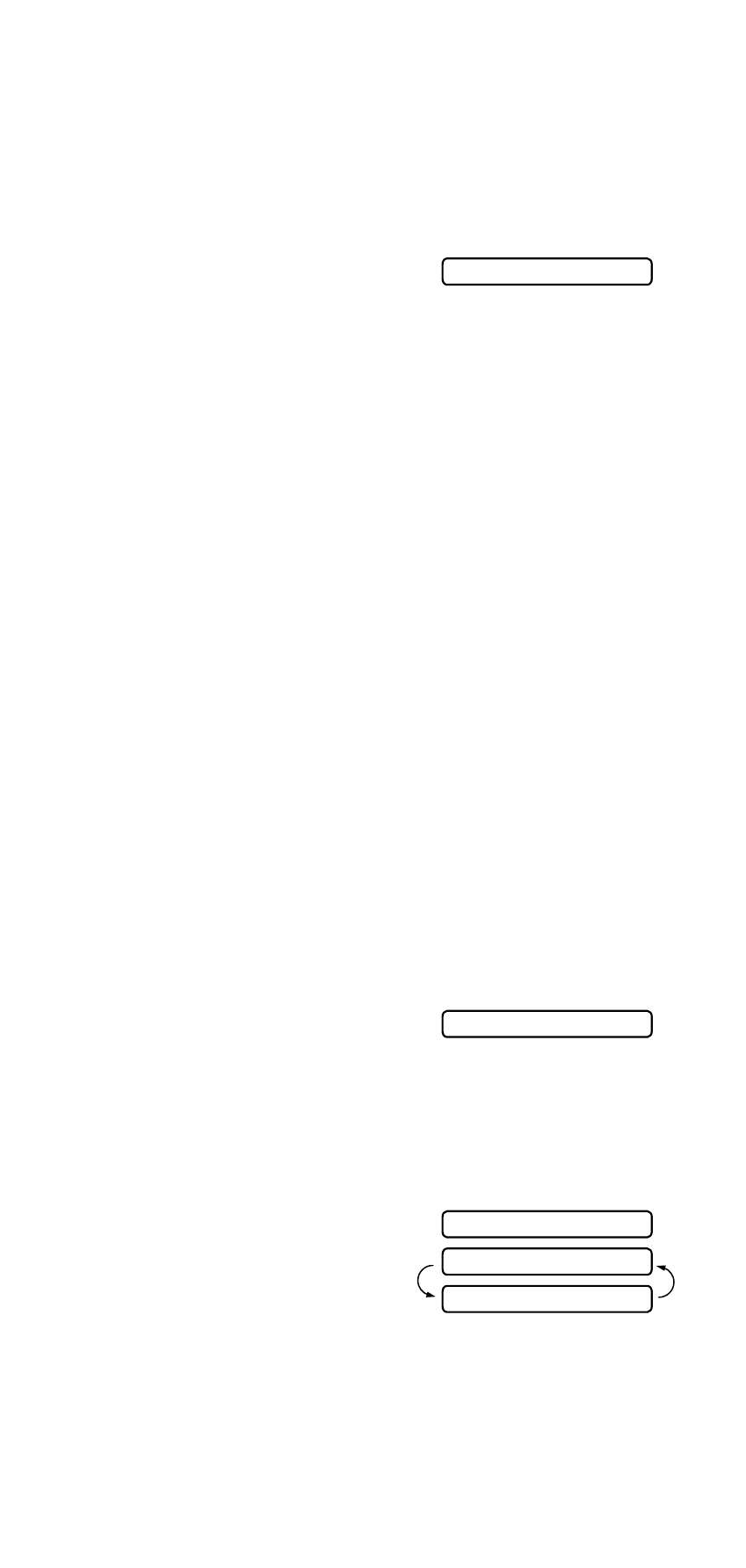
Setup Send
6 - 7
Cover page for next fax only
This feature does not work unless you have set up the Station ID.
(See Setting the Station ID on page 4-2.)
If you only want to send a cover page with a particular fax, this
cover page will include the number of pages in your document.
1
Insert the document face down in the ADF.
2
Press Menu/Set, 3, 1.
3
When the LCD shows
NEXT FAX ONLY
, press Menu/Set.
4
Press
▲ or ▼ to select NEXT FAX:ON (or NEXT FAX:OFF),
and press Menu/Set.
5
Press
▲ or ▼ to select one of the standard or your own
comments.
6
Press Menu/Set.
7
Enter two digits to show the number of pages you are sending.
(Enter 00 to leave the number of pages blank.) If you have
made a mistake, press
to back up and re-enter the number
of pages.
8
Press Menu/Set.
9
Press 1 if you want to choose more settings. The LCD returns
to the SETUP SEND menu.
—OR—
Press 2 if you have finished choosing settings.
10
Enter the fax number you are calling and then press
Fax Start.
Send a cover page for all faxes
Make sure you have set up the Station ID before continuing. This
feature does not work without the Station ID. (See Setting the
Station ID on page 4-2.)
You can set your machine to send a cover page whenever you
send a fax. The number of pages in your fax is not included when
you use this setting.
1
Press Menu/Set, 3, 1.
2
Press
▲ or ▼ to select ON (or
OFF
). (If you select ON, a cover page is always sent when you
send a fax.)
3
Press Menu/Set.
4
If you selected ON, press
▲ or ▼ to select one of the standard
or your own comments.
5
Press Menu/Set when the
screen displays your selection.
The screen displays:
6
Press 1 if you want to choose
more settings. The LCD
returns to the SETUP SEND menu.
—OR—
Press 2 to exit if you have finished choosing settings.
1.COVERPG SETUP
▲
1.COVERPG SETUP
ACCEPTED
NEXT
1.YES 2.NO
