List of settings, 21 en – Philips DVP3570-F7 User Manual
Page 21
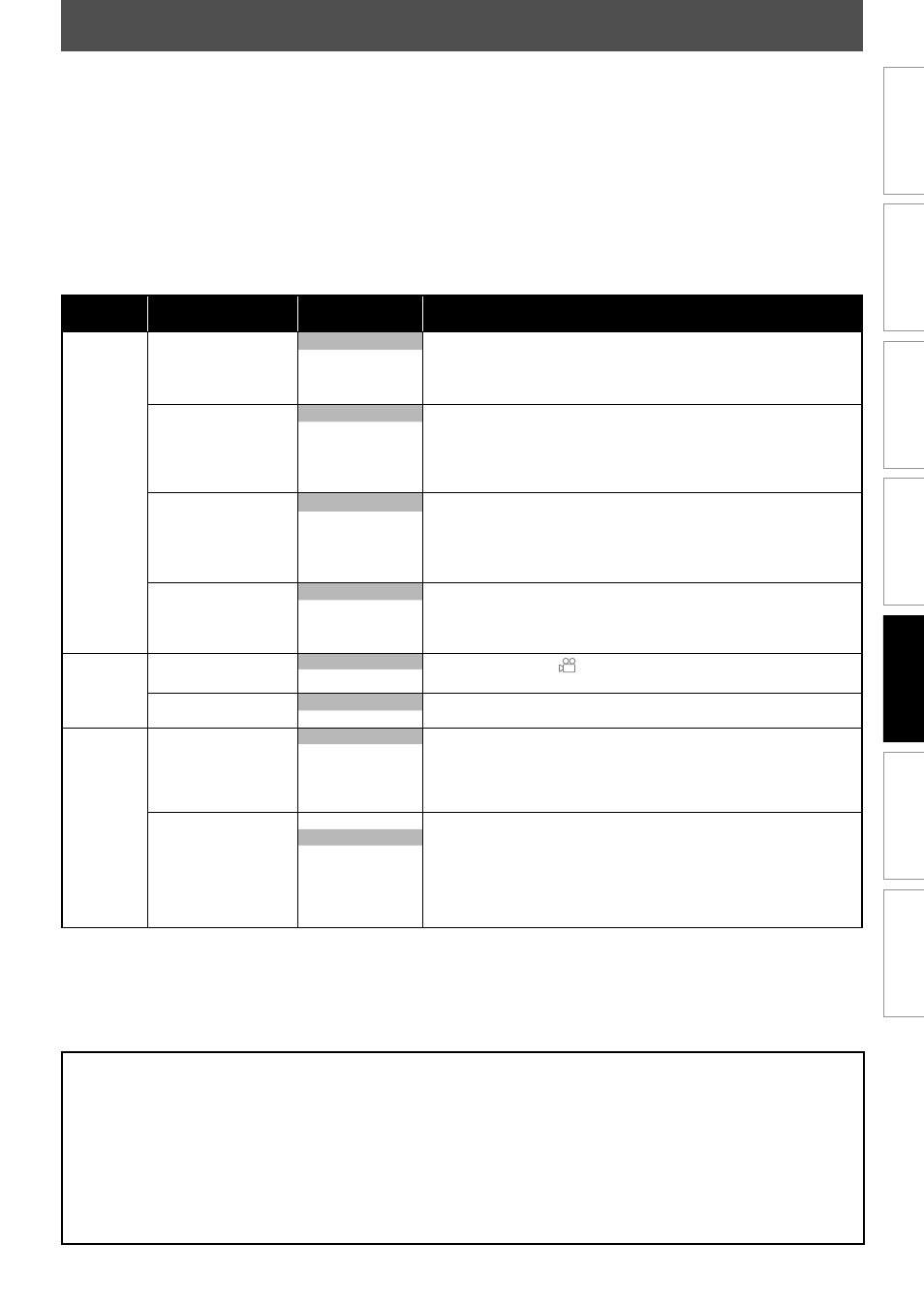
21
EN
C
onnec
tions
Pla
yback
F
unc
tion S
etup
O
thers
In
tr
oduc
tion
Basic S
etup
Español
LIST OF SETTINGS
Category
Menus
Options/Sub-
Menus
Description
Language
Player Menu
English
Sets the language for player menu (OSD menu).
Français
Español
Subtitle *1 *2
Off
Sets the subtitle language for DVD-video playback.
English
Français
Español
Other
Audio *1 *2
Original
• Sets the audio language for DVD-video playback.
• If you select “Original”, the disc’s original language will be in effect.
English
Français
Español
Other
Disc Menu *1
English
Sets the language for disc menu.
Français
Español
Other
Display
Angle Icon
On
Set to “On” to display
when multiple camera angles are available
during DVD playback.
Off
Screen Saver
On
Sets whether to activate the screen saver after 5 minutes of no action
on the unit.
Off
Video
TV Aspect
• Refer to page 23 for
more information.
16:9 Wide
Sets the aspect ratio of the playback image to fit your TV.
• Select “16:9 Wide” if a wide-screen TV is connected to this unit.
• Select “4:3 Normal”, so that black bars may appear on the top and
bottom of the TV screen.
• Select “4:3 Crop” for a full height picture with both sides adjusted.
4:3 Normal
4:3 Crop
Progressive Scan
On
• You can set “Progressive Scan” to “Off” in “Video” menu or press and
hold [
B (play)] on the front of the unit for more than 5 seconds
during playback.
• Changing ”Progressive Scan” setting is not available while HDMI cable
is connected.
• When “Progressive Scan” is “On”, video signals from the unit’s VIDEO
OUT and S-VIDEO OUT jacks will be distorted or not be output at all.
Off
In the settings menu, you can customize the various kinds of settings as you prefer.
Refer to the following instruction to navigate through the settings menus.
1) Press [SETUP] to display the setup menu.
2) Use [
{ / B] to select the category, then press [OK].
3) Use [
K / L] to move the highlight up and down in the list.
Sub menus/options of the highlighted item will be displayed in the list on the right whenever available.
4) To make a selection or to access the sub menus/option of an item, highlight the desired item, then press [OK].
5) Press [SETUP] to exit.
Refer to the following table for the types of settings you can customize.
The item highlighted in gray is the default setting.
Note
*1
• Language options are not available with some discs.
• If “Other” is selected in the “Audio”, “Subtitle” or “Disc Menu” screen, select the desired language using
[
K / L]. Press [OK].
• Only the languages supported by the disc can be selected.
*2
• “Language” setting for “Audio” and “Subtitle” are not available with some discs. Then press [AUDIO] and
[SUBTITLE]. Details are on page 20.
